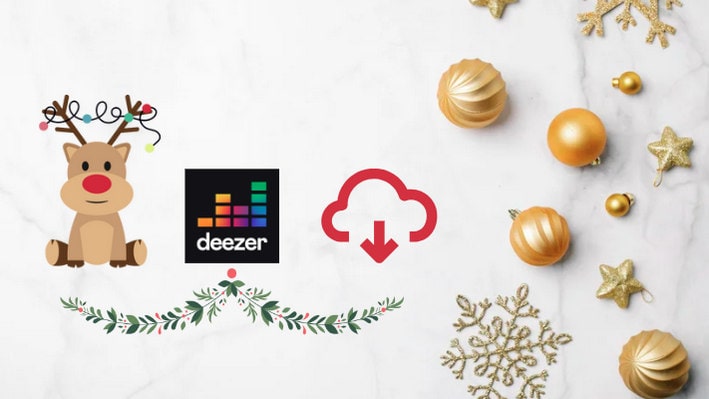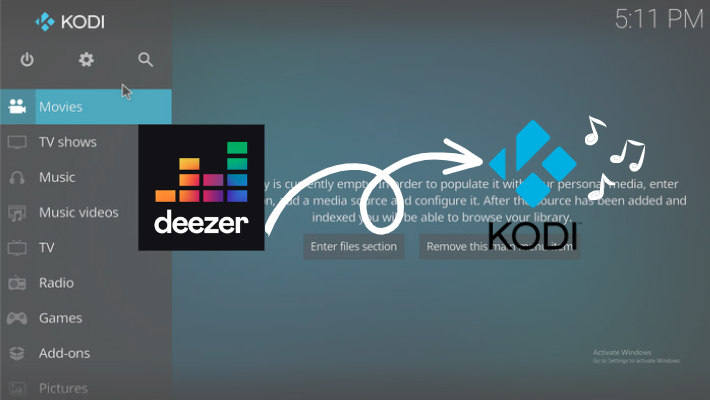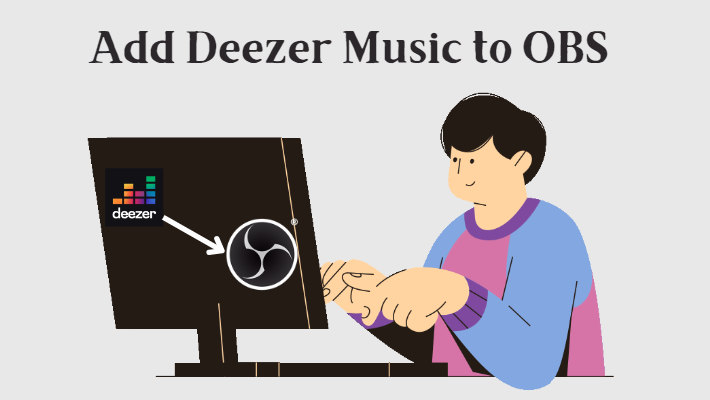How to Play Deezer Music on Multiple Devices
Like Spotify and Apple Music, Deezer is a popular music streaming service that provides a huge music library of more than 120 million tracks worldwide. With Deezer, users can listen to music online, discover new artists, create personalized playlists, and share music with friends and family. Deezer offers free and premium subscription options and provides users with additional features like offline listening and ad-free playback. In Deezer, you can also enjoy high-quality audio, namely the HiFi streaming service.
Deezer's rich music library and comprehensive services make it one of the best choices for many music lovers. In this article, we will provide you with ways to expand your Deezer listening experience and help you play your favorite Deezer music on multiple devices.

Part 1. Play Deezer Music on Multiple Devices with Family Plan
Deezer has launched multiple subscription plans, among which the family plan allows one administrator and 5 family members to enjoy Deezer’s premium account together. So if you want to play Deezer music on different devices at the same time, you can use the family plan, which means you can play on six devices at the same time. Of course, the family plan will be slightly more expensive, costing $17.99/month. Next, we will explain in detail how to add members to the family plan:
👉Add members to the family plan on Android/iOS device
Step 1.Open the Deezer app on your device and go to Settings.
Step 2.Select Members in the option list.
Step 3.Choose Add a member.
Step 4.Select Independent account and send the invite link to the account in the way you would like.
👉Add members to the family plan on the desktop
Step 1.Log into your Deezer account and go to the profile.
Step 2.Select Members in the drop-down list.
Step 3.Choose Add a member.
Step 4.Select Send an invite to the member in the way you would like.
Note: The invitation link is only valid for thirty days. If it expires, a new link will need to be generated.
Part 2. Play Deezer Music on Multiple Devices with Powerful Tool
Although you can play Deezer music on multiple devices with a family plan, the price is relatively high. And if the network status is not good, it will also affect playback. Moreover, many devices currently still do not support playing music directly through the Deezer app or web player, so the first method is still subject to certain limitations. But it doesn’t matter, we'll introduce another best way that can play Deezer music on any device.
Converting Deezer music to MP3 formats that are compatible with most devices ensures that you can enjoy your favorite music on multiple devices. Here you need a powerful tool - DeeKeep Deezer Music Converter. It can save Deezer music in common formats, such as MP3, WAV, FLAC, ALAC, etc. on your local computer. In addition, you can also save the highest quality music and rich metadata information through DeeKeep. Songs downloaded through DeeKeep are not subject to subscription restrictions and can be played offline anytime and anywhere.
Next, we will guide you on how to convert Deezer music to a common format for playback on multiple devices.
Step 1.Open DeeKeep on Your Computer
Install and run DeeKeep on your computer and then the Deezer web player will pop up at the same time. Follow the instructions to log into your Deezer account.

Step 2.Change Output Settings As Needed
Go to the Settings tab in the lower left corner. Alter the output format, output folder, output file name, and the organized way as needed. If you want to save the original audio quality, select Auto or FLAC as the output format. If you want to keep the lyrics file of the song, just select the Save lyrics (if provided) button and DeeKeep will automatically save the lyrics file in LRC format to the same output folder. Here we choose MP3 as the output format. You can find more settings here:
- Conversion Mode: Intelligent Mode, Web Download, YouTube Download
- Output Format: Auto, MP3, AAC, FLAC, WAV, AIFF, ALAC
- Bit Rate: 128kbps, 192kbps, 256kbps, 320kbps
- Sample Rate: 44.1kHz, 48kHz, 96kHz, 192 kHz
- Output Folder: Can be modified
- Output File Name: Track Number, Title, Artist, Album, Playlist Index, Year
- Output Organized: None, Playlist, Artist, Album, Artist/Album, Album/Artist, Playlist/Artist, Playlist/Album

Step 3.Select the Deezer Music You Want
Go to the Deezer web player and browse to find the playlist or album you want to play. Click to open it and tap on the blue Click to add button in the lower right corner. Then DeeKeep will list all the songs in the new window. You can uncheck all the songs and pick up the specific songs you want. Finally, click Add.


Step 4.Convert Deezer Music
If you want to convert multiple playlists at once, you can choose Add More to go back to the previous step. Once you finished the selection, click Convert to start conversion.

When the conversion is complete, the output folder will pop up. Or you can go to the Converted section to view the downloaded songs.

Once you get these downloaded songs, you can transfer them to any device you want to play them on, such as Kodi, Android TV, PS4, etc. You can also watch the following video tutorial to download Deezer music:
Conclusion
This article introduces two methods to guide you on how to play Deezer music on multiple devices. While you can play music on six devices simultaneously with the family plan, you're still subject to network and subscription limitations. If you want to play Deezer music on any device offline without restrictions, the best way is to use DeeKeep Deezer Music Converter to convert Deezer music and then transfer it to different devices for playback.