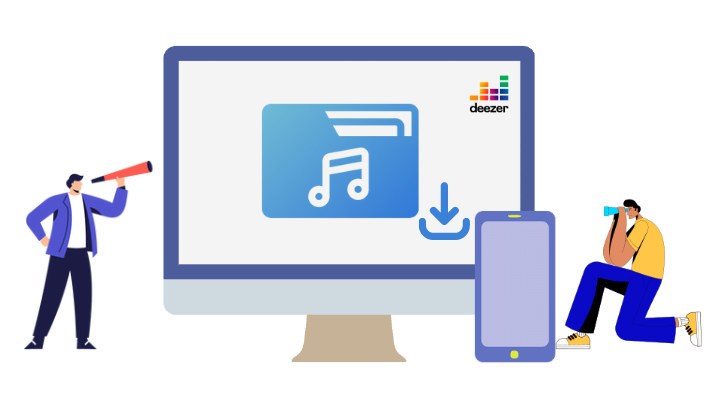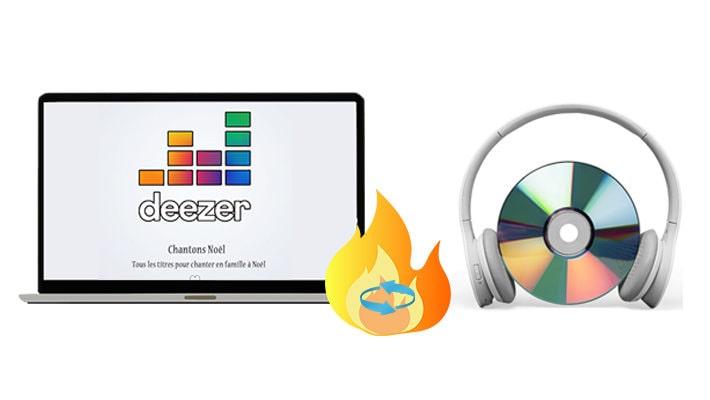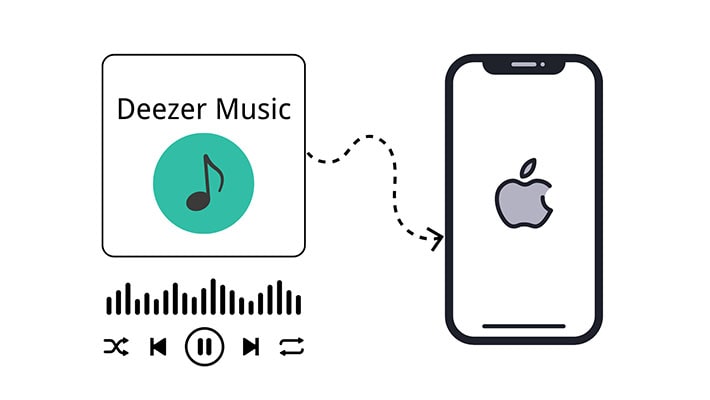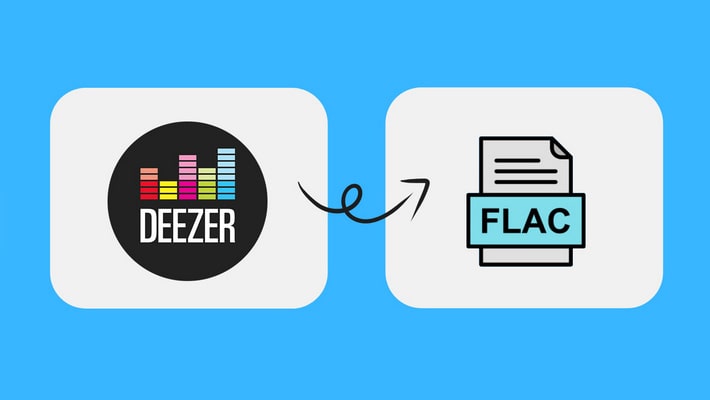Download Hi-Fi Deezer Music to Local Computer in Batches (Win/Mac)
Similar to Tidal, Deezer allows users to enjoy CD-quality 16-bit 44.1kHz tracks in FLAC format. Though it's currently unmatched by Spotify, it is also famous all over the world, especially in France.
With over 120 million songs and other audio content like podcasts, Deezer Music is worth your time. Especially, it was the first service to launch Sony 360 Reality Audio.
When becoming a Deezer user, you will know how Deezer works. A premium user of Deezer Music can download songs for offline listening. But it's impossible to play these downloaded songs without a subscription or the Deezer Music app or web player. Luckily, you will find a perfect solution in this article to extract songs, albums, playlists, podcasts from Deezer Music with Hi-Fi quality to a local Windows PC or Mac. Since you need to pay for the Deezer Music Premium plan every month, downloading Deezer Music tracks to a local computer in common formats makes it potentially worth your hard-earned cash.
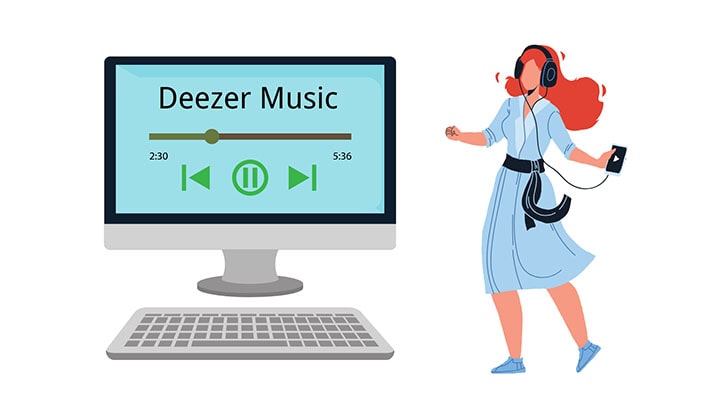
Steps to Download Hi-Fi Deezer Music to Local Computer in Batches
To remove the restriction of Deezer Music, you can use this DeeKeep Deezer Music Converter. It extracts songs from Deezer Music to a local computer with lossless quality. And after downloading songs from Deezer Music with this tool, you can make full use of these downloaded songs for personal use. With this Deezer Music Converter, you can:
- ✅ Never lose the favorite Deezer Music playlists after canceling the subscription.
- ✅ Transfer the downloaded songs to any other device, such as a phone, tablet, SD card, USB flash drive.
- ✅ Play Deezer music without the Deezer Music app or Deezer web player.
- ✅ Listen to Deezer music via a common media player.
- ✅ Share the Deezer Music albums or playlists with your family and friends.
Actually, only several steps are needed to download Deezer music to a local computer in batches, but for some fresh users, we need to elaborate on each step. Just in case some new users don't understand how to do it.
Step 1. Open DeeKeep Deezer Music Converter
Download and install DeeKeep Deezer Music Converter on your Windows PC or Mac in advance. Then follow our step-to-step guide to download Deezer music to the local PC right now. Launch DeeKeep Deezer Music Converter when it's installed successfully.
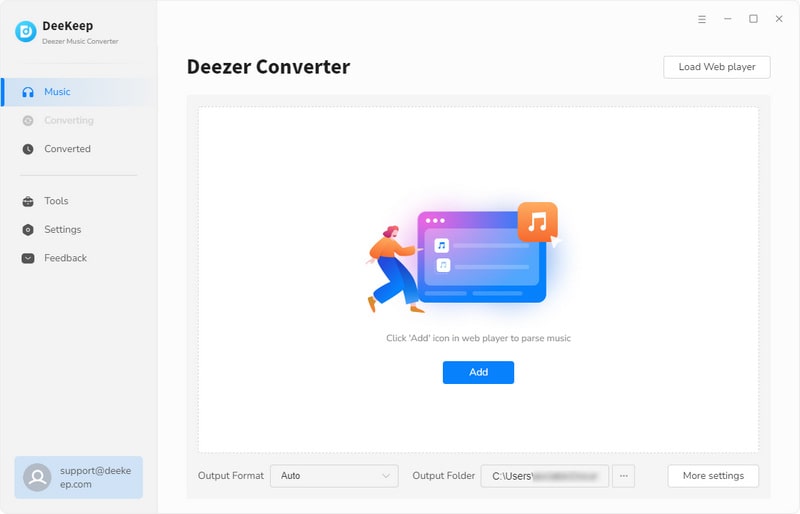
Step 2. Log in to Deezer Music
The Deezer web player will run at the same time. Go to the Deezer Music web player. On this page, you need to log in to Deezer Music with your account. We need to download songs with a Deezer account owing to the copyright limitation. This limitation can not be removed by any tool. But after downloading songs from Deezer Music to local files, you are not restricted for personal use.

Step 3. Set the Output Parameters
Every easy-to-use tool should prepare multiple options for users. Thus they can adjust the parameters in case they have some special needs. Navigate to the "Settings" tab in the lower left corner, then click on it. The Parameters like output format, bit rate, sample rate, output folder, output file name, output organized manner are supported to be modified.

Step 4. Pick Up Deezer Music or Podcasts
With all preparations above, we can open a playlist or album on the Deezer Music web player. Then click the suspending "Click to add" button in the lower right. Then you are allowed to pick songs from the music list to convert. When you only need to download songs from this playlist or album, just click "Add". The selected Deezer songs will be added to download list.


Step 5. Batch Download Deezer Music or Podcasts to Local PC
When you want to convert more songs from other playlists, choose "Add More". Then repeat the previous step to select more songs. After all of the songs you need are added to the download list, tap "Convert". Thereupon, it starts converting all of the songs at once.

Step 6. Free Playback of Deezer Music without Restrictions
You can find the downloaded songs from the "Converted" section in the left bar. After batch downloading your desired Deezer Music tracks to a local computer in common formats, you can freely enjoy the playback on the local PC. Moreover, you can copy these Deezer music files from the local PC to a phone, tablet, SD card, USB flash drive and etc. There are many more uses that you need to explore on your own. Our instructions end here. You can find more tips on our official website.

Summary
An excellent method is shared in this post. By using a handy DeeKeep Deezer Music Converter, you can download songs, albums, playlists, podcasts from Deezer Music with Hi-Fi quality to a local Windows PC or Mac conveniently. Just download this useful tool and get a chance to enjoy the free playback of Deezer Music right now!