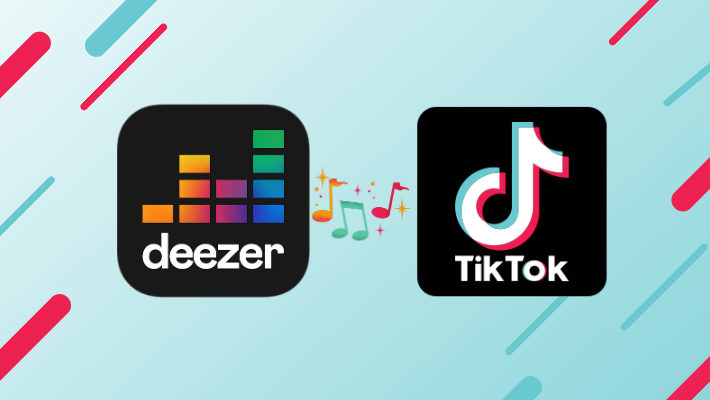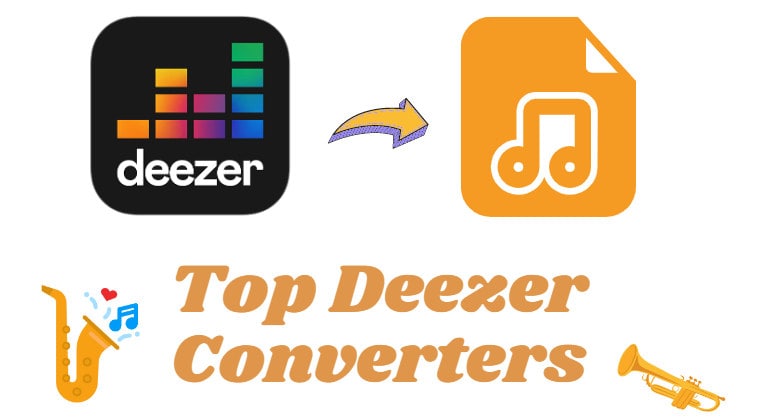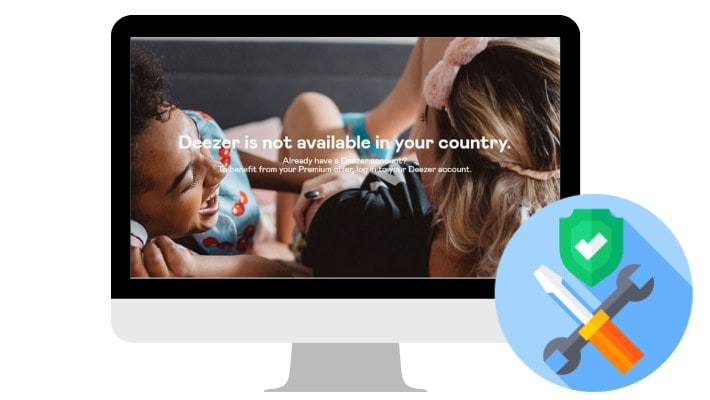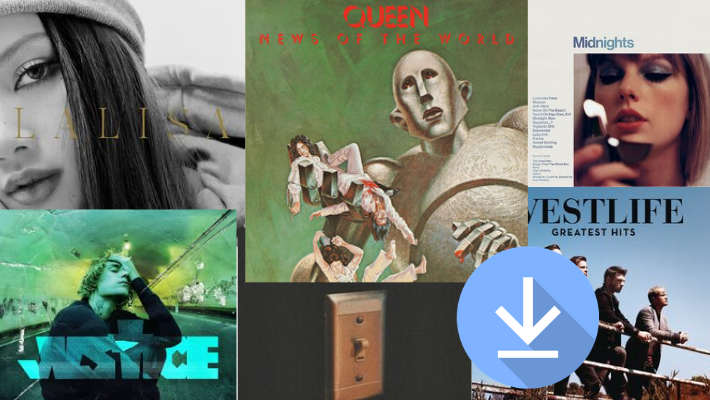Where is Downloaded Deezer Music Stored?
"I'm a Deezer paid user and downloaded songs. Where to find my downloads?"Deezer is a popular music streaming service around the world. It is said there are more than 16 million active users and more than 9 million paid users every month. Similar to other music streaming providers, Deezer only offers the download function to its paid users for offline playback during valid subscriptions. But you must have found that you cannot find your downloaded Deezer music on your local computer. So where is the downloaded Deezer music stored? Read this article to find the answers.
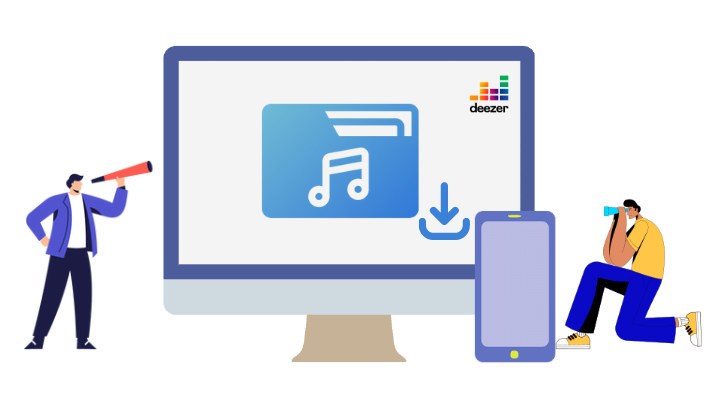
Part 1. Where is Downloaded Deezer Music Stored?
In this part, we are going to show you how to find the downloaded Deezer music. It is stored in different folders based on different systems and devices. And since Deezer is not available on Mac yet, we will not show it here.
#1. Where is Downloaded Deezer Music Stored on Windows?
If you use Deezer on a Windows computer, you can find the Deezer downloads in the path:
C:\Users\*(your user name)\AppData\Roaming\deezer-desktop\Cache
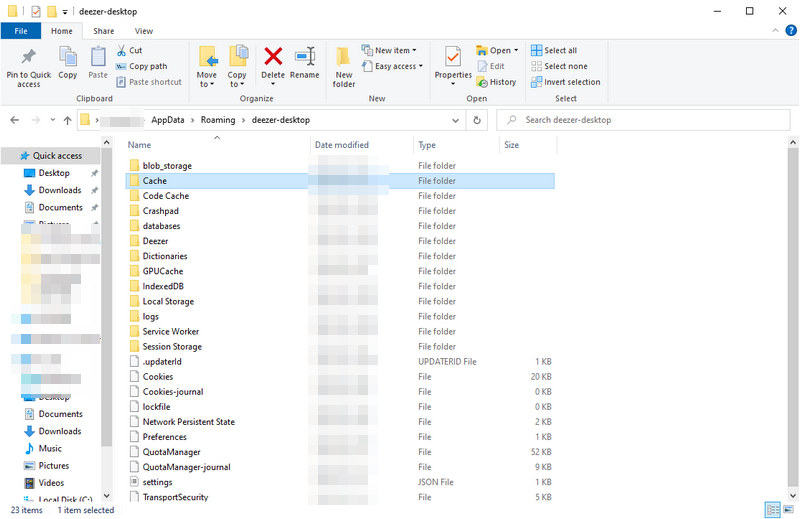
#2. Where is Downloaded Deezer Music Stored on Android Phones?
If you use Deezer with your Android phone, you can find your Deezer downloads in the path:
Data sotred on > storage > emulated > 0 > Android > data > deezer.android.app > files.
To change the download location, try to open the Deezer app on your Android, then go to "My Music > settings > App settings > change storage". Next, choose a location and tap on OK to confirm.
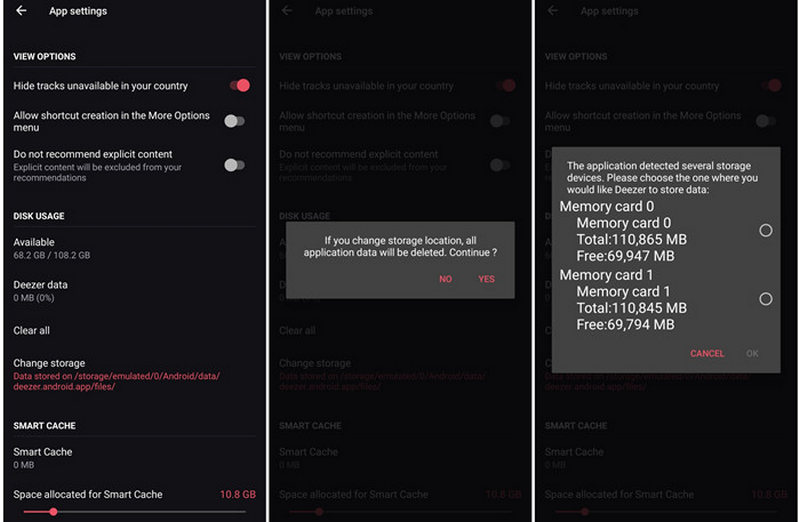
Whether you find the path on your devices or not, in the end, you will see that all the Deezer downloads are encrypted and cache files, which you can neither decode nor extract, since Deezer uses advanced DRM and encoding technology. That's the fact of music streaming. But things have changed since the appearance of the program. You can download Deezer music to your computers or phones in a real sense now. It is fixed.
Part 2. Save Deezer MP3/FLAC Music to Local Computer
To save Deezer music files to your local computer, you need the tool - DeeKeep Deezer Music Converter. It is designed for Deezer paid users to enjoy Deezer music in a better way. The program dedicates itself to downloading Deezer songs, playlists, albums, and podcasts to the local computer, converting Deezer music to plain MP3, AAC, WAV, AIFF, ALAC, and FLAC audio files, allowing you to listen to Deezer music whenever and wherever. Besides, it solves the problem of paying for listening, to be specific, you still can listen to the downloaded Deezer music after your Deezer subscription is canceled or expires.
Step 1.Run DeeKeep to Log Into Deezer Account
Firstly, download and install DeeKeep Deezer Music Converter on your computer. Open it and the Deezer web player will run automatically. Follow the instructions on the Deezer web player to log in to your Deezer paid account.
DeeKeep works via accessing the official Deezer web player, so Mac users can download Deezer music too, it does not require the Deezer app.

Step 2.Set Preferred Output Parameters
This step is very important to each new DeeKeep user, as it decides the output parameters of Deezer music. Go to the DeeKeep's main interface and hit on the "Settings" tab in the lower left corner to open a dialog. Here you can make settings including output format, output folder, bit rate, sample rate, and output file name, and choose an organized way for the output files. The parameters are applied once you close the window. To save Deezer songs with the original parameters or qualities, you just need to select Auto as the format.

Step 3.Select Wanted Deezer Music to Download
Go to any Deezer songs, playlists, albums, or podcasts, and click the cover art to open them if necessary. You will see that the icon "Click to add" on the right-hand side of the page. Click it. On the pop-up window, select the specific tracks you want and click on "Add". DeeKeep will add them to download list.


Step 4.Start to Convert Deezer Music
With a user-friendly design, DeeKeep supports downloading Deezer tracks in batches. If you want to save songs in different playlists or albums in a batch, tap "Add More", and open a new playlist or album to add more tracks, then click "Convert" to start conversion.

Step 5.Find Downloaded Deezer Files on Computer
After the progress bar reaches 100%, the output folder window will pop up immediately. You can check the output music there. Or click on the "Converted" section, you will see your conversion record. Hit on the folder icon behind the song, you are navigated to the output folder. It is shown that Deezer music has been downloaded to your local computer and stored in the designated folder. Check the output Deezer music files, you can see that they are all with the parameters you wanted. If you choose FLAC as the output format, they will be FLAC files, and so on similarly.

Summary
Any downloads from Deezer are encrypted cache files, you cannot extract them or move them to other folders. Besides, these files cannot be decoded, unless it is used within the Deezer app. But you can download Deezer music to your local computer and save the downloaded Deezer music files onto any folder you want. The only requirement is DeeKeep Deezer Music Converter. In addition, the program supports converting Deezer music to plain audio files with popular formats, saving the original audio quality, and preserving ID3 tags, and so on. Download it to have a try, it offers a trial version.