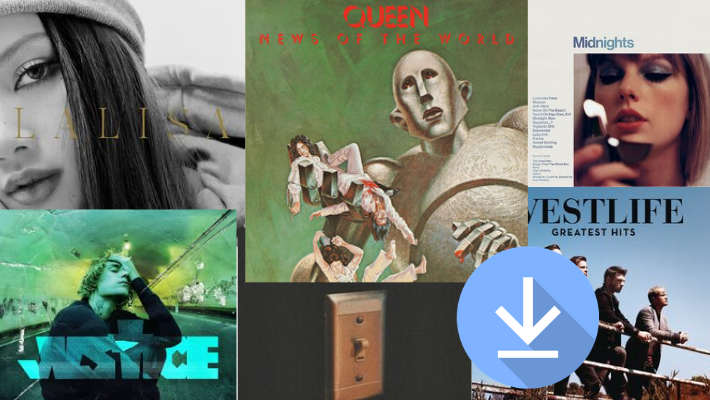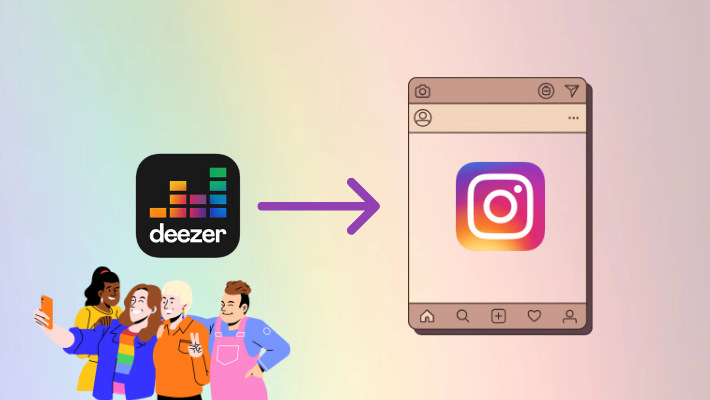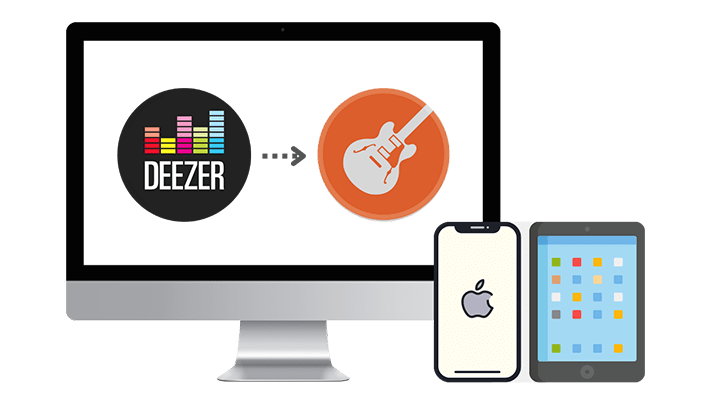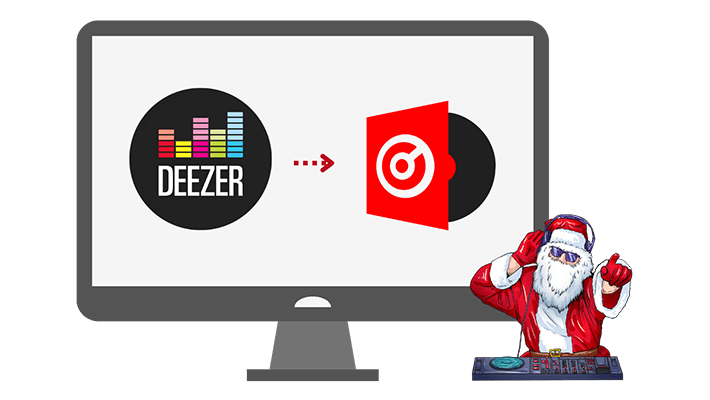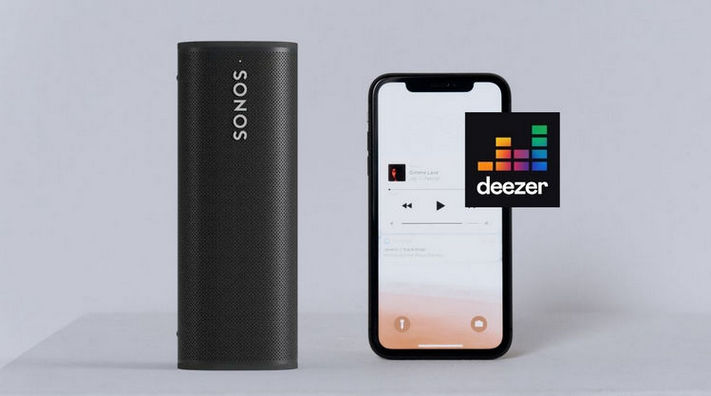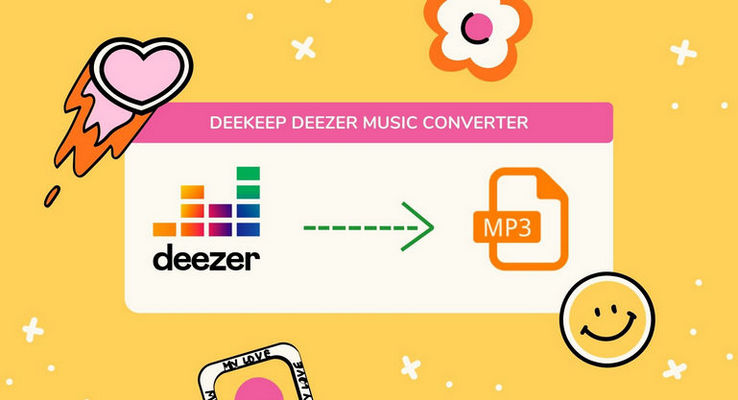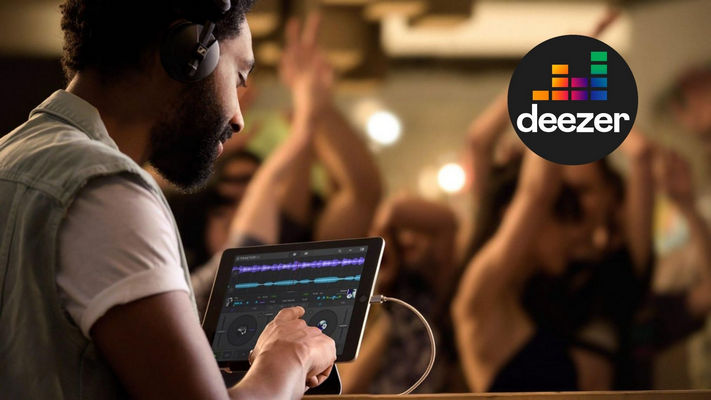How to Play Deezer Music on Discord
Discord, founded in 2015, is a VoIP, instant messaging, and digital distribution platform. Users communicate with each other via video calls, texts, voice calls, via different media like words, video, and music in Discord. People in Discord use "servers", which are chat rooms and voice chat channels, to exchange ideas. Discord is open to everyone. It supports Windows, macOS, iOS, Android, and Linux. Until now, Discord has millions of users and provides 31 kinds of languages to enable more people around the world to join Discord.
One of Discord's attractive features is the capability to connect Spotify to your Discord account. Some may wonder if is possible to share Deezer Music playlists on Discord with friends. Unfortunately, the answer is no. Till now, Discord hasn't added Deezer Music as an integration but integrated with Spotify. It seems that they have ignored this BUMP for a long time. But that's not the end of our story, to stream your Deezer playlist on Discord, we still have a feasible method stated below.
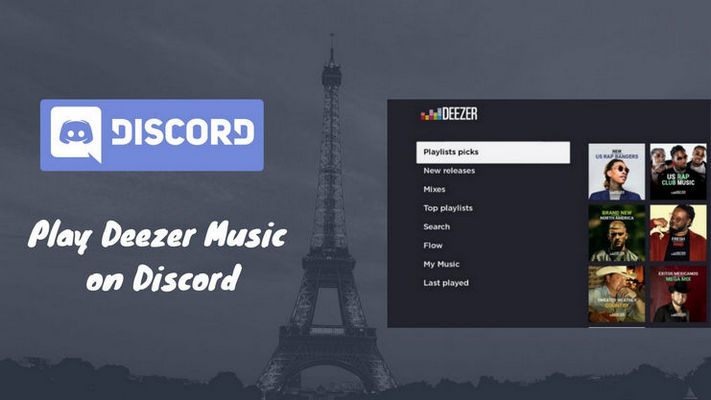
Part 1. How to Play Deezer Music on Discord
As Deezer Music is not integrated with Discord, we could seek other methods to get them worked. For Discord, it supports Spotify. Thus, here we could get Deezer Music to Spotify. And then you could enjoy Deezer Music on Discord via Spotify. But to get Deezer Music tracks to Spotify, we need to download Deezer songs to a local computer first with a tool named - DeeKeep Deezer Music Converter.
DeeKeep is a professional Deezer music downloader that helps you download Deezer songs, albums, and playlists to MP3, AAC, FLAC, WAV, AIFF, and ALAC at 10X fast conversion speed, keeping original audio quality, and ID3 tags after conversion.
1.1 Download Deezer Songs via DeeKeep
Step 1. Login Deezer Web Player
Download DeeKeep Deezer Music converter on your computer, both Windows and Mac versions are available to choose from. Start DeeKeep, you can see two pages popping up. Go to the Deezer web player and sign in to your Deezer account. DeeKeep supports downloading songs with a Deezer Premium account. (A Free Deezer account is currently not supported.)

Step 2. Customize the Output Settings
Please choose the output format and quality before you start downloading. Just click on the Settings tab in the lower left corner. DeeKeep allows you to download and convert Deezer Music into MP3, AAC, FLAC, WAV, AIFF, or ALAC format. Here we take MP3 as an example. However, if you prefer better audio quality, you can also choose the Auto option which means download in the original format and quality (up to HIFI quality). What's more, you can also rename the output file and change the output folder according to your requirements.

Step 4. Choose Music and Playlists to Download
Now you are free to browse and choose the songs, album, or podcast, click the "Click to add" button to add songs to the download list. DeeKeep will load the whole album or playlist you choose, select songs in the pop-up window, and tap on the "Add" button.


Step 5 Start to Download Spotify Music
In this step, click on the "Convert" button to start downloading Deezer music. Wait patiently until it is finished. DeeKeep also has a "Put computer to sleep when finished" option which you can see on the downloading page.
Tip: If you want to convert more songs from different playlists/albums, you can click "Add More" to repeat the previous step and choose more songs.

After the conversion is completed, you can click the "Converted" section or folder icon behind the song to find the downloaded Deezer songs. And now you can easily add the Deezer songs to Discord for offline listening.

1.2 Import Deezer Music to Spotify and Enjoy Deezer Music on Discord
Now, you have downloaded Deezer songs as local files on your computer. Here you can see how to connect Deezer Music to Discord in detail.
Step 1. Go to the Spotify app. Then go to 'Menu' > 'Edit' > 'Preferences'.
Step 2.Turn on the 'Local Files' button. Then use the 'ADD A SOURCE' option to locate the converted Deezer Music files.
Step 3.Touch on the 'OK' button to sync Deezer Music tracks to Spotify.
Step 4.Open the Discord program on your computer.
Step 5.Touch on the 'User Settings' button and the 'Connections' button.
Step 6.Select the 'Spotify' logo and confirm your connection.
Now, you can play Deezer Music on Discord and share the songs with your friends.
Part 2. Some FAQs You Might Want to Know
1. Can I send Deezer songs to share music with friends on Discord rather than using Spotify and Discord integration?
Yes, you can send media files, including songs and videos with your friends on the servers on Discord. Find the correct chat room and send the music files to your friends. But remember, the prerequisite is to download Deezer songs as local music files first. To achieve this, you may turn to DeeKeep Deezer Music Converter.
2. How can I send Deezer songs to friends on Discord?
First, make sure you are logged into your Discord account and joined the desired server. Open the channel or private chat where you want to share the media file. Click the "Attach File" button and select the Deezer music files you want to share.
Summary
Although Discord hasn't got access to Deezer Music, you still can find a way that is good enough to show Deezer Music on Discord. Just convert Deezer Music songs with DeeKeep Deezer Music Converter and play them on Discord via the Spotify app. Now, do not hesitate to click 'Download' below to try this magical tool!