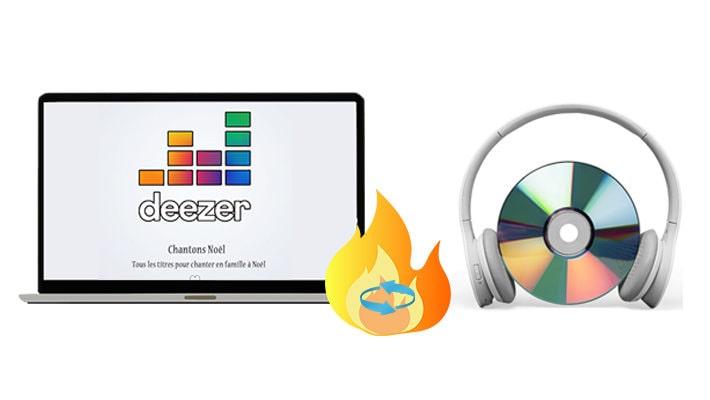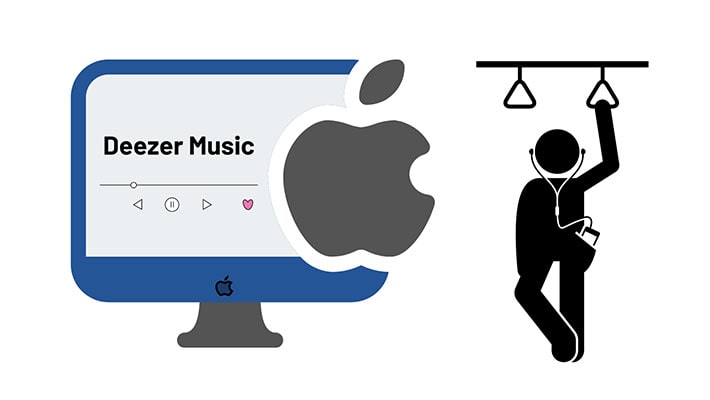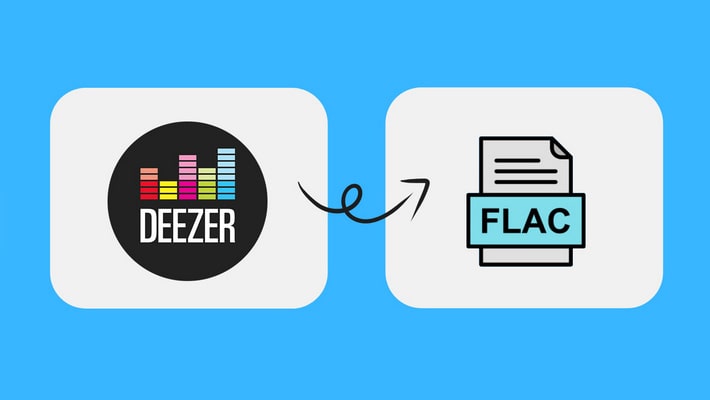Import Deezer Music to GarageBand on Mac/iPhone/iPad
GarageBand is a piece of digital music creation software written by Apple and is part of iLife, the Mac's suite of applications. It allows users to create music. At the same time, Apple also launched an iOS version for use on iOS devices. This app is not aimed at professional composition, it is made to make music easier for hobbyists. It includes 1000 pre-recorded sample melodies and 50 samples of synthetic instruments and can be played with a MIDI keyboard or an on-screen keyboard connected to a computer.
In this article, we present a solution for GarageBand users who want to create songs with the Deezer music. With Deezer Music library, you can enrich the options when creating music on GarageBand. Let's skip to the detailed steps.
You may also need: Import Deezer Music/Playlists to Virtual DJ for Mixing >>
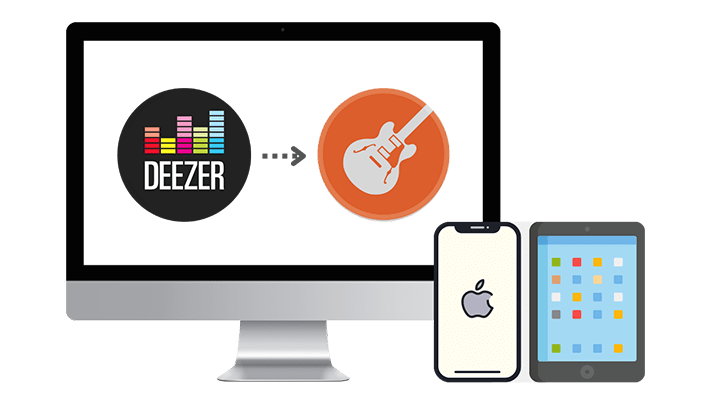
Part 1. Convert Deezer Music to MP3/AAC/WAV/AIFF/ALAC
The necessity of converting Deezer Music tracks to common MP3/AAC/WAV/AIFF/ALAC formats:
1. You are not entitled to adding music to GarageBand that is protected or not stored locally. With a Deezer Music subscription or any other streaming music subscription, you can only download songs with protected formats. Thus, it's the first obstruction.
Songs from GarageBand sound library are not enough. To enrich the music library, downloading Deezer Music tracks to local files in MP3/AAC/WAV/AIFF/ALAC formats can be greatly helpful.
Steps to Convert Deezer Music to MP3/AAC/WAV/AIFF/ALAC
The removal of encrypted formats leads to a permanent playback and full control of Deezer Music tracks. DeeKeep Deezer Music Converter is the most ideal tool when it comes to Deezer Music conversion. It's already warmly welcomed by users around the world. With this Deezer Music Converter, you can keep your collected tracks, albums, playlists, and podcasts without time limitations. And it helps you ignore the restrictions from most programs, such as GarageBand, Virtual DJ, iMovie, and so on. Have a look at its main features below then start the conversion.
Step 1. Launch DeeKeep Deezer Music Converter
Launch this DeeKeep Deezer Music Converter on your Windows PC or Mac. For users running on different OS, the guide steps are the same.
It won't be complex. On the first page, you will see a simple guide and an "Load Web Player" button in the middle of the DeeKeep. Click this button. It's the entrance of the built-in Deezer Music web player. Before taking the next step, you need to log in to Deezer Music with a Premium account.


Step 2. Set the Preferred Output Parameters of Deezer Music
In the upper right, there is a "settings" button![]() . A setting window arises after clicking the setting button. The output format, bit rate, sample rate, output folder, output file name, and output organized manner are changeable.
. A setting window arises after clicking the setting button. The output format, bit rate, sample rate, output folder, output file name, and output organized manner are changeable.
In the "Output Format" setting, if you choose "Auto", songs will be downloaded from Deezer with the original quality and format. The original format of Deezer's music is FLAC. However, the FLAC format is not compatible with the Apple system.
In the quest for original quality, WAV, AIFF, and ALAC formats are feasible. It's known that MP3 and AAC audios are compressed files, albeit in smaller sizes. Set up the output format according to your need then move to the next step.

Step 3. Select Deezer Albums/Playlists to Download
Open any music album or playlist on this built-in Deezer Music web player, you will see a blue "Add to list"![]() button. This little tab enables you to extract songs from the opened playlist. Tick off songs you need from the list, then decide to "Convert Now" or convert later.
button. This little tab enables you to extract songs from the opened playlist. Tick off songs you need from the list, then decide to "Convert Now" or convert later.
Another "Save to list" option extends a batch conversion of multiple playlists. Once you choose this option, you will add the selected songs to a "task list". Then you can add more songs from other playlists until you want to stop. Click the "task list"![]() button in the upper right and tap on the "Convert" button to implement the conversion at once.
button in the upper right and tap on the "Convert" button to implement the conversion at once.

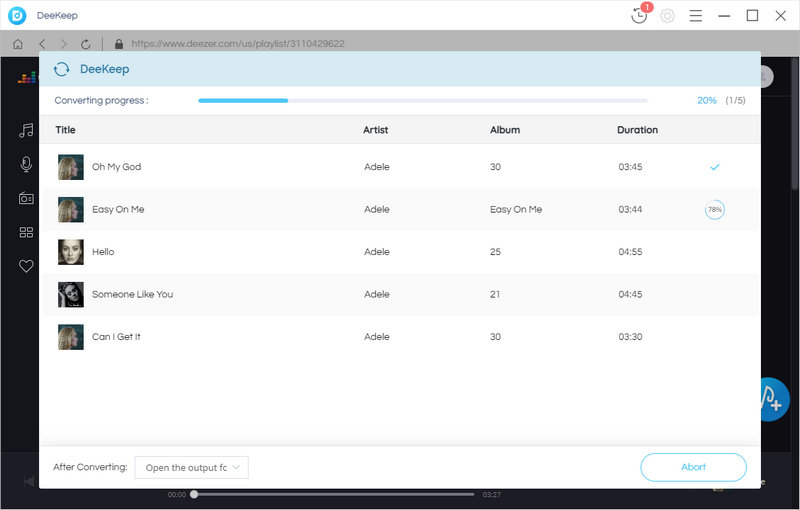
Part 2. Import Deezer Music to GarageBand
After the conversion, we plan to import the downloaded Deezer Music tracks to GarageBand.
✅ Part 2.1 - Import Deezer Music to GarageBand on Mac
Since we've downloaded Deezer Music collections to common formats on Mac with the help of DeeKeep Deezer Music Converter in part 1, a few simple steps are needed in this part.
Step 1: The installation of GarageBand may fail if you haven't updated your macOS to the latest version. Open GarageBand on your Mac after its installation.
Step 2: Click on Finder in the Mac Dock. Locate the music folder where the converted Deezer songs are stored. Simply drag the Deezer songs onto an existing track or a new track in GarageBand.
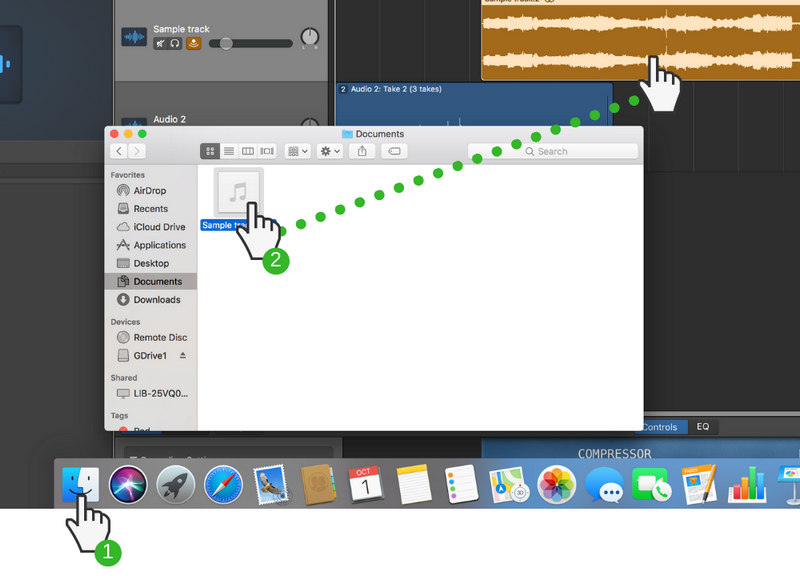
✅ Part 2.2 - Import Deezer Music to GarageBand on iPhone/iPad
In the previous part, we've converted Deezer Music tracks to common formats. If we need to add Deezer music to GarageBand on iPhone or iPad, one more step is required. You are supposed to import the downloaded Deezer music to your iPhone or iPad. Then you can freely add the local Deezer music to GarageBand.
Step 1: Start iTunes on your computer, right-click in the empty area of the right-sidebar. In the pop-up menu, select "New Playlists" to add a new playlist to import Deezer songs.
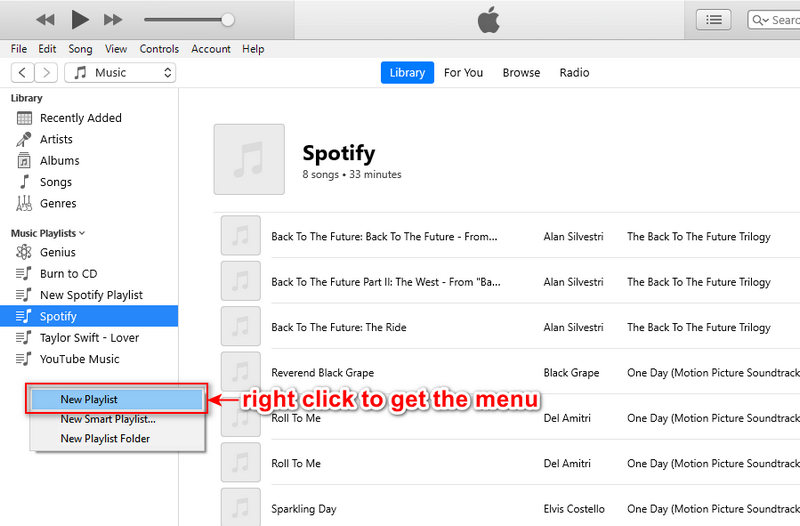
Step 2: Open the newly added playlist the just drag the downloaded Deezer songs from the local PC to this playlist.
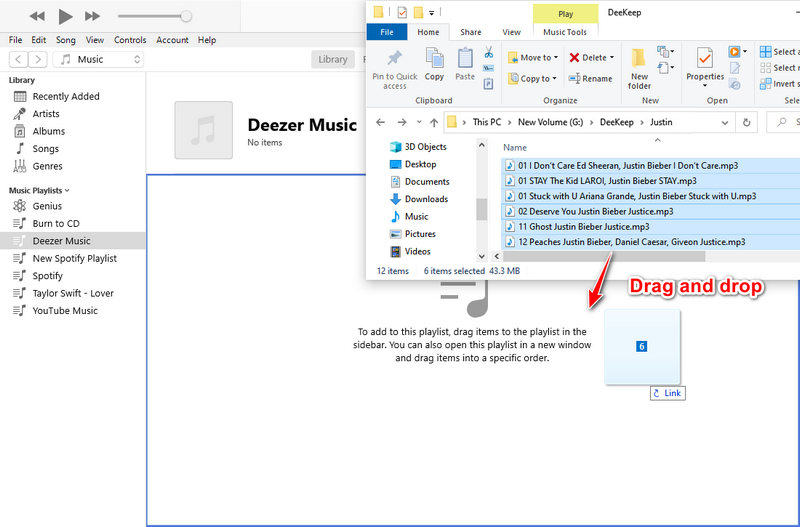
Step 3: Connect your iPhone or iPad to your computer via a USB connection. Then navigate to "Account" on the top menu to log in to your Apple account.
Step 4: Click on the "device icon" ![]() once the iOS device is recognized. In the left panel, hit on "Music" button. Then tick off the check box of "Sync Music", and move down, tick off the check box of "Selected playlists, artists, albums, and genres".
once the iOS device is recognized. In the left panel, hit on "Music" button. Then tick off the check box of "Sync Music", and move down, tick off the check box of "Selected playlists, artists, albums, and genres".
Step 5: In the "Playlists" section, select the newly created playlist of Deezer music. To upload this Deezer Music playlist to your connected iPhone or iPad, click "Sync/Apply". Soon after, the Deezer songs will be uploaded to your iPhone. Unlock your iPhone, you will find the newly updated playlist via the Music app.
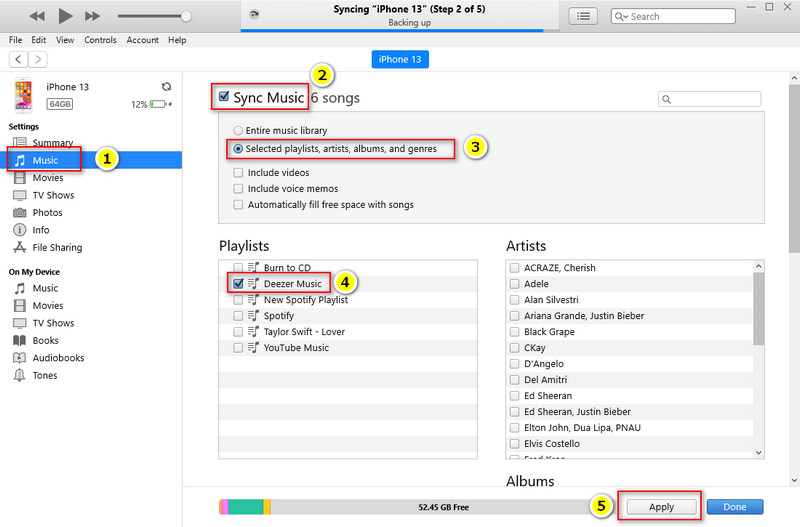
Step 6: Start GarageBand on your iPhone or iPad. Simply open a new project or open an existing project. Then click this button ![]() in the top left. You will enter a new page.
in the top left. You will enter a new page.
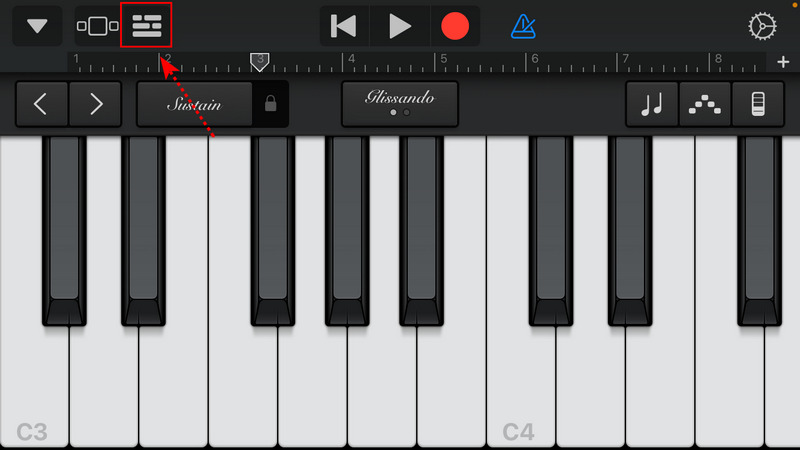
Step 7: Tap on this button ![]() in the top right. You are allowed to add audios from Apple Loops, Files, and Music. Since we've download Deezer Music tracks to local files and import these local files to your iPhone or iPad, choose "Music". More tabs are presented, Albums, Artists, Genres, Playlists, and Songs.
in the top right. You are allowed to add audios from Apple Loops, Files, and Music. Since we've download Deezer Music tracks to local files and import these local files to your iPhone or iPad, choose "Music". More tabs are presented, Albums, Artists, Genres, Playlists, and Songs.
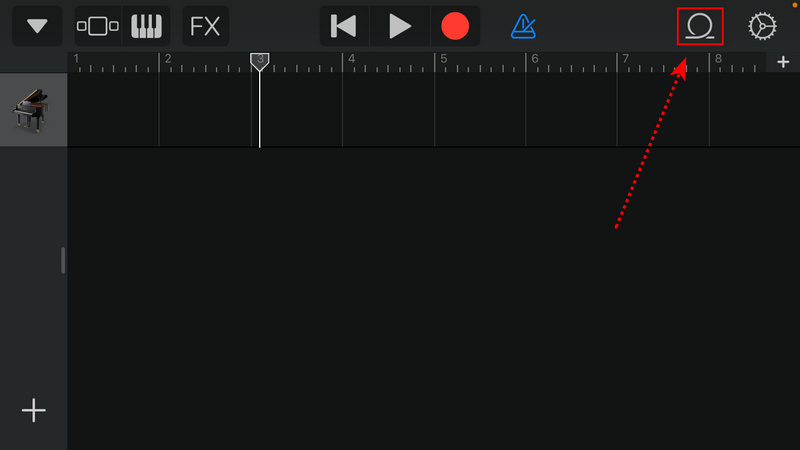
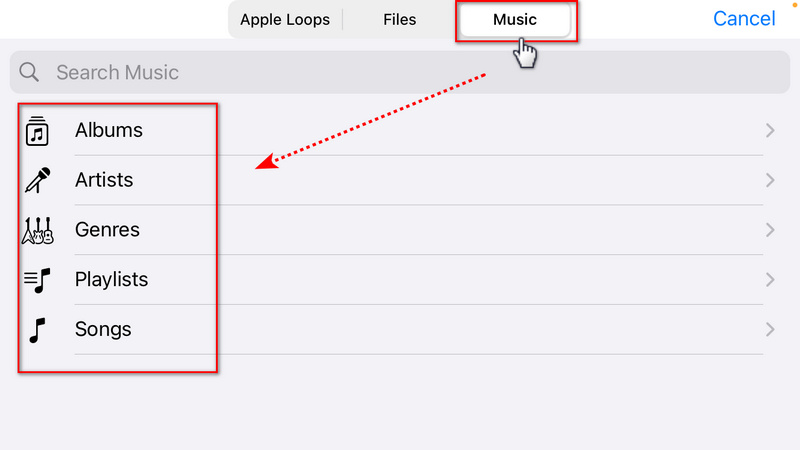
Step 8: You can add songs from any category. E.g. I choose "Playlists", then all local playlists on this iPhone or iPad are displayed. You can freely hold and drag any song from the playlist to the editing area of GarageBand.
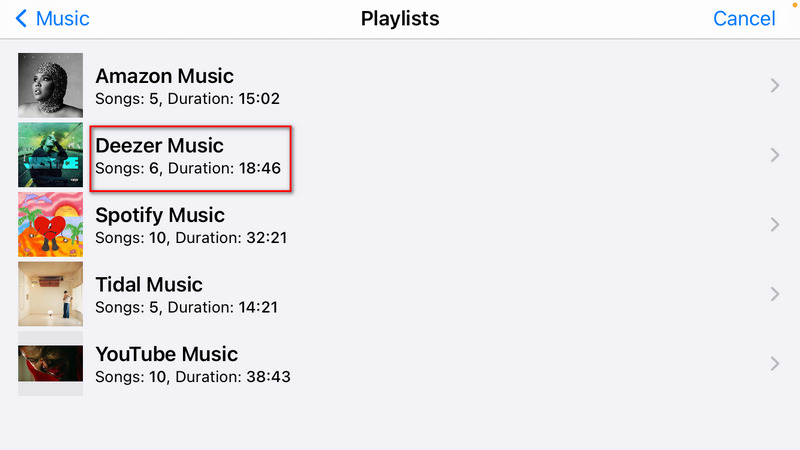
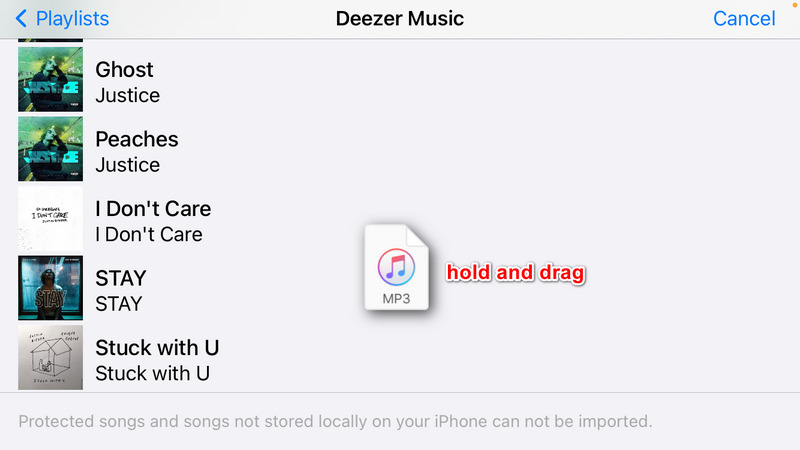
Step 9: Now, you've learned all steps of importing Deezer music to GarageBand on iPhone/iPad. It's your time to innovate.
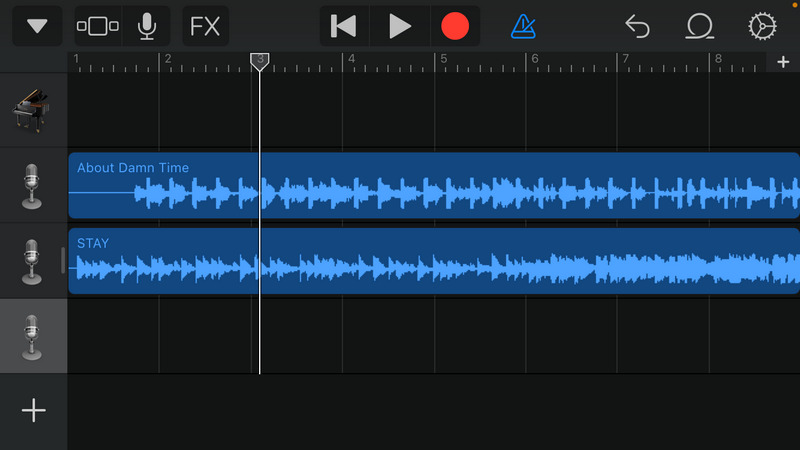
Summary
As the conversion of Deezer music is completed under the help of DeeKeep Deezer Music Converter, you can import Deezer music to GarageBand without suspense. If you are reading the last line of this article, you should be attracted by the provided solution. Have a free trial right now! Besides importing Deezer music to GarageBand, you can also enjoy the free playback perpetually after the conversion.