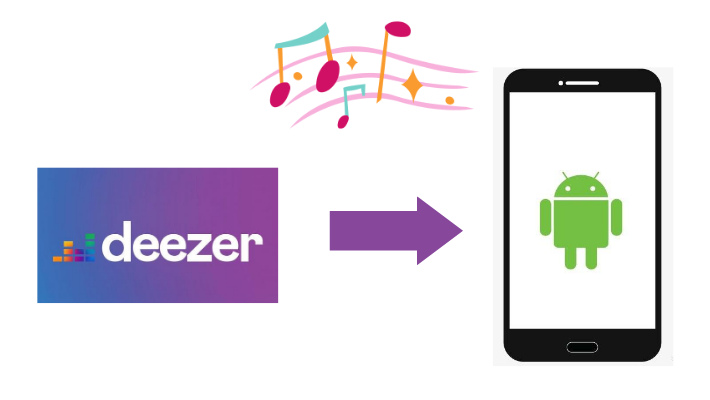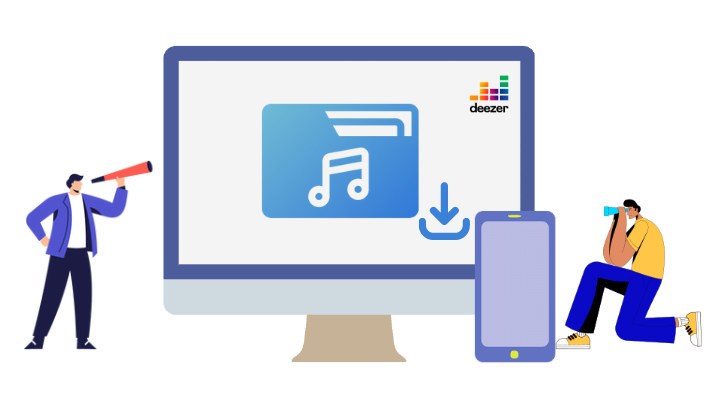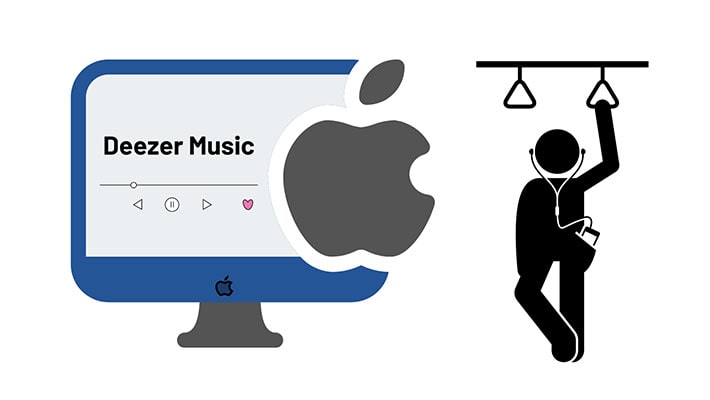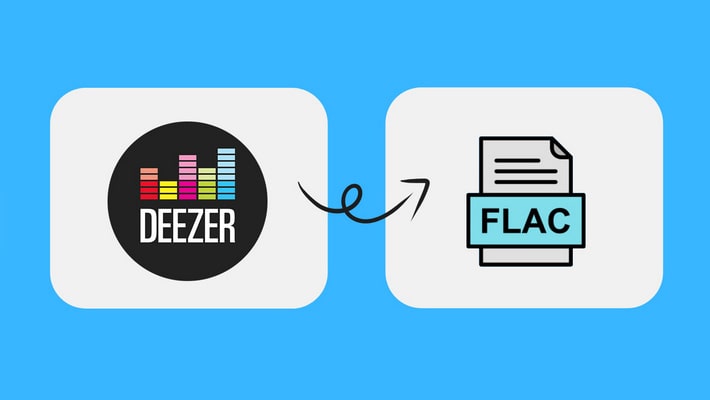3 Top Ways to Download Deezer Music/Playlists to iPhone
Why do you need to download Deezer Music to iPhone? Want to enjoy songs offline anytime, anywhere? Looking to add songs to iMovie? Want to play Deezer Music through Apple Watch? For most users, the most important thing is to listen to songs anytime, anywhere. But no matter what your purpose is, after downloading songs to your iPhone through the method described in this article, your purpose can be easily achieved.
In this article, you will find the 3 best ways to download Deezer songs, albums, playlists, and podcasts to iPhone. Let's take a look at the detailed steps.
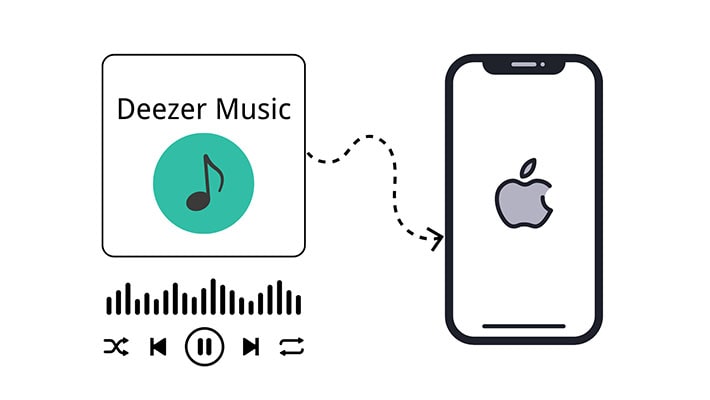
Method 1. Download Deezer Music to iPhone in Official Way
All Deezer Music subscribers are entitled to download Deezer music offline, including Deezer Premium, Deezer Student, Deezer Family, and Deezer HiFi subscribers. If you subscribe to Deezer Music, you can easily download Deezer audios including albums, audiobooks, favorite tracks, playlists, and podcast episodes.
Here we will teach you how to download Deezer music in an official way. If you need a permanent playback, you can skip to the next solution.
Step 1. Go to "Favorites > Music" to see the songs you want to download.
Step 2. Use the "DOWNLOAD" slider to let songs available on offline playing.
Method 2. Download Deezer Music to iPhone for Permanent Playback
How can I play Deezer Music permanently? Let's change the question, how can we remove the limitation of Deezer Music downloads and save it as a local file in normal format? If you want to find an official solution, then we can tell you that it is impossible. Because Deezer Music needs continuous renewal subscriptions to make money. But if you want to realize this idea with a special tool, then we can provide an efficient Deezer Music converter. With this converter, you can freely download songs, albums, playlists, and blogs from Deezer Music as local files in common formats. This way you can truly enjoy unlimited Deezer Music playback on your iPhone.
After downloading songs from Deezer Music to a local PC in common MP3 formats, we will guide you to import these downloaded songs to your iPhone without overwriting for free. Now, follow us to download and convert Deezer music to an MP3 format, then move to the next part to import Deezer music to iPhone.
Part 1. Steps to Download Deezer Music to MP3 Files
After downloading songs from Deezer Music, the downloaded songs are encrypted. If you are looking for a solution to remove the restrictions, a professional music converter is necessary. DeeKeep Deezer Music Converter is specifically designed for Deezer users to download music to a plain format and keep music forever. With this Deezer Music Converter, you can:
Step 1. Open DeeKeep Deezer Music Converter
Start this DeeKeep Deezer Music Converter on your Windows PC or Mac. Both versions are published by DeeKeep. Choose the one you need to download then run it.
Two pages will appear, which are DeeKeep's main interface and Deezer web player. Go to the Deezer Music web player. Log in to Deezer Music and go to the next step.

Step 2. Adjust the Output Parameters of Deezer Music
Go to the lower left, click the "Settings" tab. A setting dialog appears. From this page, you are able to select the preferred options of the output format, bit rate, sample rate, output folder, output file name, output organized manner, etc.
To download Hi-Fi Deezer Music, you can set the output format like Auto, FLAC, WAV, and select the optimum options of the bit rate and sample rate.
To be compatible with the music app on iPhone, you'd better set the output format as MP3. Because other formats are possibly not playable on iPhone.

Step 3. Select Deezer Albums/Playlists to MP3
Choose a preferred music album or playlist, then enter its detailed page. When you decide to extract songs from the opened album or playlist, click the "Click to add" button in the lower right corner.
To convert songs from a single music playlist, just select songs you need in the popup, then click on "Add".


Step 4. Convert and Download Deezer Albums/Playlists to MP3
To convert multiple playlists in batches, click the "Add More" button. Then open another one to select more songs. When all songs you need are collected, tap "Convert", you will initiate the batch conversion at once.

Step 5. Check the Downloaded Deezer Music on the Local PC
When all songs are downloaded to a local PC, the output folder will pop up at the same time. Or you can click "Converted" section to find the downloaded songs. Deezer Music albums, playlists, podcasts are saved to local PC in MP3 formats. Lastly, we just need to import the downloaded Deezer songs to iPhone.

Part 2. Steps to Transfer Deezer Music to iPhone for Free
You can move the downloaded Deezer music folders to your iPhone with iTunes. Or you can move the downloaded Deezer songs with another free tool - Syncios Mobile Manager. Two solutions are introduced below, you can check the detailed steps then choose a preferred one.
► Transfer Deezer Music to iPhone via iTunes
There are two ways to upload Deezer Music to iTunes app. Next, we'll introduce them in detail.
1️⃣. Transfer Deezer Music to iTunes Via DeeKeep
There is an useful tool called Export to iTunes in DeeKeep, which can help users transfer downloaded Deezer music to iTunes quickly without using other app. Go to Converted section and select the songs you want to transfer. Click the four-square box above the song and choose Export to iTunes in the drop-down list. Then you can name the new playlist in the pop-up and click Start exporting.
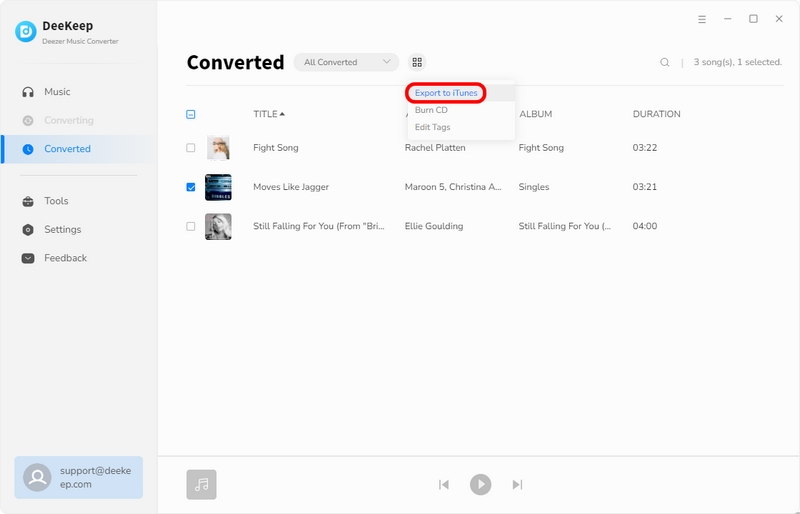
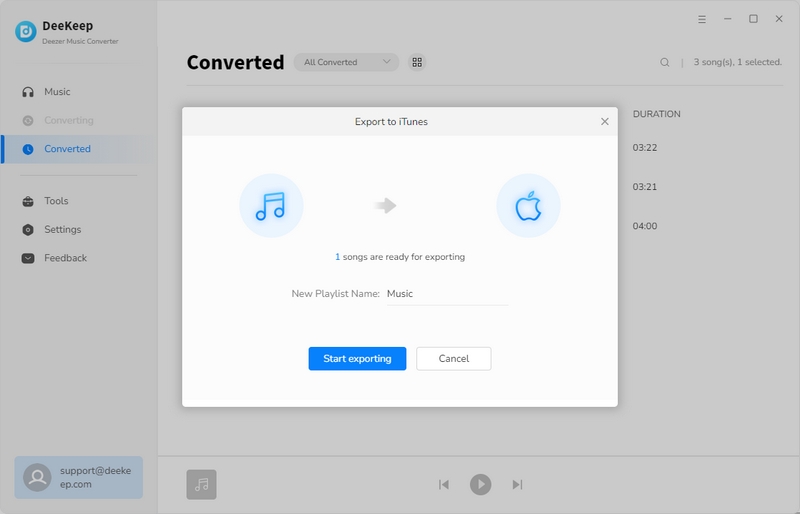
2️⃣. Upload Deezer Music in iTunes Directly
Step 1: Run iTunes on your computer, then go to the right-sidebar, right-click in the empty area. You will see a pop-up menu. Tap "New Playlists". Add a new playlist and rename it according to your need. for the next step.
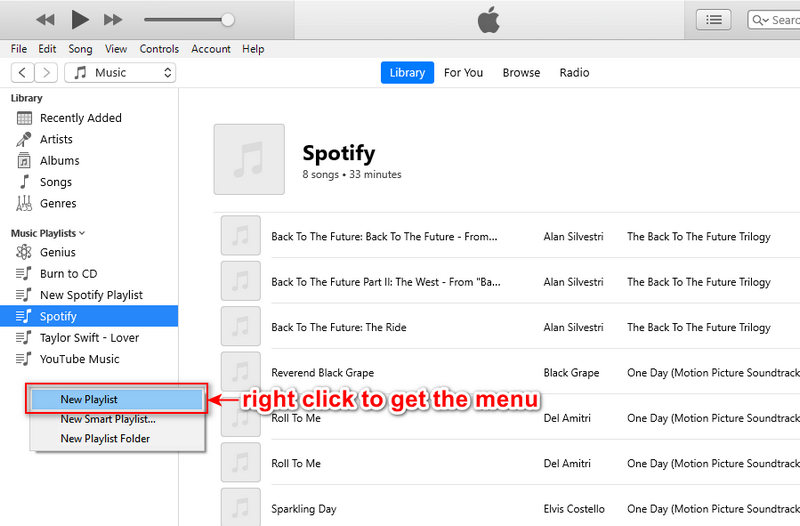
Step 2: On iTunes, open the newly added playlist. Open the folder where the downloaded Deezer Music tracks are stored on a local PC. Drag and drop the downloaded Deezer Music tracks to the playlist of iTunes.
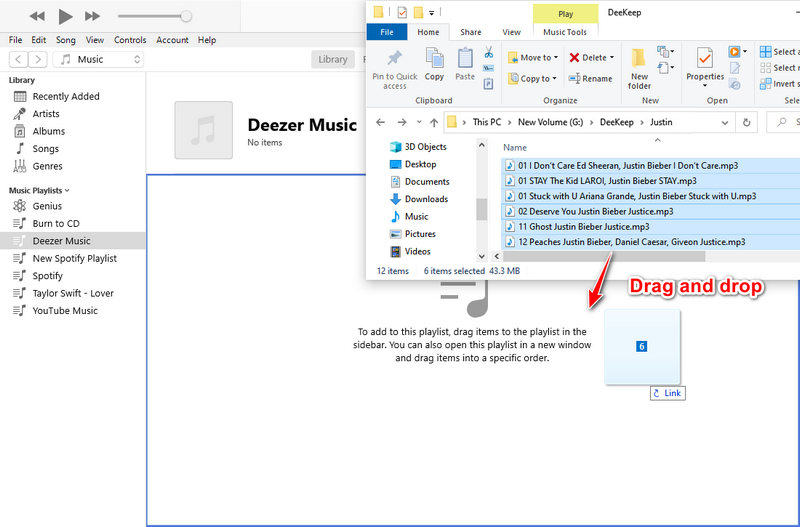
Once you upload Deezer music to iTunes successfully, you can transfer them to iPhone now.
Step 1: Connect iPhone to computer via a USB cable. Then head over to "Account" on the top menu to log in to your Apple account.
Step 2: After a successful connection, navigate the "device icon" on the left panel, hit on it. In the left sidebar, tap on the "Music" button. Then just tick off the check box of "Sync Music". Select "Selected playlists, artists, albums, and genres".
Step 3: Move to the lower panel. In the "Playlists" section, pick the newly created playlist. Finally, hit on "Sync/Apply" to start uploading the playlists from iTunes Library to your iPhone. Soon after, unlock your iPhone, you will find the newly updated playlists via the Music app.
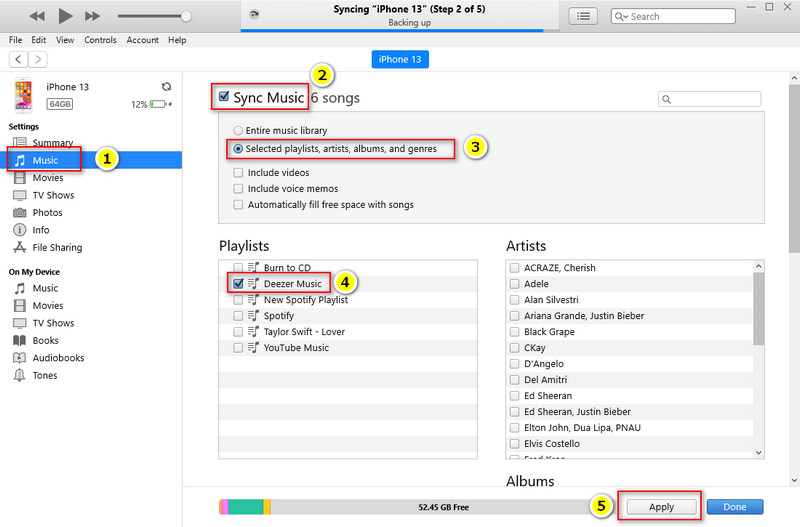
► Transfer Deezer Music to iPhone via Free Syncios Mobile Manager
Syncios Mobile Manager is a comprehensive tool to manage all files on Android and iOS devices. To transfer music, photos, videos, and other files between an Android or iOS device and a PC, the free version of Syncios Mobile Manager is enough. Just go to its official website then click the download button to install it. You can ignore the purchase prompt if you don't need to upgrade to the full version.
Step 1: Run Syncios on your computer, then double click the "Mobile Manager" on the main interface. Because all Syncios tools are displayed on the main screen, please choose the right tool.
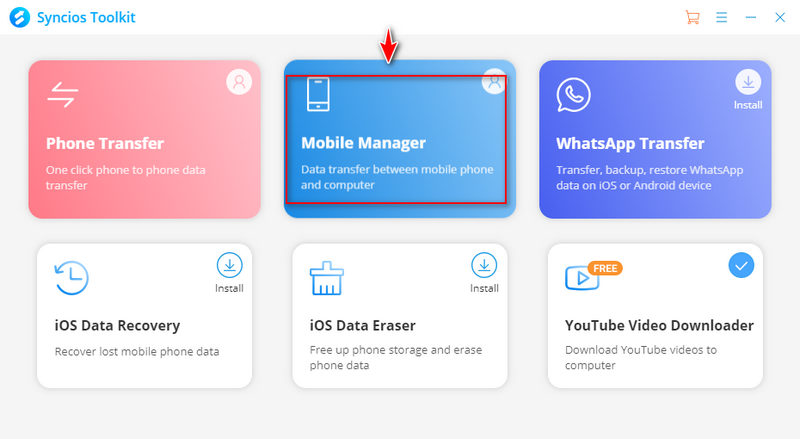
Step 2: Connect your iPhone to the computer. Click "Trust" on iPhone main screen when connecting.
Step 3: When the iPhone is connected successfully, go to the "Music" tab on Syncios. Audios files on iPhone are loaded here, such as Ringtones, Podcasts, Audiobooks, songs in the iTunes U, Voice Memos, and Apple music playlists. Choose a playlist or generate a new playlist.
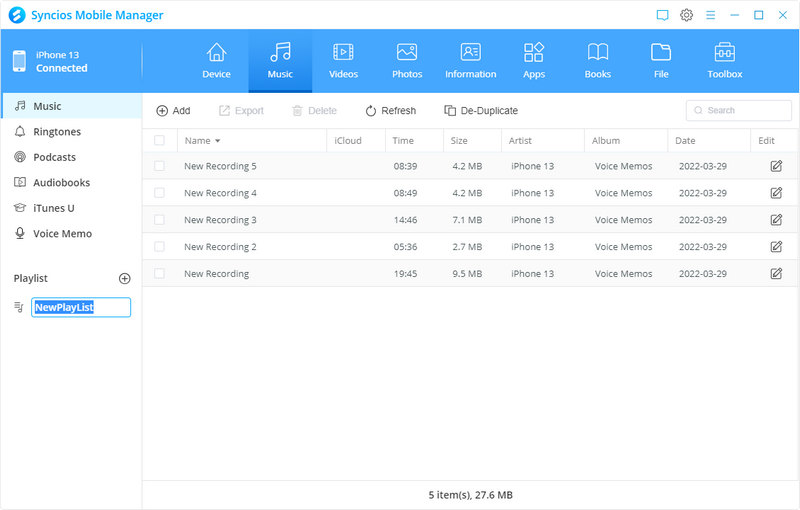
Step 4: Then open the output folder where the downloaded Deezer Music tracks are stored on the local PC. Drag and drop the Deezer Music tracks to iPhone via Syncios.
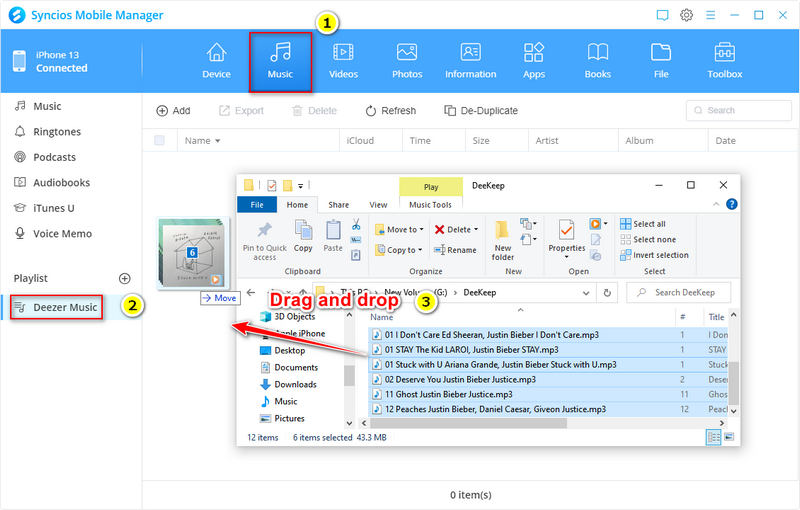
Step 5: After the transfer is completed, unlock iPhone. Then go to the "Music" app to enjoy the permanent playback on iPhone. These songs are playable on iPhone anytime and anywhere without any subscription.
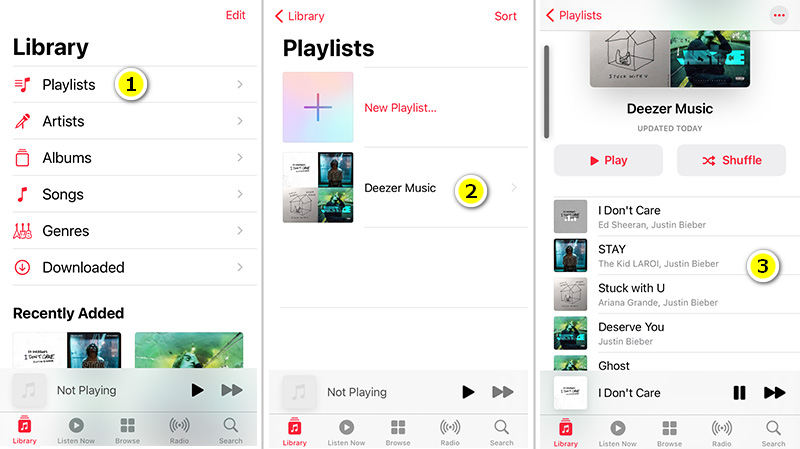
Method 3. Download Deezer Music to iPhone with Tidabie Music Go
Some users refuse to download songs from Deezer Music at a faster speed. There is another tool, Tidabie Music Go you can use to extract songs from Deezer. Except for Deezer Music, it also works with Spotify, Apple Music, Amazon Music, Tidal Music, and more streaming music services. That's to say, it's an all-in-one streaming music recorder. When you need to download songs from other streaming music platforms to a local PC in MP3, AAC, FLAC, AIFF, WAV, ALAC formats, it's helpful too.
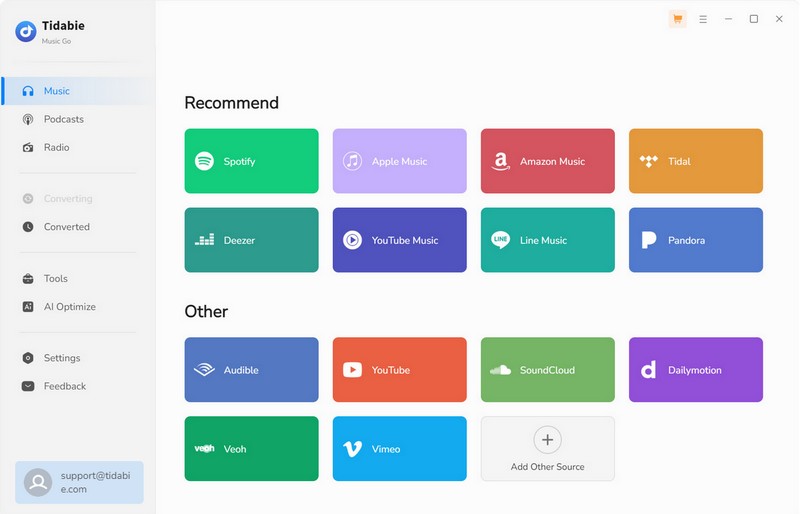
Step 2. Set the Output Parameters of Deezer Music
Tap on the "settings" button in the menu bar to adjust the output parameters, such as output format, output quality, output folder, output file name, output organized manner.
You should not that MP3 files are compatible with music apps on iPhone. If you want to play the downloaded Deezer songs properly, you'd better select MP3 as the output format.
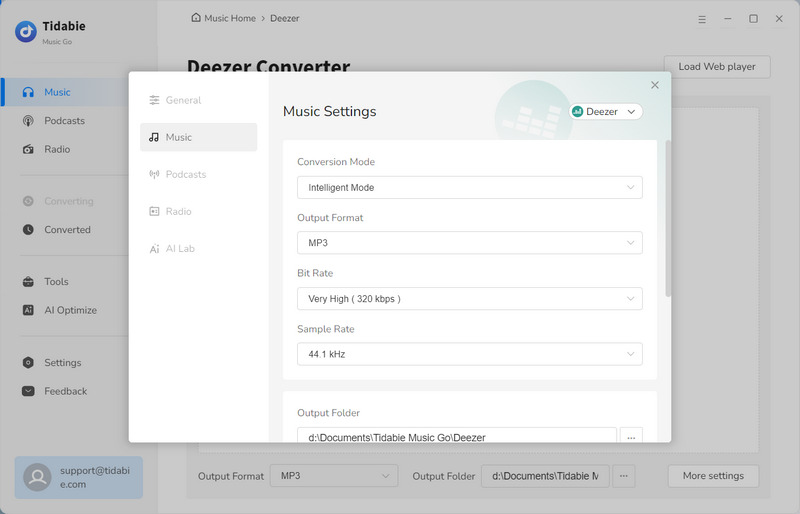
Step 3. Download Deezer Albums/Playlists to MP3
When you adjust all parameters according to your requirements, just open any playlist or album on the Deezer Music web player. Hit "Click to add". Choose the songs you want to download and click "Add". Tap on "Convert" to starting downloading music. The songs will be downloaded by Tidabie Music Go simultaneously with ID3 tags.
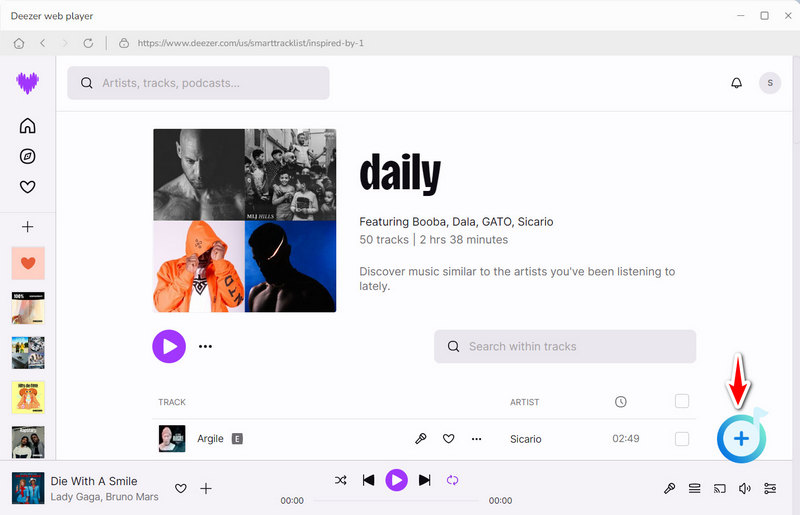
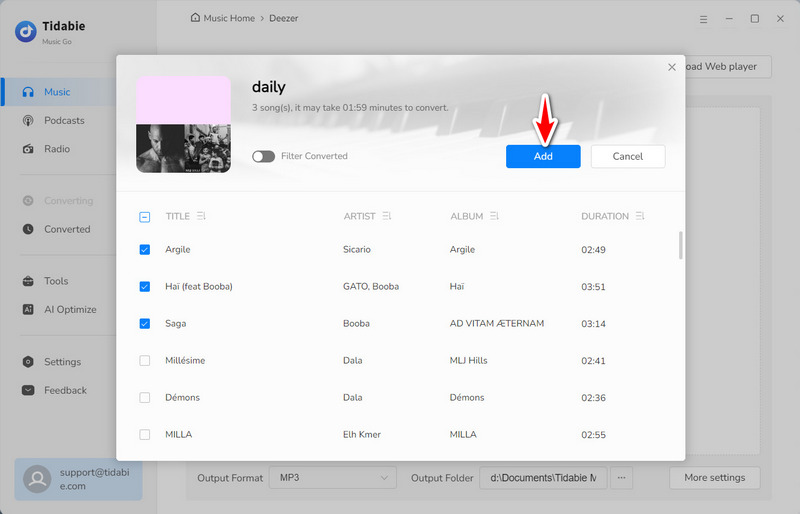
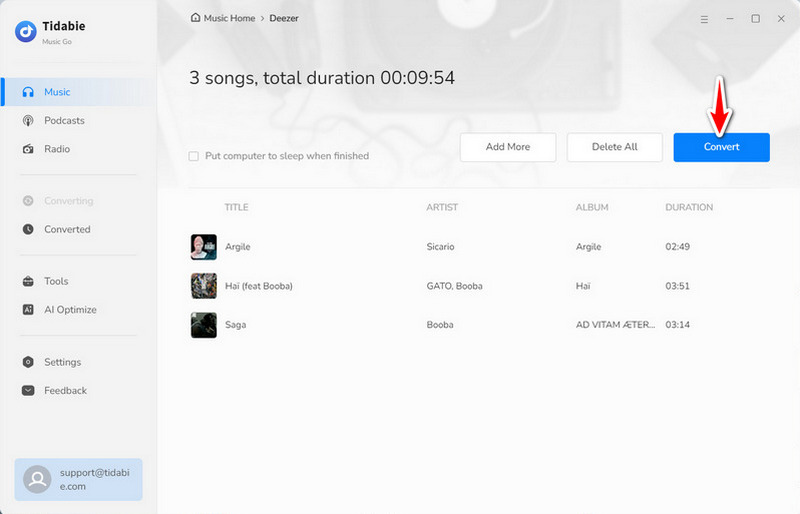
Step 4. Import the Downloaded Deezer Music to iPhone
Open the output folder by clicking the "folder icon" behind any song quickly. In the output folder on the local computer, you will find all songs from Deezer Music are saved to common MP3 songs. It's amazing. Now, you just need to follow the solutions in part 2 of method 2 in this article to import the downloaded Deezer music to the iPhone.
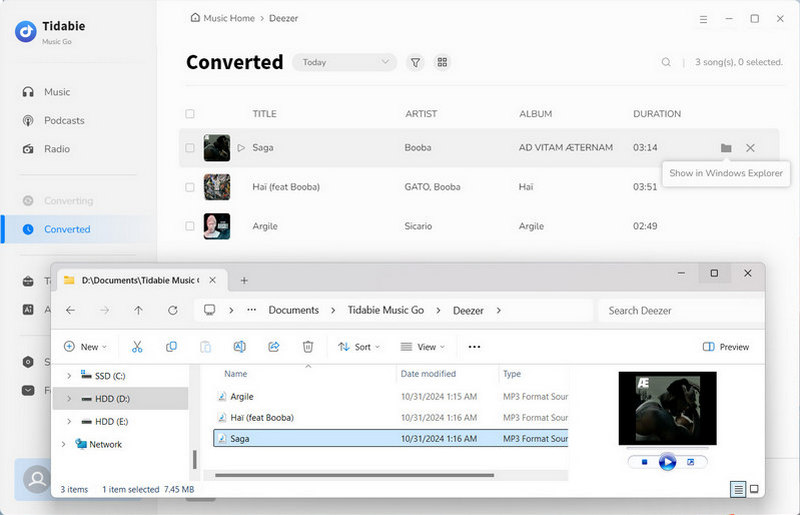
Summary
In this article, you can follow three different ways to download music from Deezer effectively and practically. To truly download Deezer songs, albums, playlists, podcasts to local files, DeeKeep Deezer Music Converter and Tidabie Music Go are excellent helpers. Just download them and enjoy free playback of Deezer Music on iPhone right now!