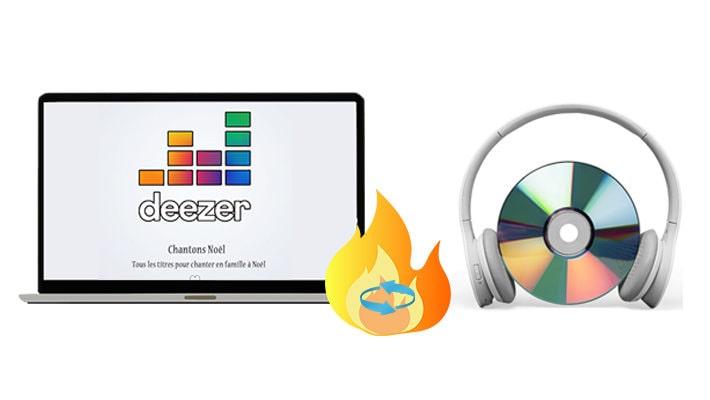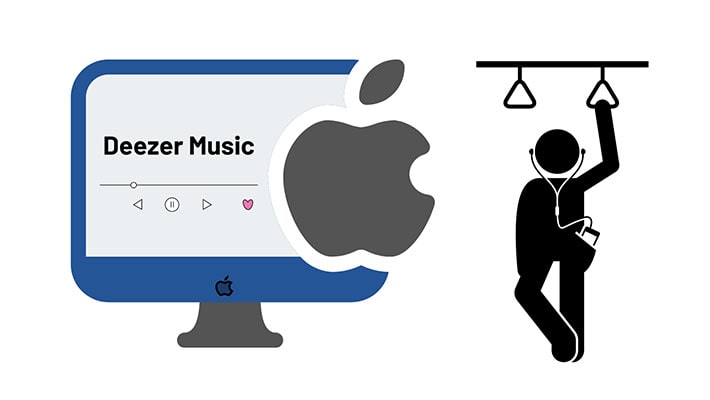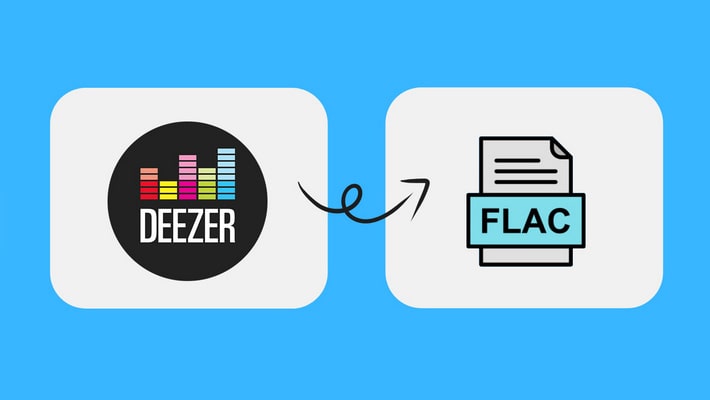How to Download Deezer Music/Playlists to iPod
Although Apple decided to discontinue producing all iPod models except for iPod touch, the role that it ever played cannot be ignored. During the last 15 years since the first-generation iPod was released, iPod models have been used by over 390 million people as the best music player. However, when it comes to syncing streaming music such as Deezer to iPod, things might be difficult.
With 90 million songs, playlists and podcasts plus personalized recommendations just for you, Deezer is your music companion. Listen to the songs and podcasts you love and discover your new favorites with the music player. In this article, you will find out how to download Deezer songs, albums, playlists, and podcasts to iPod. Let's take a look at the detailed steps.

Part 1. Download Deezer Music to iPod Touch
Currently, Deezer only supports iPod Touch with iOS 14 and later. If you have a Deezer HiFi/Premium subscription, you are allowed to download Deezer songs on iPod Touch for offline listening.
Step 1. Download the latest version of the Deezer app from the App Store.
Step 2. Open Favorites.
Step 3. Tap Music to view and download your favorite tracks, playlists or albums.
Step 4. Tap Podcasts to view and download your favorite podcast episodes or series.
Step 5. Use the DOWNLOAD slider to make content available for offline listening.
to make content available for offline listening.
Part 2. Download Deezer Music to iPod Nano/Shuffle/Classic
Except for the iPod Touch, other generations of iPods like Nano and Shuffle are not compatible with music streaming services. But you could sync music to iPod for listening. The compatibility of the iPod is varied, able to play audio files in the format of AAC, MP3, PCM, Apple Lossless, FLAC, and Dolby Digital.
Then how to do this? To get it done, you need a professional Deezer music downloader for iPod. Here we have listed two handy Deezer audio downloader tools to help you download and play Deezer music on iPod.
Method 1. Download Deezer Music/Playlist via Deezer Music Converter
The top choice will be DeeKeep Deezer Music Converter – a professional and powerful music downloader for all Deezer users. It is capable of downloading Deezer songs/podcasts and converting to normal audio format for compatibility with more mobile devices. With it, you can easily export music from Deezer to the audio format compatible with iPod. With DeeKeep Deezer Music Converter, you can:
Step 1. Download and Install DeeKeep Deezer Music Converter
Start this DeeKeep Deezer Music Converter on your Windows PC or Mac computer. Enter the Deezer Music web player. Log in to your Deezer Music account here.

Step 2. Adjust the Output Parameters of Deezer Music
Go to the lower left corner, click the "Settings" ![]() button. A setting panel appears. From this page, you can customize the output format, bit rate, sample rate, output folder, output file name, output organized manner, etc.
button. A setting panel appears. From this page, you can customize the output format, bit rate, sample rate, output folder, output file name, output organized manner, etc.
To download Hi-Fi Deezer Music, you can set the output format like FLAC/ALAC, or just choose "Auto" to download the original audio quality. The iPod line can play several audio file formats including MP3, AAC/M4A, Protected AAC, AIFF, WAV, and Apple Lossless. Make sure you have chose the compatible one.

Step 3. Choose Deezer Albums/Playlists
Choose an album or playlist from the embedded Deezer web player, click the "Click to add" button to load details. DeeKeep will list all the songs in a new window. Selectively pick songs you need, then click on "Add".


Step 4. Download Deezer Albums/Playlists
To convert multiple playlists in batches, click the "Add More" button. Then you can back to the Deezer web player and select more albums or playlists to download. Once the selection is finished, click "Convert" to start conversion.

Step 5. Check the Downloaded Deezer Music on Computer
After the conversion is finished, the output folder will pop up automatically. Or you can find them in the Converted section. All the Deezer Music albums, playlists and podcasts will be saved to your computer with original audio quality and ID3 Tags kept.

Method 2. Download Deezer Music/Playlist via Tidabie Music Go
If you are a DJ or a music enthusiast who wants to download songs from other music sources but not only Deezer. There is a music tool we will recommend, Tidabie Music Go. Except for Deezer Music, it also works with Spotify, Apple Music, Amazon Music, Tidal Music, YouTube Music, Pandora Music and more streaming music converter. That's to say, it's an all-in-one streaming music converter. Let's check how Tidabie Music Go works to download Deezer songs.
Step 1. Download and Install Tidabie Music Go
Open Tidabie on your computer, then you will see several popular streaming services on main interface, click Deezer to enter embed Deezer web player.
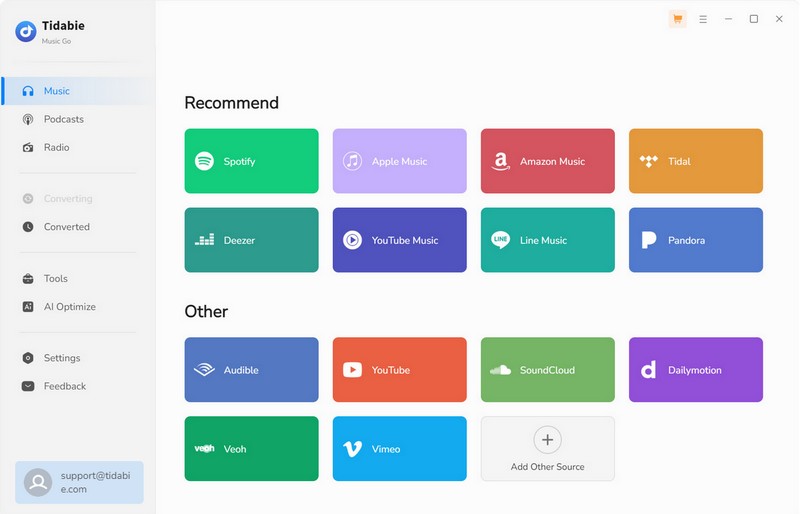
Step 2. Set the Output Parameters of Deezer Music
Tap on the "settings" button to adjust the output parameters, such as output format, output quality, output folder, output file name and output organized manner. The adjustable output quality ranges from 128 kbps to 320 kbps. And Tidabie supports converting Deezer songs to MP3/AAC/WAV/FLAC/ALAC/AIFF formats.
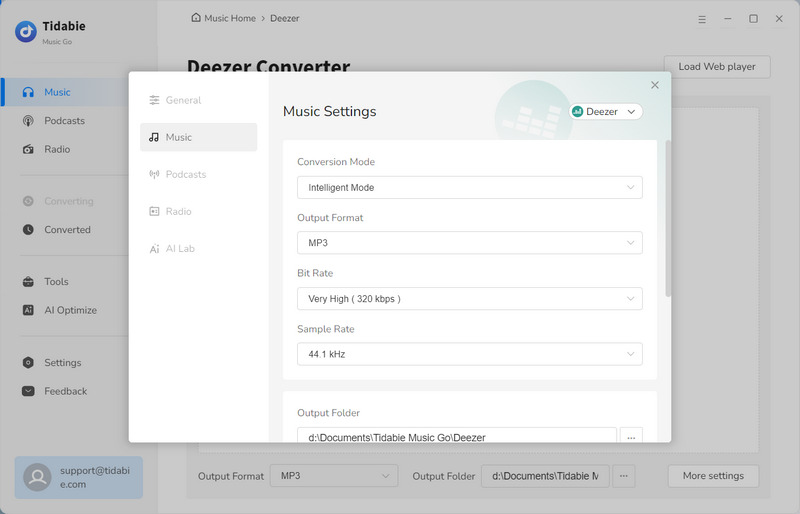
Step 3. Download Deezer Albums/Playlists to MP3
Open an album or playlist on the Deezer web player, hit "Click to add" to parse the playlist. Then select the songs listed on the pop-up and hit "Add". Next, click "Convert" to start downloading Deezer music.
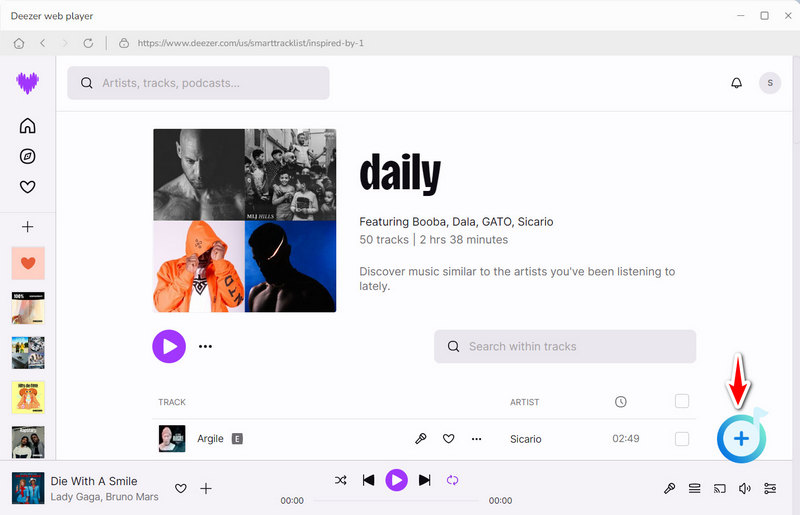
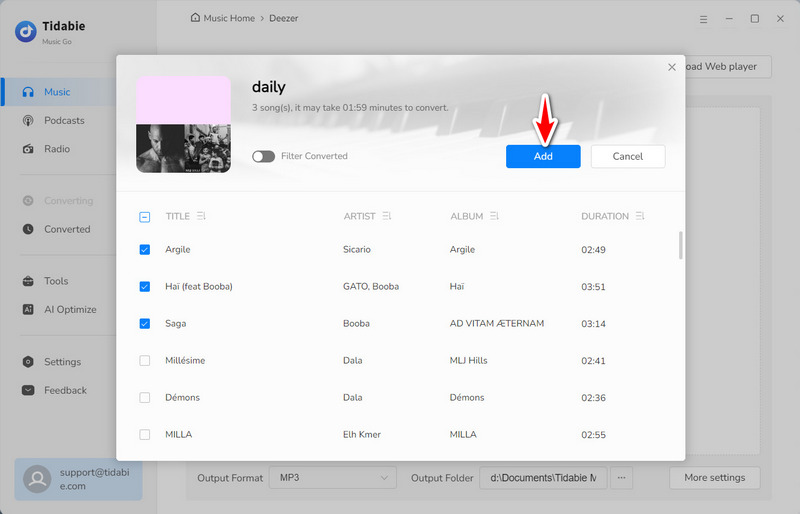
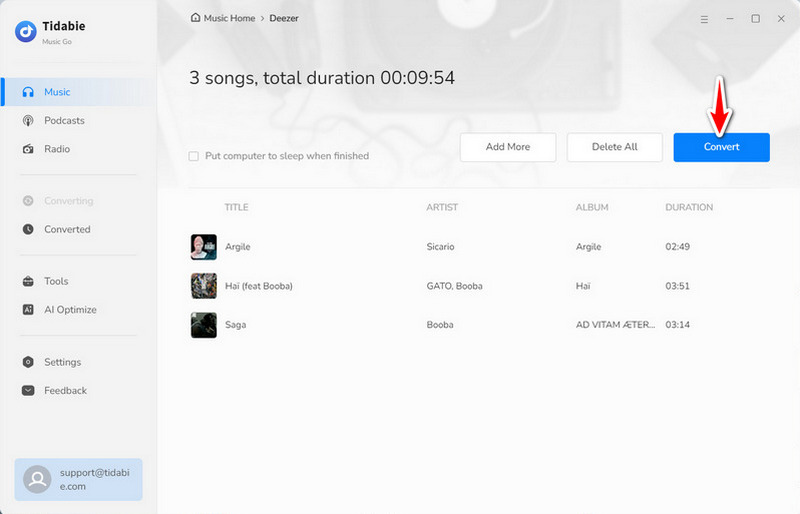
Step 4. Check the Downloaded Deezer Music
You can find the downloaded songs via the "Converted" option on the left panel of the Tidabie program. Open the output folder by clicking the "folder icon" behind any song quickly. Then you can easily sync the Deezer songs to iPod via the steps below.
Sync Downloaded Deezer Music to iPod via iTunes
For Windows Computer:
Step 1. Start iTunes on your computer, and create a new playlist in iTunes by clicking File > New > Playlist.
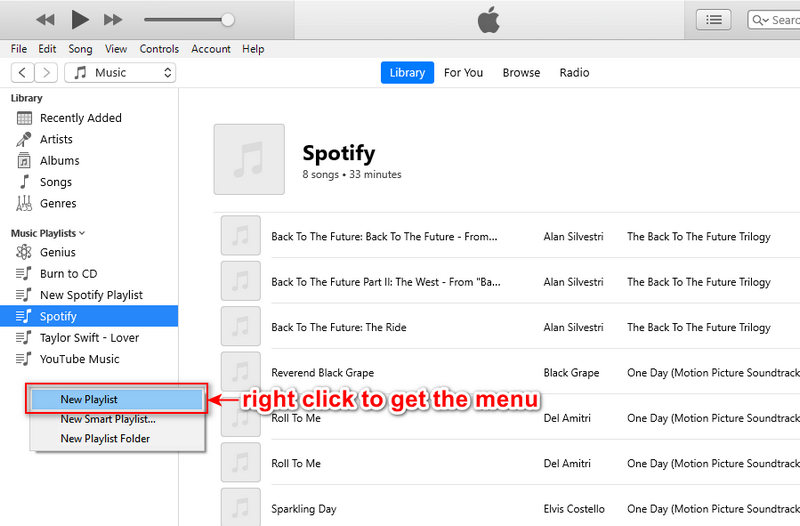
Step 2. Open the newly added playlist, drag and drop the downloaded Deezer Music tracks to the playlist of iTunes.
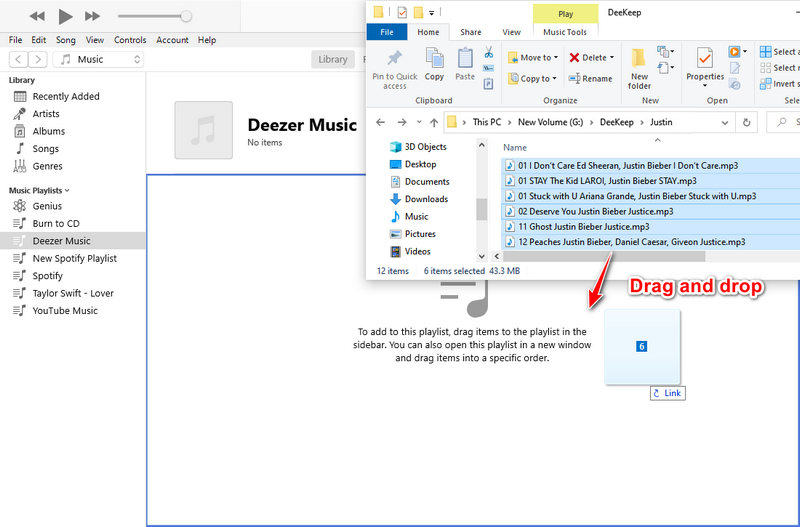
Step 3. Connect iPod to computer via a USB cable. Then click "Account" on the top menu to log in to your Apple account.
Step 4. After a successful connection, navigate the "device icon" on the left panel, and hit on it. In the left sidebar, tap on the "Music" button. Then just tick off the check box of "Sync Music". Select "Selected playlists, artists, albums, and genres".
Step 5. Move to the lower panel. In the "Playlists" section, pick the newly created playlist. Finally, hit on "Sync/Apply" to start uploading the playlists from iTunes Library to your iPod. Soon after, unlock your iPod, you will find the newly updated playlists via the Music app.
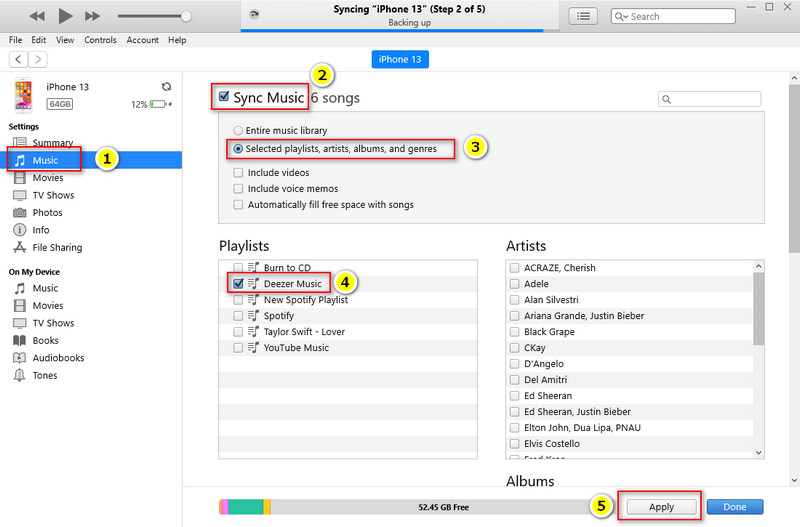
For Mac Computer:
Step 1. Connect iPod to your Mac using a USB cable, or if you set up Wi-Fi syncing, you can use a Wi-Fi connection.
Step 2. Open Finder on your Mac, and then select your iPod in the Finder sidebar on your Mac.
Step 3. At the top of the Finder window, click Music, then check “Sync music onto [your iPod’s name]”.
Step 4. Choose a Deezer music file or a selection of Deezer music files you want to sync from a Finder window, then click Apply to start transferring Deezer songs to iPod.
Summary
Now we have shown you how to truly download Deezer songs, albums, playlists and podcasts to iPod Touch/Nano/Classic/Shuffle. DeeKeep Deezer Music Converter and Tidabie Music Go are excellent helpers. Both of them can convert Deezer Music to multiple plain formats, these music files can be played on a wide range of devices or apps, including DJ software, phones, media players, video-editing software, car players, MP3 players, and so on. Just download them and enjoy free playback of Deezer Music on iPod right now!