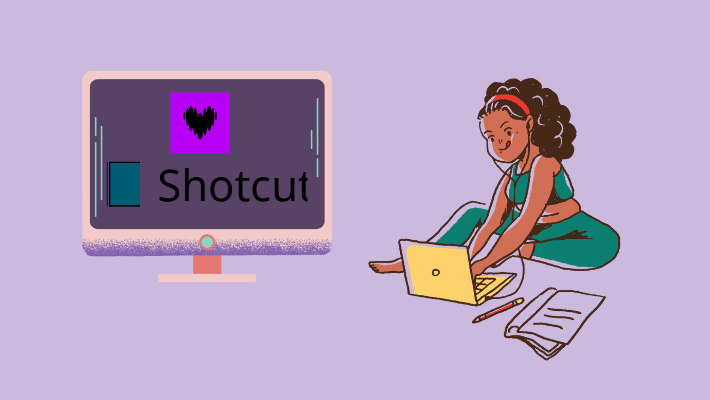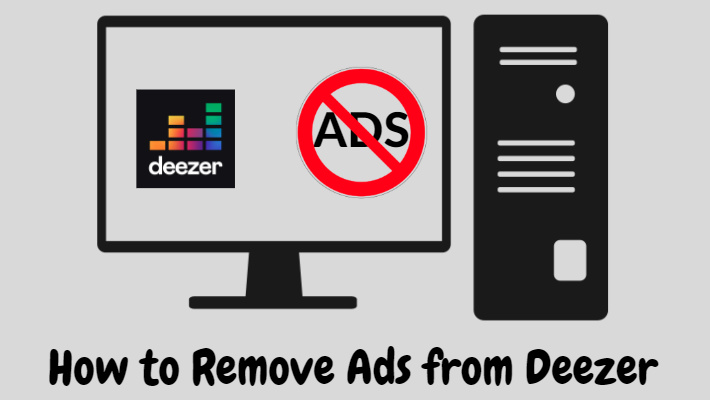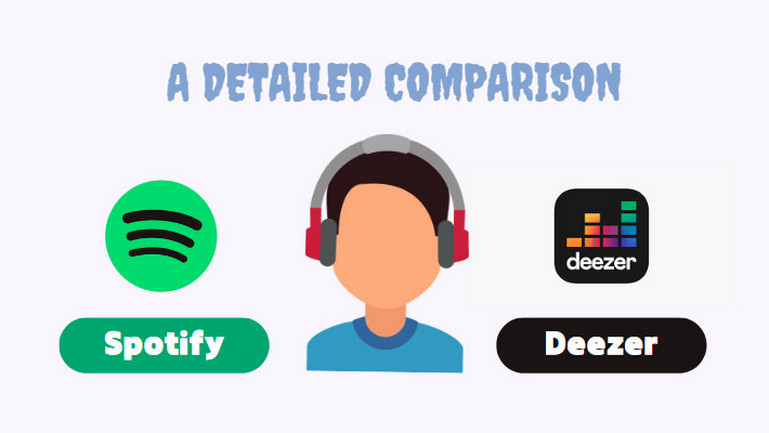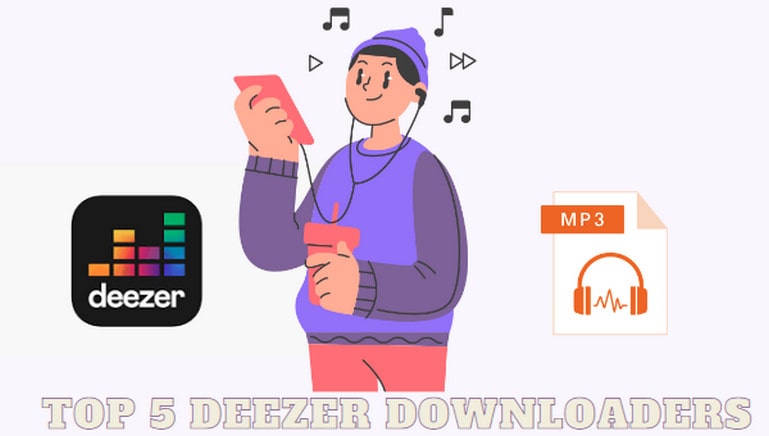Two Ways to Add Deezer Music to OBS
In today's digital age, live streaming has become a popular way to engage with an audience, whether it's for gaming, music production, or any other creative endeavor. One important element of a successful live stream is the inclusion of music. Adding the right music can enhance the overall viewing experience and create a more immersive atmosphere.
Deezer, similar to other digital music consumption platforms such as Spotify and YouTube Music, offers a vast collection of songs to choose from, making it a convenient choice for adding background music to live streams or recorded videos. If you are an OBS user and looking to add Deezer music to your streams or recordings, there are two ways you can do so.
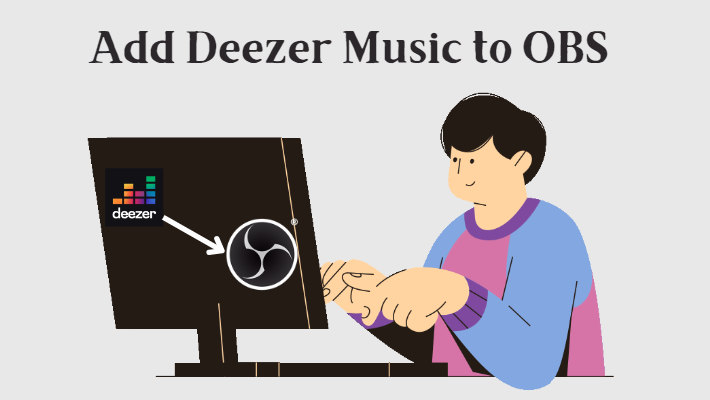
Method 1. Add Deezer Music to OBS Directly
One way to add Deezer music to OBS is by using the Audio Output Capture feature. This method allows you to capture the audio from your computer and stream it directly into OBS. First, ensure that you have Deezer and OBS installed on your computer. To do this, follow these steps:
📝Step 1. Launch Deezer and log in to your account.
📝Step 2. Play the desired music track or playlist in Deezer.
📝Step 3. Open OBS and go to the Sources section. Click on the "+" button.
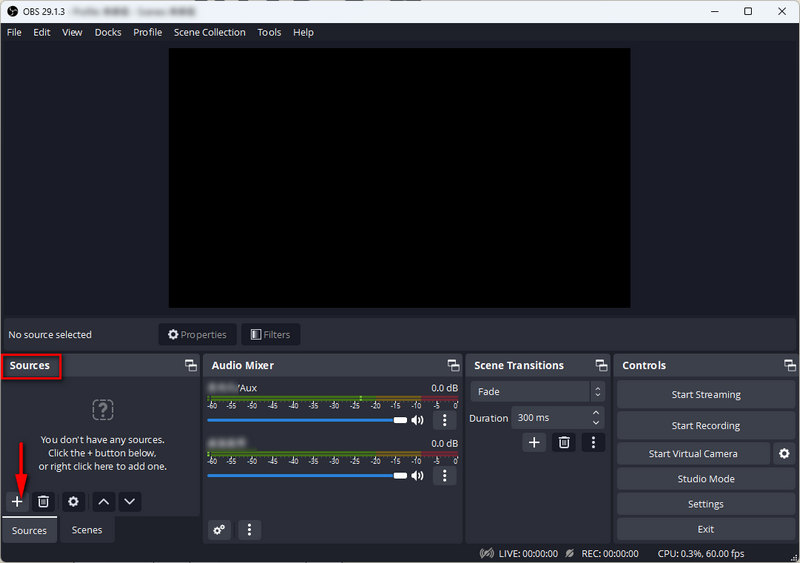
📝Step 4. Select "Window Capture" from the menu.
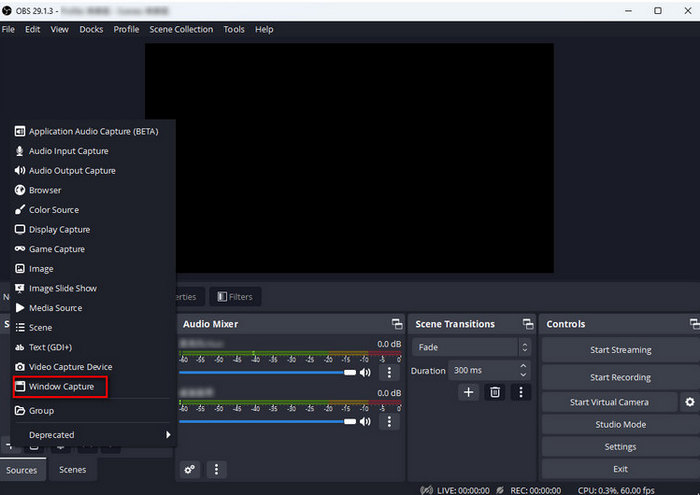
📝Step 5. Choose "Create New" and edit the source as "Deezer".
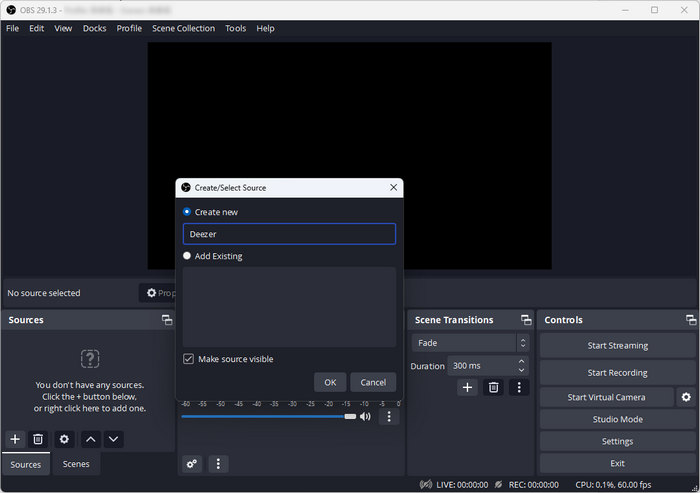
📝Step 6. Open the drop-down menu of the Window section. From here, select Deezer to play the music. Hit on OK to save the source.
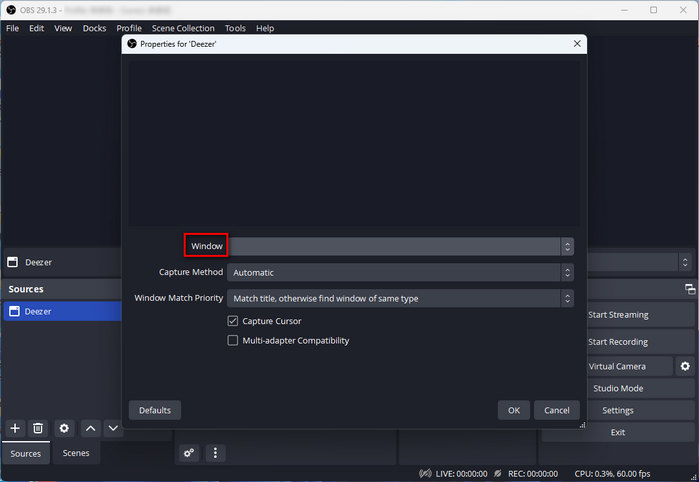
📝Step 7. Then you will see the Deezer window as an overlay on the screen. You can alter the size of the window and play Deezer music as you like now.
Now, when you start your stream or recording in OBS, it will capture the audio output from Deezer and include it in your content. By adding Deezer music directly to OBS, you can ensure a seamless streaming experience for both you and your viewers. This method is especially useful for streamers who want to keep their setup simple.
Method 2. Play Deezer Music Offline on OBS
Besides using Deezer music directly in OBS, there is another way to help you use Deezer music permanently without limitation. If you download the song directly through Deezer, the song will be restricted by DRM and have a special format. There is a way to help you download Deezer music for any occasion and device. With the downloaded local files, you can freely use Deezer music on OBS without subscription restrictions.
If you want to find a converter to download Deezer music, then DeeKeep Deezer Music Converter will be your best choice. It is specialized in converting Deezer music to several common formats and can retain the original audio quality. DeeKeep supports downloading Deezer music in batch at 10X speed, which will save your time greatly. Through DeeKeep, you can download the Deezer music you want into ordinary local files, and then add it to any OBS file you want to use anytime, anywhere. Below we will show you these steps in detail.
Step 1.Download and Run DeeKeep on Your Computer
Run DeeKeep on your computer and follow the instruction to log in to your Deezer account in the web player.

Step 2.Choose Settings As Needed
Go to the Settings tab at the lower left. Here you can modify the output settings as needed, including Output Format, Quality, Output Folder, Output File Name, and so on.

Step 3.Select Songs You Want
After the setting is finished, head to the Deezer web player. Choose one playlist/album/artist you want to add to OBS, and then click to open it. Click "Click to add" button in the lower right corner and a new window will pop up. Pick up the specific songs and hit on "Add" to add them to the conversion list.


Step 4.Start to Convert Deezer Music
In this step, you just need to click "Convert" button to start the conversion. Once the conversion is complete, you can find the songs in the folder you set in Step 2. Or you can check them in the Converted section.

Step 5.Add Deezer Music to OBS
🔗 1. Open OBS and click "+" button in the Source section.
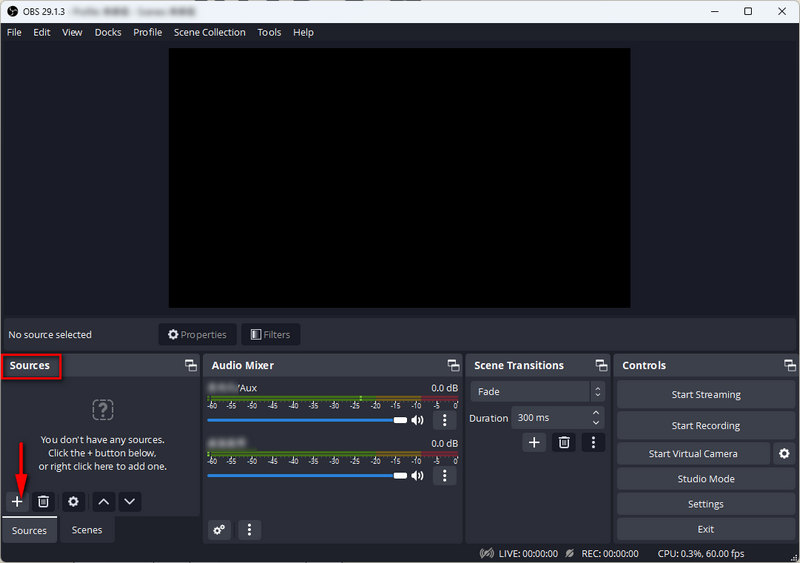
🔗 2. Select Media Source in the drop-down menu. Then a new window will pop up. You need to choose "Create New" and click "OK".
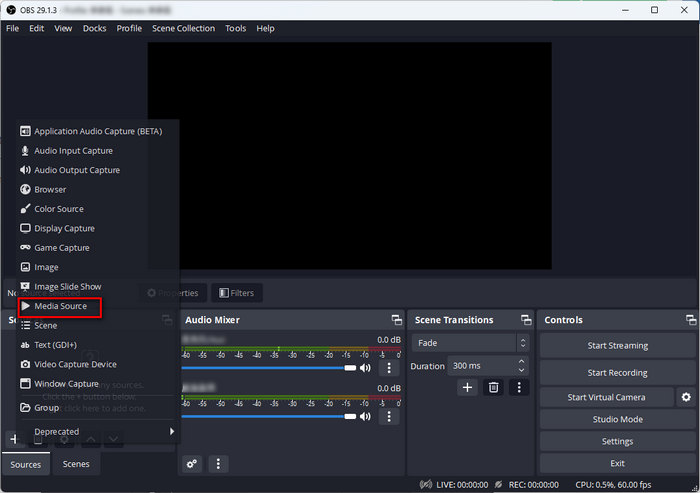
🔗 3. Then you’ll see a pop-up as below. You can import local files by clicking "Browse". Find your Deezer music in the corresponding folder and add it to OBS. Now you can use Deezer Music freely in your OBS file!
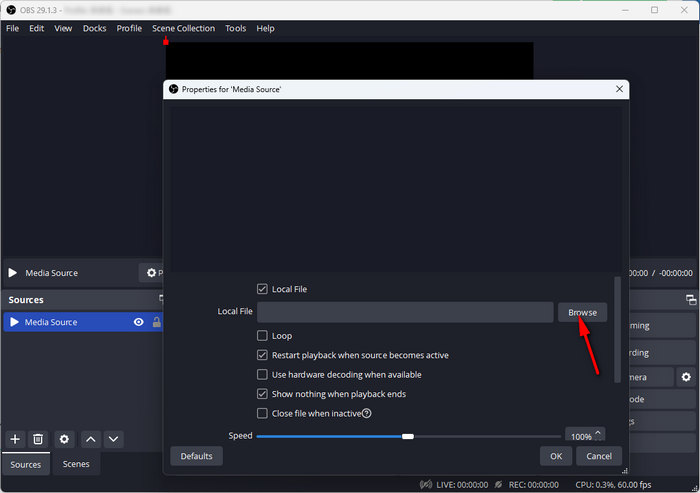
Summary
Overall, adding music to your OBS stream can elevate the overall quality and enjoyment for both you and your viewers. It's a simple yet effective way to enhance the viewer experience and make your stream more unique and personal. The music you choose can become a part of your branding.
If you want to add Deezer music to OBS, the first method is to directly capture the music playback on the desktop, but if your subscription expires or the network is not good, the songs cannot be played normally. Another method is to download Deezer music through DeeKeep Deezer Music Converter, and then upload the local Deezer music to OBS. The advantage of this way is that you can use the Deezer music you want on OBS anytime and anywhere without subscription restrictions. Which method to choose can be considered according to your actual situation.