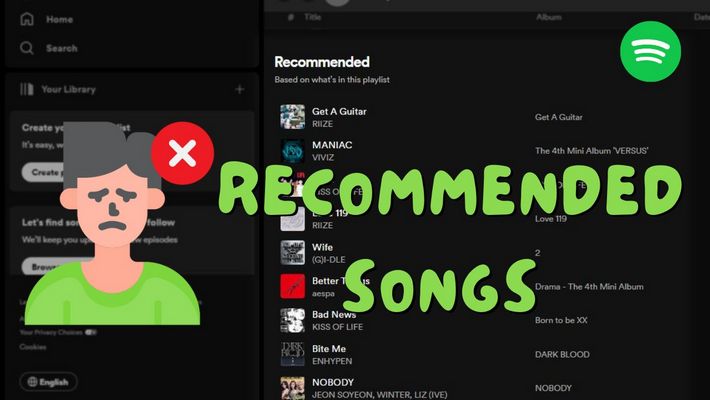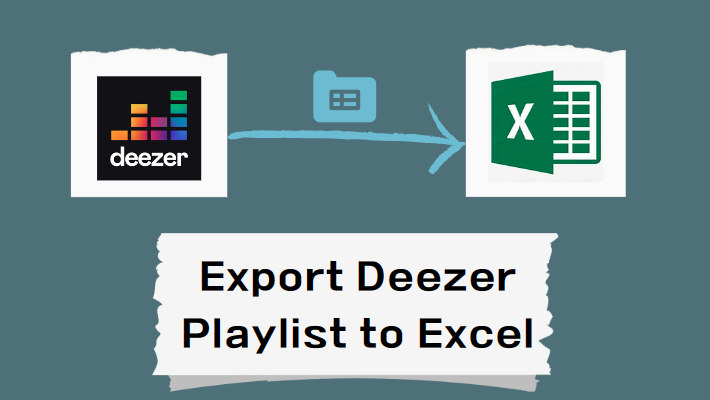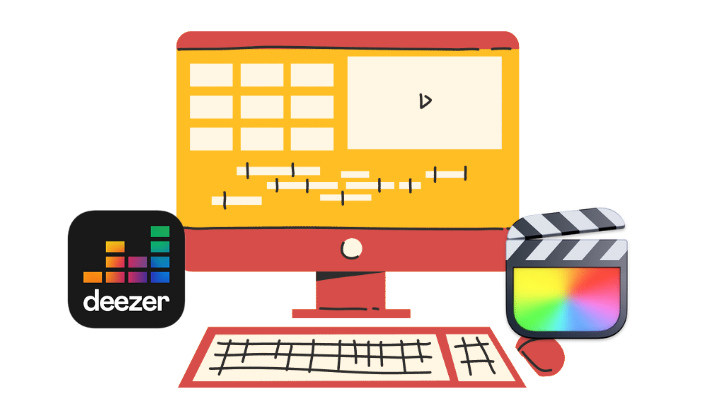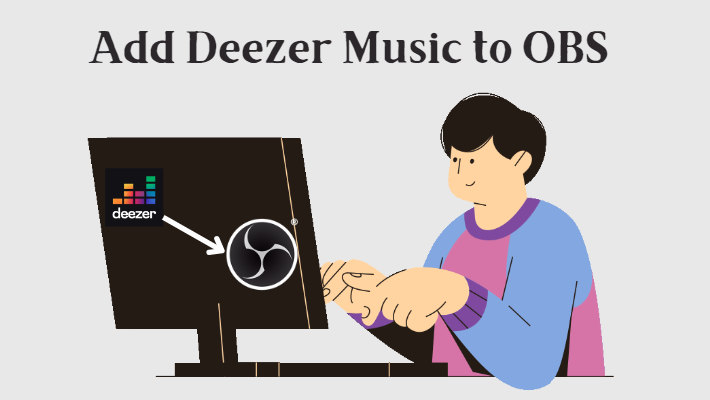How to Make & Download Spotify Pet Playlists
Pets hold an important place in human lives for many reasons, including companionship, emotional support, and overall well-being. To cater to this segment of users, Spotify launched the Spotify Pet Playlist feature in January 2020, allowing users to create custom playlists for their pets. In today’s article, we will provide a detailed guide on how to create and download a pet playlist from Spotify.
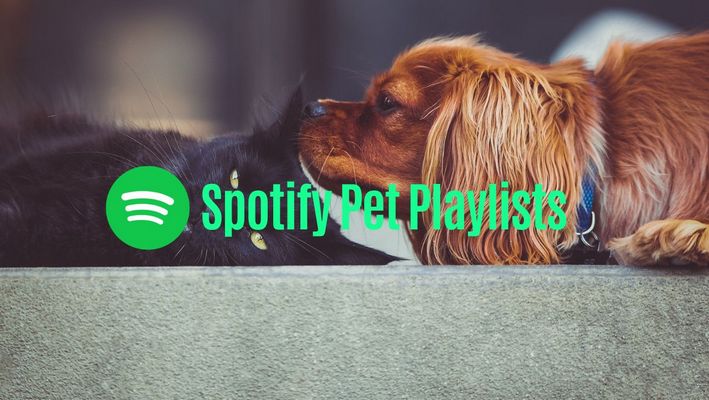
Part 1: How to Make a Spotify Playlist for Your Pet?
The Spotify Pet Playlist is an innovative way to connect with pet owners, meet the needs of pets, and stand out in the streaming market. Research has shown that music offers numerous benefits for pets, helping to reduce anxiety and stress, and minimizing behaviors like excessive barking, especially in situations that may unsettle them, such as thunderstorms, fireworks, or separation from their owners. The familiarity brought by playing music can make them feel very reassured.
If you haven’t created a playlist for your pet yet, now is the perfect time. The steps are very simple:
Step 1. Open the Spotify app on your smartphone or visit this website on your computer. Click on the "LET’S GO" button to begin the process.
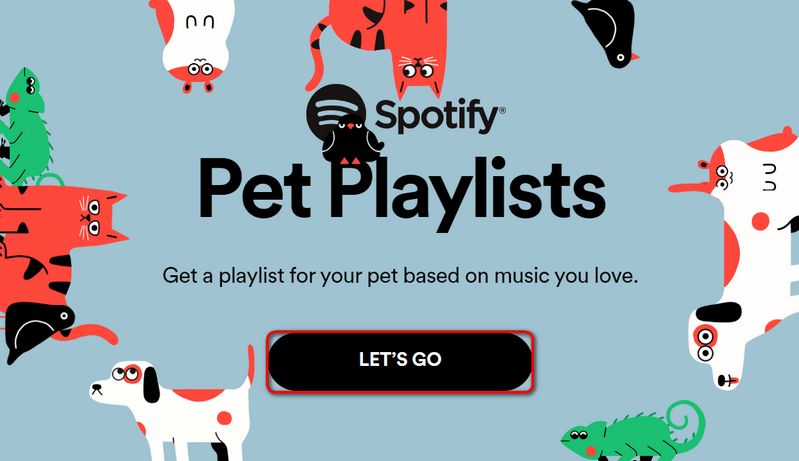
Step 2. You will be prompted to choose the type of pet you have. Options typically include dogs, cats, hamsters, birds, and iguanas. Select the appropriate pet type to proceed. Here we will choose the Dog as an example.
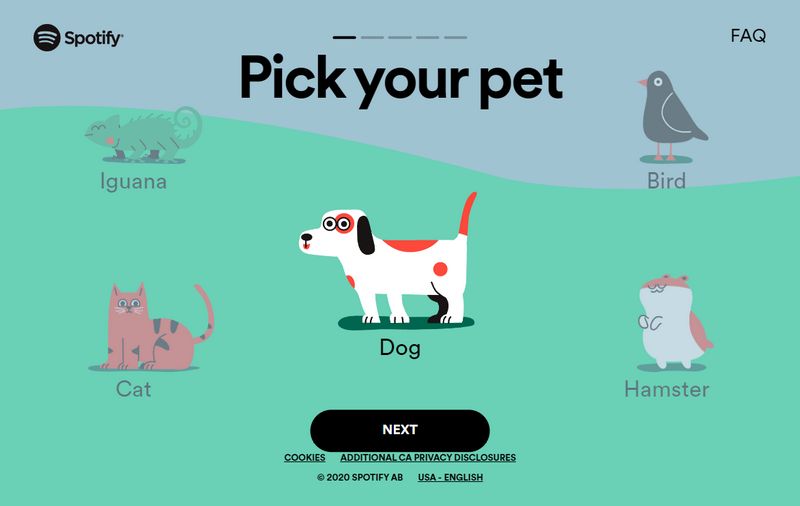
Step 3. Answer a series of questions about your pet's personality. For example, is your pet energetic or relaxed? You can move the button left or right according to the actual situation. This information helps Spotify tailor the playlist to match your pet’s temperament and preferences.
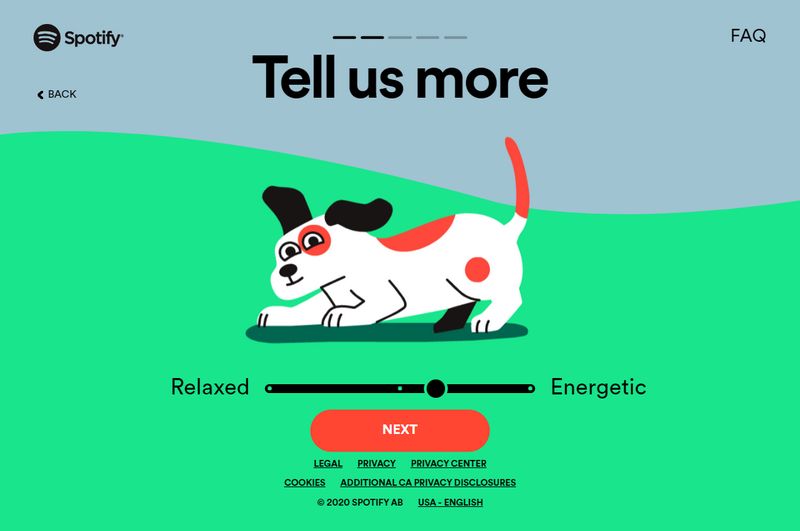
Step 4. Enter your pet's name to personalize the playlist. Optionally, you can upload a photo of your pet to give the playlist a personal touch.
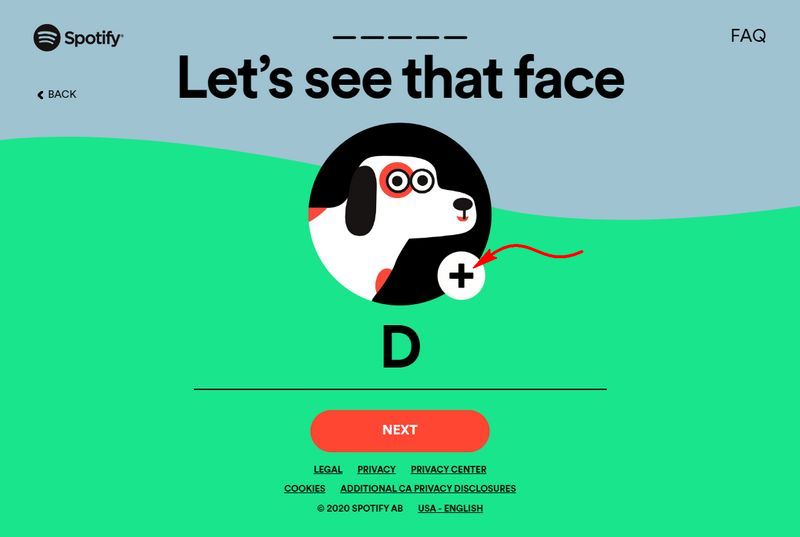
Step 5. Once you’ve provided all the necessary information, Spotify will generate a playlist based on your input. The generated playlist will be added to your Spotify library. You can click on the "LISTEN NOW" button to visit the playlist, and you can also access and play the playlist anytime from your Spotify.

Part 2: How to Save the Spotify Pet Playlist in MP3 Format?
Spotify, as a streaming service, requires an internet connection to access its content. For pet owners who wish to play their pet playlists offline, the only option is to upgrade to a Premium account to unlock the offline playback feature. Unfortunately, even paid users cannot convert Spotify songs to MP3 format. This is a challenge for those who want to transfer the pet playlist to a portable player or burn it onto a CD to play on a CD player.
However, you don't need to worry, we have a solution for this! You just need to download the TunePat Spotify Converter. This is a Spotify converter designed specifically for both paid and free Spotify users, which can easily help users export Spotify playlists, albums, podcasts, and other audio content in bulk. It then saves Spotify music in MP3, M4A, FLAC, ALAC, and AIFF formats. This way, you can listen to the Spotify pet playlist anytime, anywhere with your pet.
Step 1. Launch TunePat Spotify Converter
Start the TunePat Spotify Converter on your computer. You can opt to convert songs from either the Spotify app or the Spotify web player. Regardless of your choice, ensure you log in to your Spotify account, whether Premium or Free, within the prompted Spotify app or web player window.
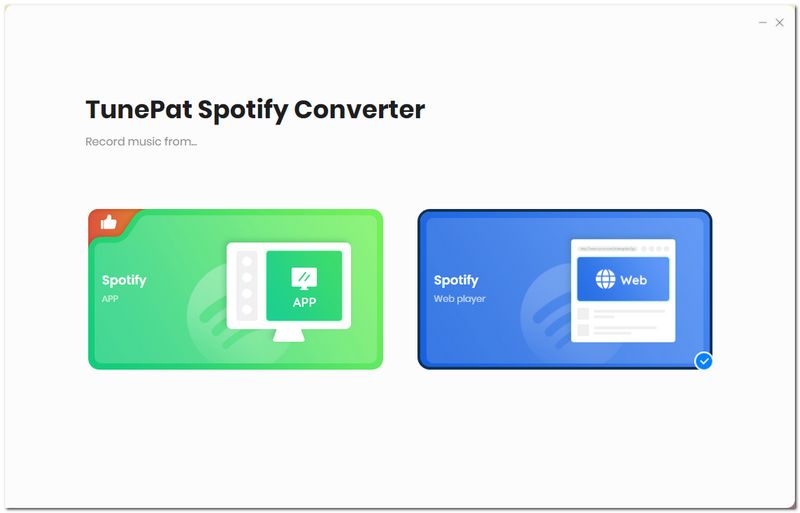
Step 2. Configure Output Settings
Go to the "Settings" tab located in the left sidebar of the main interface. Here, you can customize the output settings, including the format, bit rate, sample rate, output folder, output file name, etc. Adjust these settings according to how you plan to use the exported files. Once configured, return to your Spotify library.
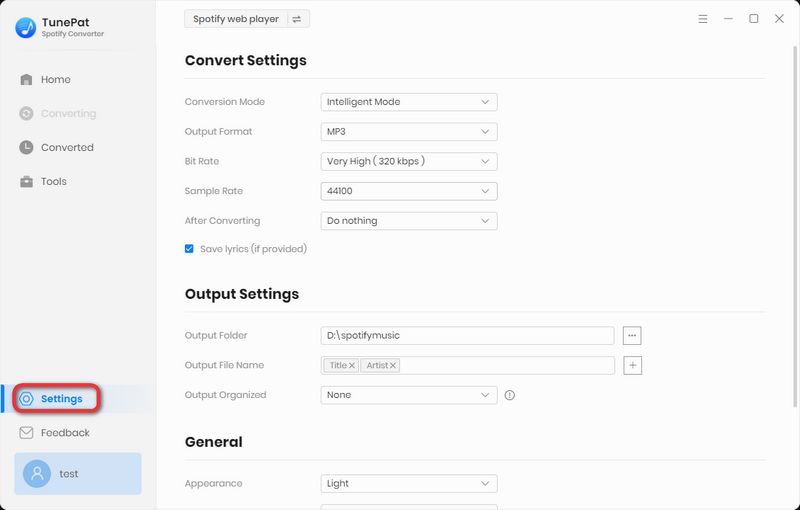
Step 3. Open the Spotify Pet Playlist
Open the Spotify Pet playlist you created. Click the "+" button in the bottom right corner to allow TunePat to analyze the playlist.

Step 4. Add Spotify Pet Playlist Songs to the Conversion List
A pop-up window will appear, showing all the songs available in the Pet playlist. Click the "Add" button to proceed to the next page. For demonstration purposes, select three random songs.
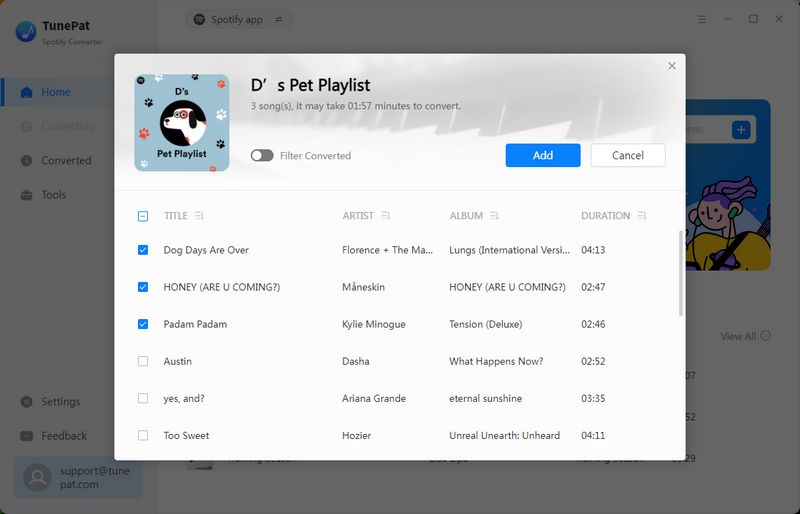
Step 5. Start Converting Spotify Pet Playlist
On the Home page, click the "Convert" button to begin the conversion process.
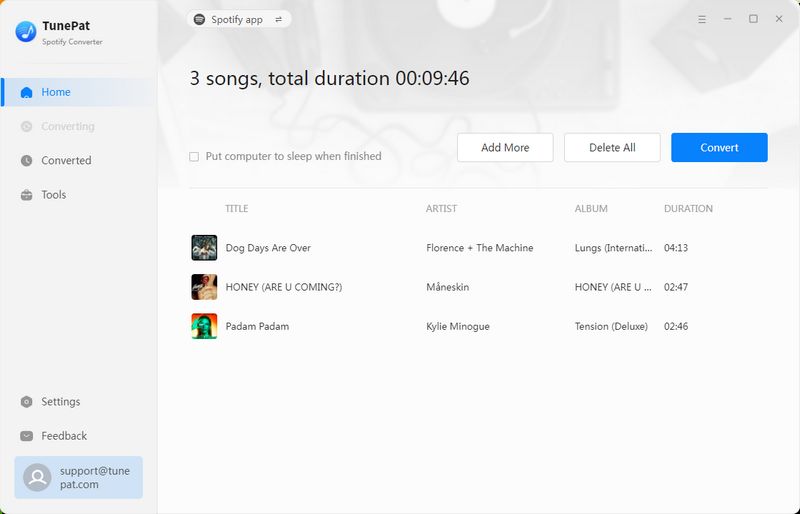
Wait patiently for the conversion to complete. Once finished, you can check the converted songs in the "Converted" section. From there, you can open the local Spotify songs in their local folder to edit, transfer, and use them as needed.
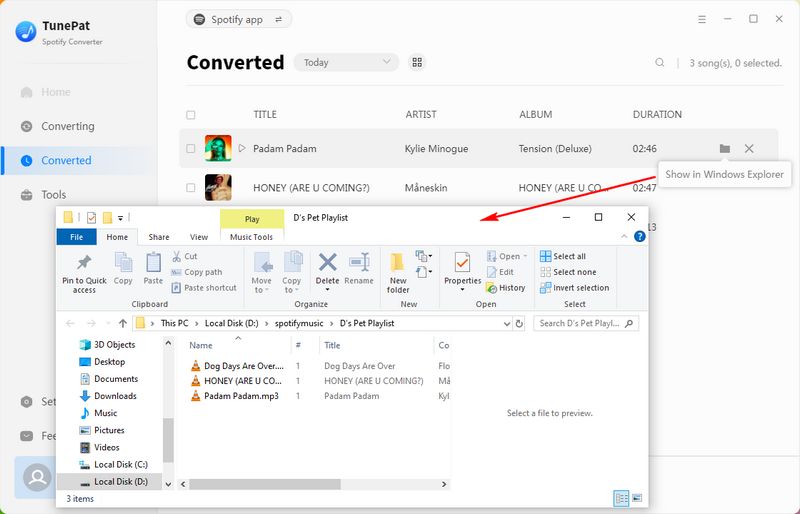
Summary
Spotify's personalized customization has garnered a loyal user base amidst the fierce competition in the streaming industry. The pet playlist feature is both friendly and practical for pet owners. They can create playlists tailored to their pets' personalities, ensuring their furry friends' happiness.
Moreover, you can use the amazing tool, TunePat Spotify Converter, to download your curated pet playlists as MP3 files from Spotify to your local device. You won't have to worry about subscription status, network issues, or any other interruptions preventing you and your furry companion from enjoying your favorite music. What are you waiting for? Click the "Download" button and get started now!