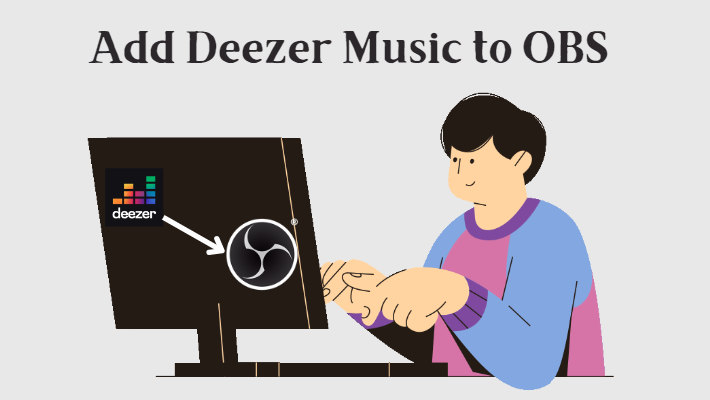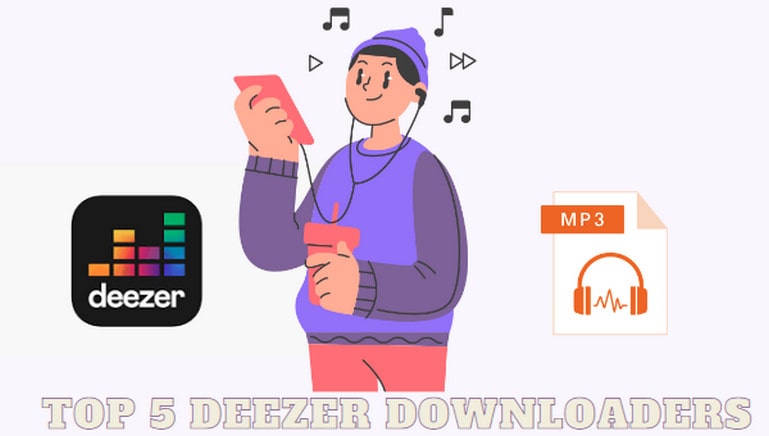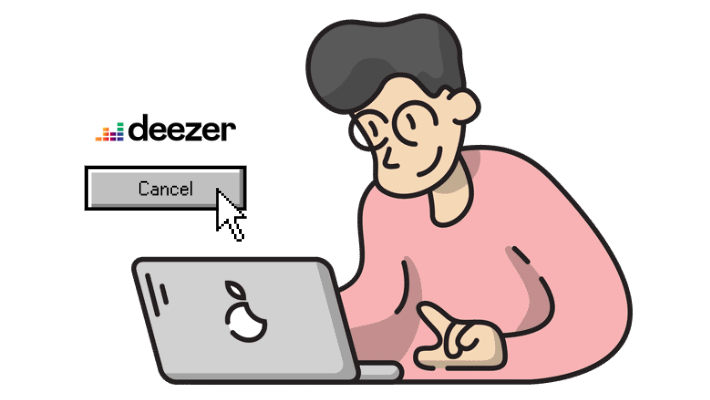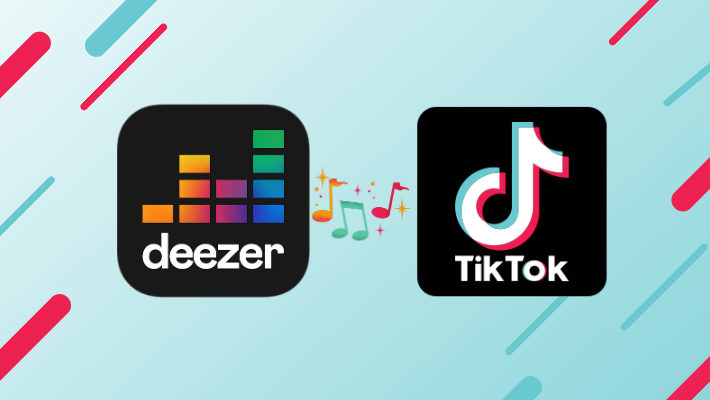Easy Guide to Use Deezer Dark Mode On Your Device
Many people like to continue playing with mobile phones or reading at night when the lights are turned off, but the strong light emitted by the device in a dark environment will greatly affect people's eyes and even physical conditions. Therefore, many music streaming platforms have launched a dark mode to help users reduce interference from light and improve eye fatigue. Deezer's dark mode is also very popular for this reason. If you are also curious and want to know how to change Deezer background to dark mode, this article will provide you with a simple guide, and you can also learn how to convert Deezer music to MP3 for offline listening.

Part 1. Use Deezer Dark Mode On Your Phone
#1.1 Use Deezer Dark Mode on Android
📌STEP 1️⃣ Open the Deezer app on your Android phone. Go to Settings in the upper right corner and select Display settings in the list.
📌STEP 2️⃣ Select Automatic (based on phone’s settings), Dark mode, or Light mode.
📌STEP 3️⃣ Slide the slider to adjust the display settings. Then click Apply Changes to save the dark mode settings.
Tips: The Automatic setting is only available with Android 10 or above and is based on your phone’s settings.
#1.2 Use Deezer Dark Mode on iPhone
📌STEP 1️⃣ Launch the Deezer app on your iPhone. Then head to Apply Changes Settings and choose Display settings.
📌STEP 2️⃣ Slide the slider of the mode you want to open among the three options of Automatic, Dark mode, and Light mode, and then click Apply Changes.
📌STEP 3️⃣ Select Monochrome player to change the player to white when in Light mode. Or select the dark Deezer app logo to change the Deezer app logo to dark.
Tips: The Automatic setting is only available on iOS 13 and above and is based on your phone’s settings.
Part 2. Use Deezer Dark Mode On Your Computer
#2.1 Use Deezer Dark Mode on Desktop App
📌STEP 1️⃣ Open Deezer on your computer and log in to your Deezer account.
📌STEP 2️⃣ Click your Profile in the upper right corner.
📌STEP 3️⃣ Find Dark mode in the drop-down menu, and slide the slider to enable Dark mode.
#2.2 Use Deezer Dark Mode on Web
📌STEP 1️⃣ Search and open Deezer.com in your browser, then log in to your Deezer account.
📌STEP 2️⃣ Tap your Profile in the upper right corner.
📌STEP 3️⃣ Click the slider next to the Dark mode to set the Deezer theme to dark mode.
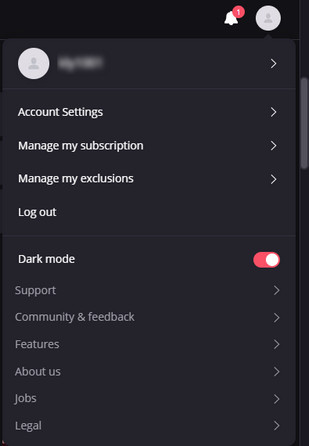
Part 3. Convert Deezer Music to MP3 For Offline Listening
The dark mode improves the user experience. However, if you want to play Deezer music on other players, you need to use a third-party tool - DeeKeep Deezer Music Converter. It can help users convert Deezer music into common formats, including MP3, WAV, ALAC, FLAC, etc.
With DeeKeep, you can save your favorite playlists locally on your computer and upload them to any device you want to play them. In this way, you don't have to frequently operate on Deezer and worry about being limited by the subscription. Next, we will guide you on how to convert Deezer music to MP3 format.
Step 1.Log In to Your Deezer Account
Open DeeKeep on your computer and then the Deezer web player will start at the same time. Follow the instructions to log in to your Deezer account in the web player.

Step 2.Choose Output Settings As You Like
Click the Settings tab in the lower-left corner of DeeKeep to open the settings interface. Here you can freely adjust your output settings, including output format, output sound quality, output folder, organization method, output file name, and so on. If you want to output in MP3 format, you only need to choose MP3 in the Output Format. If you choose Auto, then DeeKeep will automatically output the source format and sound quality of the song.
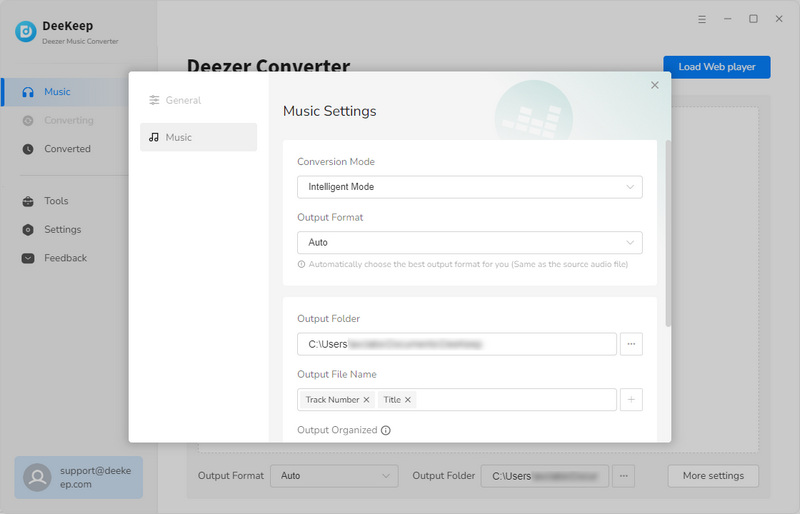
Step 3.Select Songs to Be Converted
After completing the setup, go back to the Deezer web player. At this point, you can browse and select the playlist or album you want to convert to MP3 and click to open it. In the lower right corner, you can see a blue "Click to add" button, tap it. DeeKeep will list all the songs in the new pop-up window, you only need to check the songs you want to download, and finally, click "Add" to add to the list.
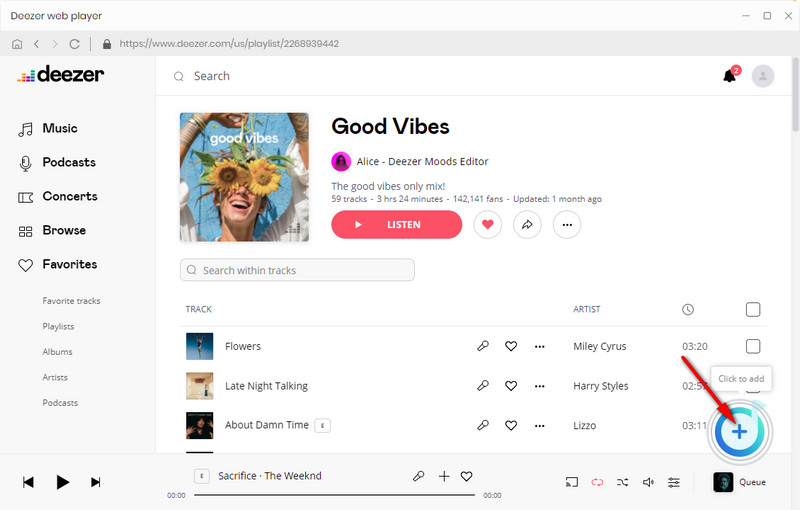

Step 4.Convert Deezer Songs to MP3
If you want to download songs from different lists at the same time, just click "Add More" to go back to the previous step to add more songs. When you've selected all the songs, click "Convert" to start the conversion.

Step 5.Check Converted Deezer Songs
After a short wait, the conversion will be complete. The output folder will pop up automatically. Or you can find the converted songs in the Converted module, click the folder icon behind the song to open the output folder. At this point, the Deezer music will be kept on the computer as the output format you set before, and you can listen to them offline anytime, anywhere.

Summary
In this article, we introduce how to use Dark mode in detail, and you can find the most suitable method according to the device you are using. Dark mode can greatly relieve eye fatigue and improve text readability. In addition, if you don't want to frequently operate on Deezer, you can download your favorite Deezer music at one time. With the help of DeeKeep Deezer Music Converter, you can easily convert songs to MP3 for offline listening.