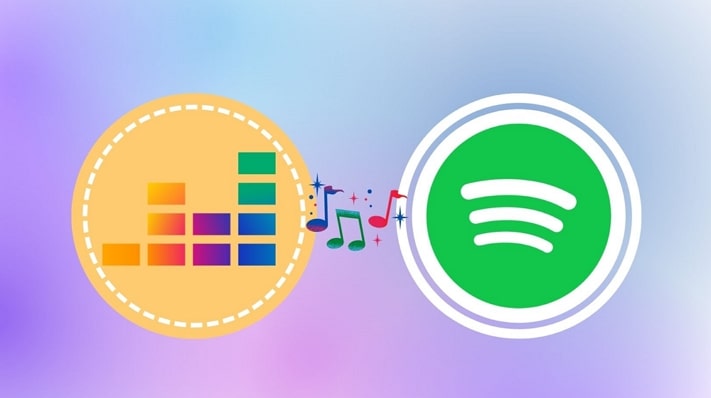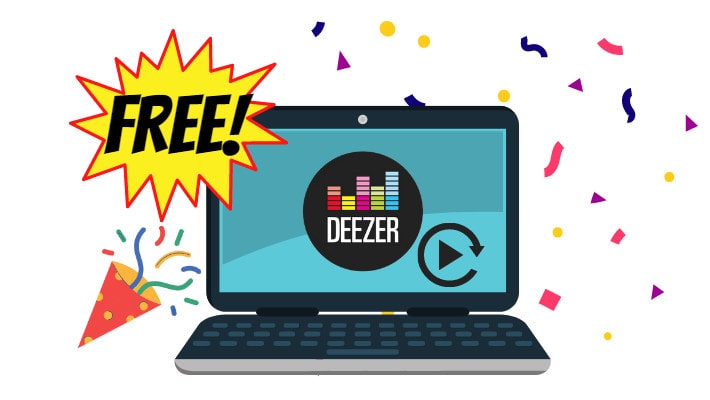How to Import/Upload Local Music to Deezer
Most of you should know you can download Deezer music as cache files stored within the Deezer app for offline listening. You can easily enjoy music on Deezer. But have you ever wondered whether you can upload your music files to Deezer and listen to them on Deezer? Sure, you can. Deezer offers more than you think.
So in this article, we will show you how to import local music on your devices to Deezer and some matters. Besides, we will also introduce the method of how to get Deezer music files and import them to other platforms. Take a few minutes to get them.
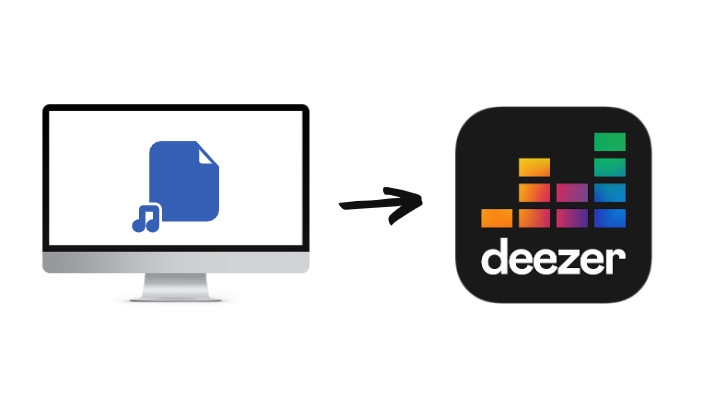
Part 1. Things You Should Know
In this part, we list some matters you need to know before importing or uploading your local music to Deezer.
👉 1. The format of the files should be MP3. And the size should be under 200MB.
👉 2. You cannot use your mobile phone to import or upload your MP3s. Instead, use the web version of Deezer, the desktop app, or the web player opened in a browser.
👉 3. A free account is not allowed to import or access MP3 files.
👉 4. You can import up to 2,000 MP3 tracks to your Deezer account.
👉 5. It needs time to upload. It won't occur immediately after the upload.
Part 2. Easy Steps to Import/Upload Local Music to Deezer
To import or upload your MP3 files to your Deezer, you only need the four steps below.
Step 1.Open the Deezer web in a browser or open the desktop app on your computer.
Step 2.Log in to Deezer with a paid account.
Step 3.Navigate to Favorites, and choose My MP3s. If you cannot see the option, click More to show it.
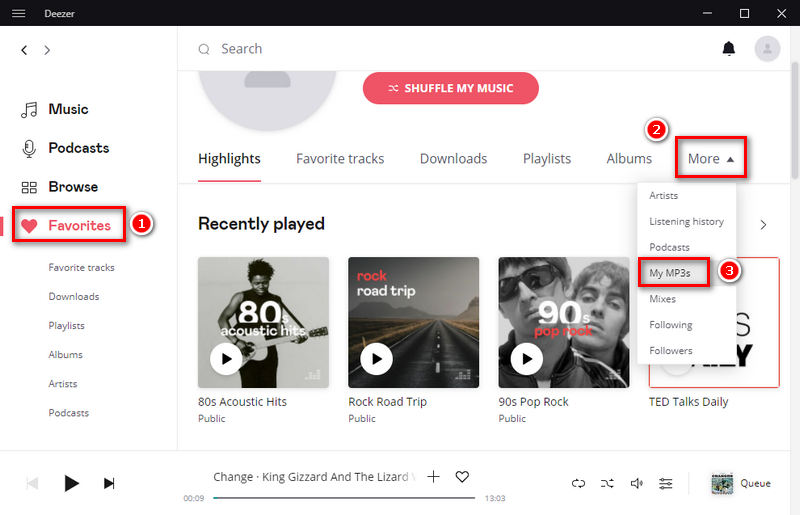
Step 4.Click the button SELECT MP3S on the web, or SELECT MP3S TO UPLOAD on the desktop app. Select the MP3 files on your local computer and click Open to start uploading.
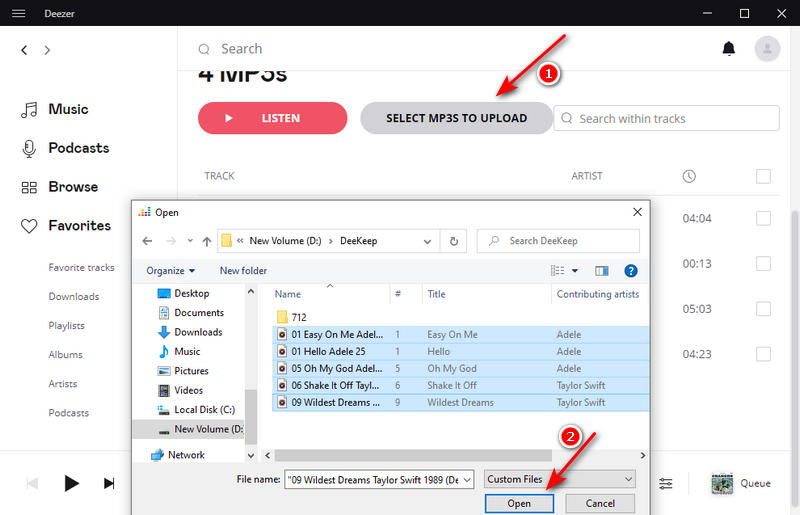
Part 3. Import/Upload Deezer Music to Other Platforms
In this part, we are going to show you how to get MP3 files from Deezer and import them to other music streaming service platforms. If you want to make full use of your Deezer paid service, read the below.
To get MP3 files from Deezer music, you need to use the tool - DeeKeep Deezer Music Converter to export Deezer music to your local computer. The program pays its all attention to music download and conversion and is more advanced than many other music converters due to its rich functions and features. With DeeKeep, you should feel released about outputting and saving your favorite Deezer music.
Step 1.Run DeeKeep on Computer
First of all, download DeeKeep Deezer Music Converter to your computer by hitting on the blue button above. Install and run it. Hit on the button "Load Web Player" to enter the official Deezer web player. Then enter your premium credentials to log in to Deezer.
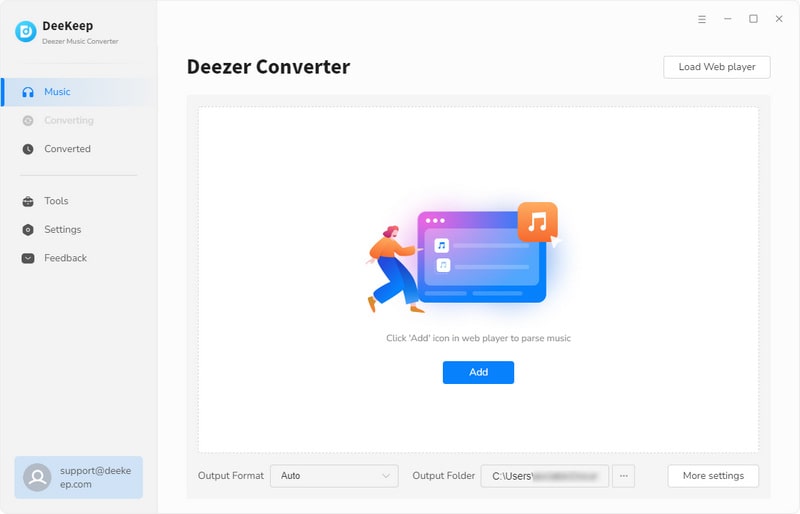

Step 2.Finish Output Settings
After the successful login, click the "Settings"![]() button to open a popup. Finish selecting Output Format, Bit Rate, and Sample Rate, designating an Output Folder, and editing Output File Name and Output Organized. And please select the format that is compatible with the music streaming service you are going to import to.
button to open a popup. Finish selecting Output Format, Bit Rate, and Sample Rate, designating an Output Folder, and editing Output File Name and Output Organized. And please select the format that is compatible with the music streaming service you are going to import to.

Step 3.Add Deezer Music
In this step, find the songs you want to download or open a playlist or album, or even podcast. Click the blue button "Add to list" ![]() to select the tracks and click "Convert Now" to start the download. To download more songs in a batch, click "Save to list", select more tracks and add them to the list. Then click "task list"
to select the tracks and click "Convert Now" to start the download. To download more songs in a batch, click "Save to list", select more tracks and add them to the list. Then click "task list" ![]() to click "Convert".
to click "Convert".
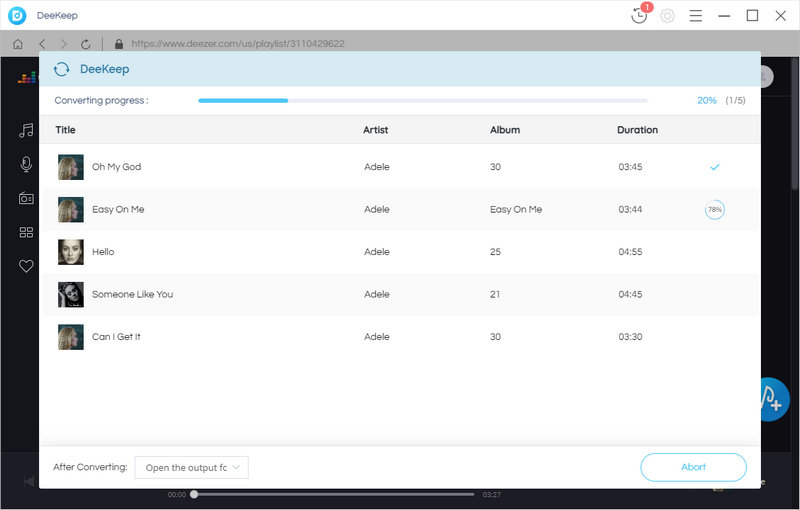

Step 4.Check MP3 Files
When the download is complete, a window will occur. You can check the MP3 files on the output folder.
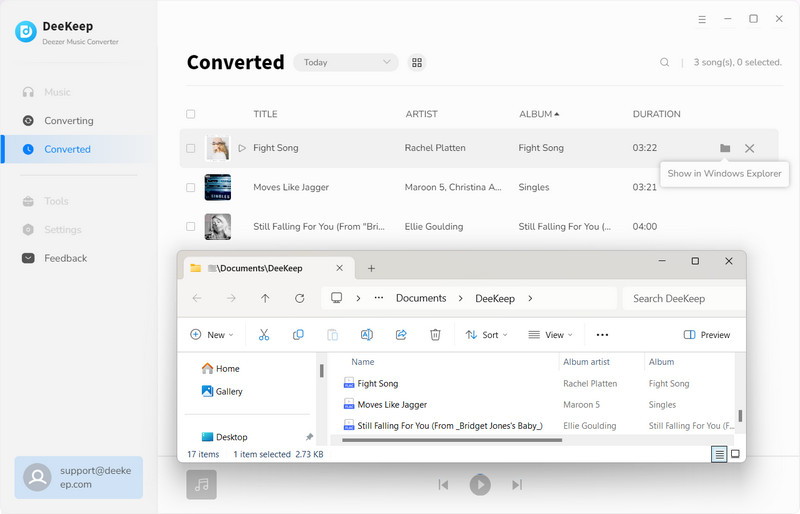
Step 5.Import/Upload Deezer Music Files to Spotify/Amazon/iTunes
Open a music streaming app and upload the downloaded Deezer MP3 files to the app. Then you can listen to Deezer music on other platforms.
Import Deezer MP3 files to Spotify
See the article >>How to Transfer Deezer Playlists to Spotify.
Import Deezer MP3 files to Amazon Music
Open the Amazon music app on your computer, click "Settings" - "Automatically Import Music From" - "Select Folder". Choose the Deezer music files you have gotten from DeeKeep. Go to "Library", and on the Locations part filter "Offline". You will see the music files.
Import Deezer MP3 files to iTunes
Open iTunes with your Apple ID entered on your computer, click "File" - "Add File to Library". Choose the Deezer music files on your local computer, and click "Open". Then they will be added to your iTunes.
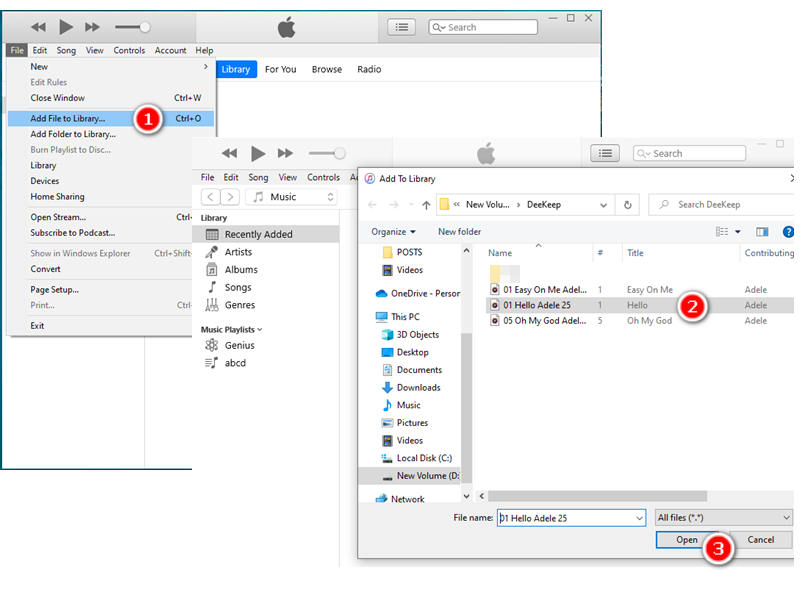
Part 4. Import/Upload More MP3 Files to Deezer
If you are going to move to Deezer from other music streaming platforms, to make full use of your subscription on them, you can download music from the platforms with tools to get music files and import them to your Deezer.
➤ To download Spotify MP3 files and import them to Deezer, you can use TunePat Spotify Converter. You need to install and open TunePat on your computer, log in to Spotify, make output settings, and select songs to download, which is similar to the steps of downloading Deezer music with DeeKeep.
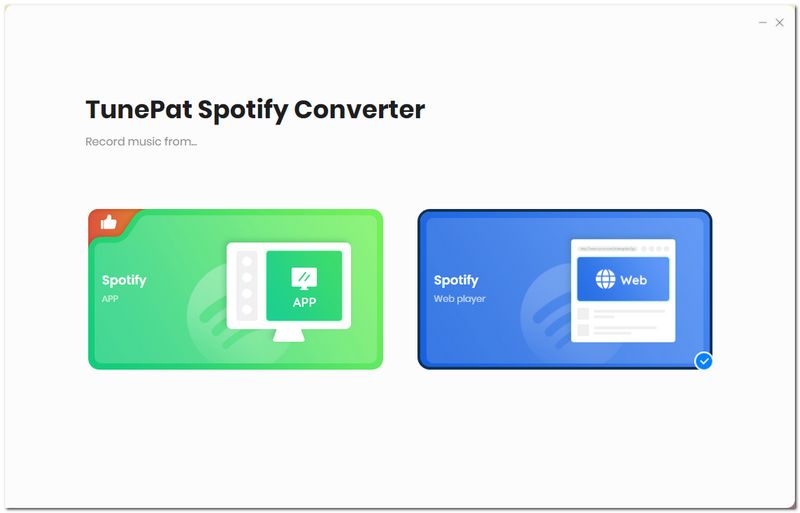
➤ If you want to download Apple music, Amazon music, or YouTube music to MP3 files to your local computer, you can try the TunePat or TuneCable, too. They customize products for these music streaming platforms. Besides, to download Tidal music files, you can also use Tidabie.
➤ The steps of importing or uploading the downloaded music files from the local to Deezer are the same as those mentioned in part 2. We won't repeat them here.
Summary
From the four parts above, you can realize something important about importing local music files to Deezer, the steps of how to import or upload, the method of how to get music files from Deezer and import them to other music apps, and some tips of getting music files from Spotify, Apple Music, Amazon Music, YouTube Music, and Tidal Music and importing them to Deezer. You have so many choices. And please do not hesitate to try the tools like DeeKeep Deezer Music Converter, as they have rich functions and features. You can get proper use of music on these popular music streaming services. Take action, you'll be surprised.