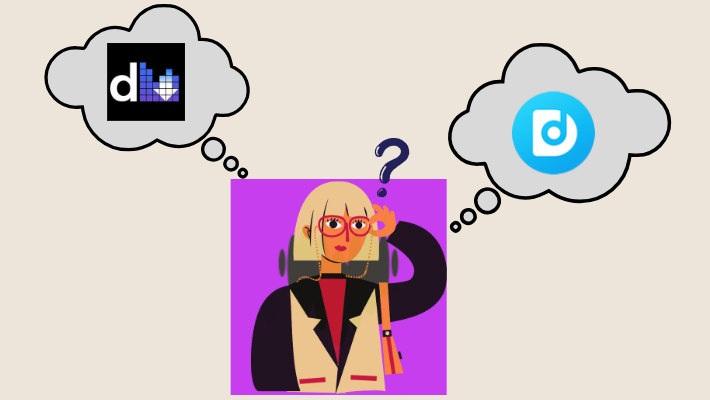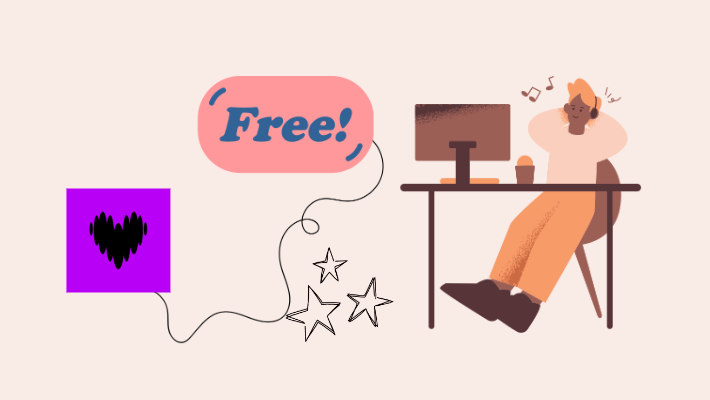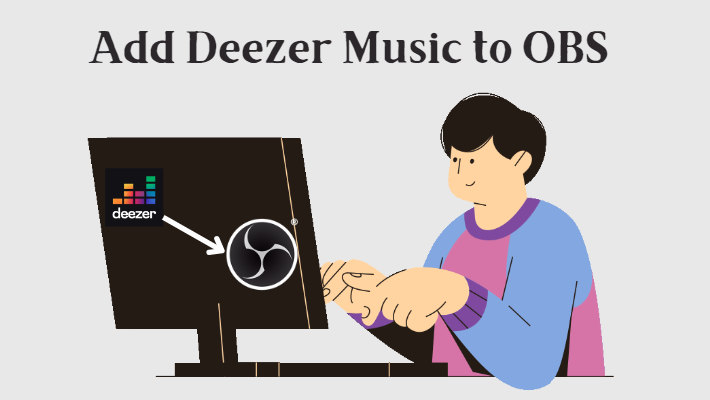How to Add Deezer Music to REAPER?
In the dynamic landscape of music production, the ability to seamlessly integrate various sources of inspiration is essential. Deezer, a prominent player in the realm of music streaming services, stands out for its vast collection of tracks spanning genres and eras. For REAPER users, harnessing the power of Deezer's extensive library opens up a world of creative possibilities. This guide serves as your roadmap, offering clear and concise instructions on how to add Deezer music to your REAPER projects.

Part 1: Understanding Deezer and REAPER Integration
REAPER, or Rapid Environment for Audio Production, Engineering, and Recording, stands out as a versatile and affordable digital audio workstation (DAW) renowned for its power and flexibility. Its customizable interface adapts to the preferences of users, whether beginners or professionals, offering an intuitive environment for recording, editing, mixing, and mastering audio.
With extensive support for third-party plugins, instruments, and effects, REAPER enables users to expand their sonic palette and tailor their workflow to suit specific projects. Its efficient resource management ensures smooth performance even on older or less powerful hardware configurations. Moreover, REAPER's cross-platform compatibility across Windows, macOS, and Linux facilitates seamless collaboration and ensures flexibility across diverse operating systems.
To effectively incorporate Deezer music into your REAPER projects, it's crucial to understand the compatibility between the two platforms. REAPER, known for its versatility and flexibility, supports a wide range of audio file formats, including WAV, AIFF, MP3, and more. However, direct integration with streaming services like Deezer may require additional steps due to copyright and licensing considerations. However, by leveraging third-party tools such as DeeKeep Deezer Music Converter, users can bridge this gap and incorporate Deezer music into their REAPER projects effortlessly.
Part 2: How to Add Deezer Music to REAPER
DeeKeep Deezer Music Converter is a download tool specially designed for converting Deezer music. It can help users easily remove DRM restrictions from Deezer songs and convert songs to common formats, such as MP3, WAV, FLAC, ALAC, etc. Of course, it can also help you preserve the original sound quality and a series of metadata information. Downloaded songs can be imported into any program or device you want to use, bringing a richer and more convenient music experience to your life. With it, you will be able to easily import Deezer music into REAPER. Below we will show you the specific steps:
👉 Covert Deezer Music to MP3
Before the official import, we first use DeeKeep to convert Deezer music into a compatible format. Here we will take MP3 as an example:
Step 1.Install and Run DeeKeep on Your Computer
Click the blue button above to get DeeKeep for free. Install and run DeeKeep on your computer, and then the built-in Deezer web player will pop up at the same time. Follow the prompts to log in to your Deezer account.
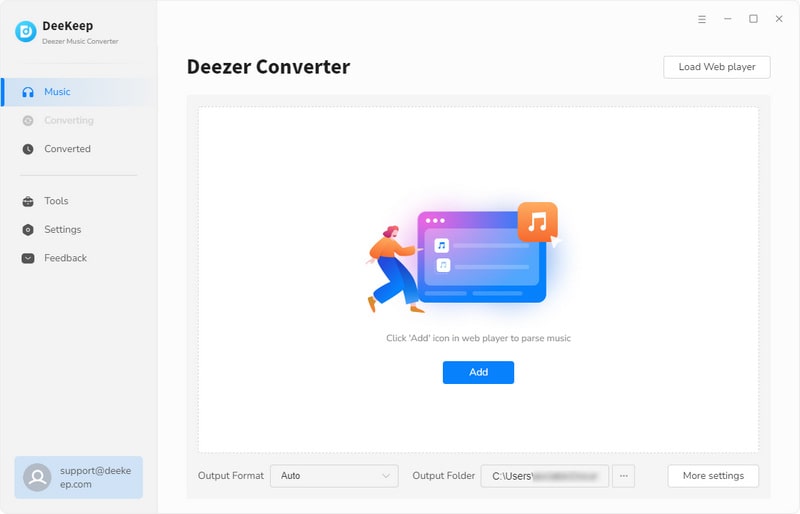
Step 2.Choose Output Settings As Needed
Go to the DeeKeep interface. Then click on the "Settings" tab in the lower left corner. Select the output format, output folder, output file name, and audio quality according to your preference. If you want to save the lyrics, just check the Save lyrics(if provided) option. The lyrics file will be saved in LRC format in the output folder when the conversion is finished.

Step 3.Select Deezer Music to Convert
Head to the Deezer web player, browse, and choose the album or playlist you want to convert. Hit to open it, then click the blue "Click to Add" button in the bottom right corner. DeeKeep will list all the songs in a popup window. Simply select the specific song you want to add to REAPER and click "Add".


Step 4.Convert Deezer Music
If you want to convert more songs from different playlists, you can click "Add More" to go back to the previous step and choose more tracks. When you have selected all the songs you need to convert, click "Convert" to start converting. The conversion time is usually affected by the network status, please be patient.

After the conversion is complete, the output folder will pop up automatically. You can also check the downloaded songs in the "Converted" section. Click the folder icon behind the songs to find the output folder you previously set.

👉 Add Downloaded Deezer Music to REAPER
After you have converted all the songs that need to be imported, you can open the prepared REAPER and start importing the songs.
After launching REAPER, click Tracks > Insert New Track. Then select "Insert" in the top menu bar and click "Media Files". Finally, navigate to the folder where the converted Deezer songs are stored and select the desired Deezer songs. Furthermore, you can directly drag and drop the converted Deezer MP3 files to the REAPER screen.
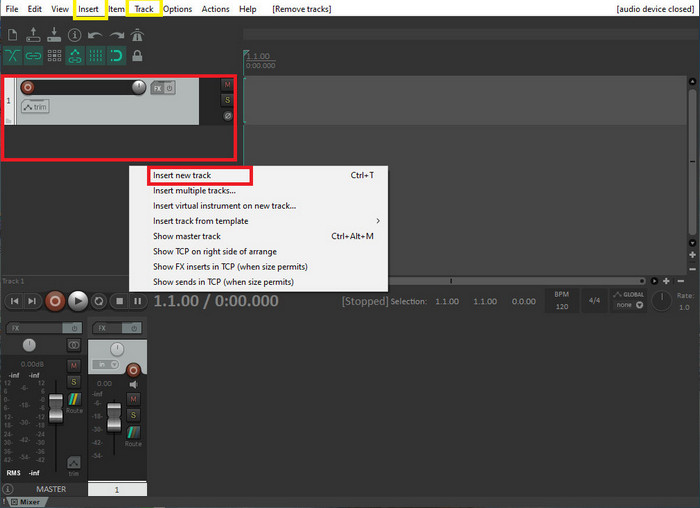
Summary
In short, if you need to import Deezer music into REAPER or other programs, it is very likely that you will not be able to transfer it directly due to DRM restrictions. At this time, a tool that can help you easily get rid of these restrictions and obtain high-quality Deezer music - DeeKeep Deezer Music Converter will become your most powerful assistant. So if you are interested, you might as well click on the free download link to try it out!