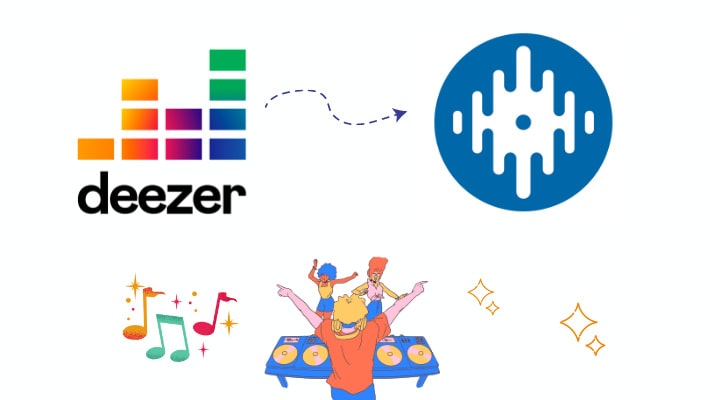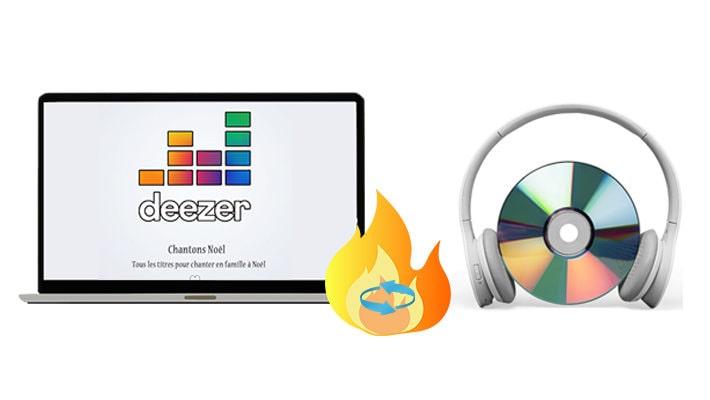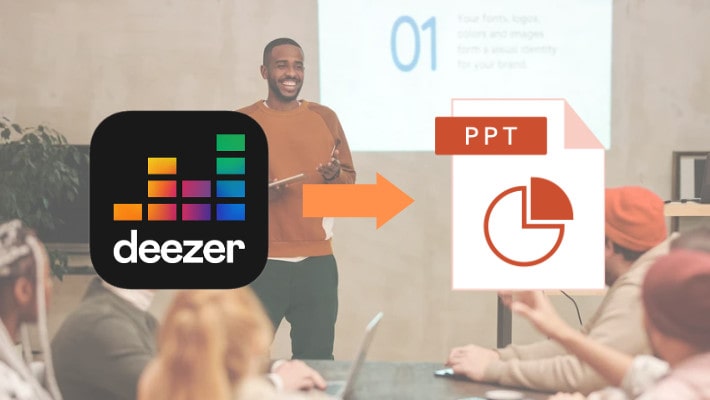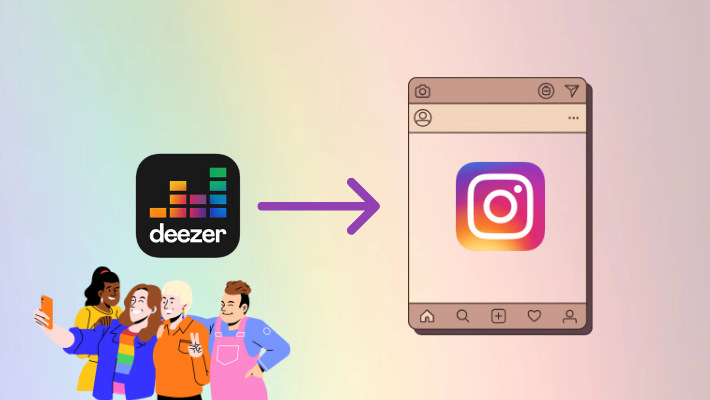How to Convert and Rip Deezer Music
Deezer is a huge resource for listening to music. It has over 120 million licensed tracks, more than Spotify’s 100+ million. A French company as it is, Deezer was available in over 180 countries and regions. As a Deezer paid user, you can easily listen to millions of songs without ads and download them for offline listening. But you must have found that your downloads are stored within Deezer as cache files. They are encrypted, which means you cannot access your downloads, not to mention rip them as you wish. Fortunately, you opened the page and are going to read this article.
In this article, we will show you two Deezer music rippers. Here, we will also list the concrete steps of ripping Deezer music. With these steps, you can easily rip any Deezer tracks. Take some time to read the following. If you think it is helpful, share the passage with your friends.

Part 1. Rip Deezer Music to MP3/FLAC File
First of all, we would like to introduce a professional Deezer music ripper—DeeKeep Deezer Music Converter. It is a 100% safe, clean, and reliable tool for ripping Deezer music. In addition to common features and functions like ripping and converting music to different formats such as MP3/FLAC/AAC/ALAC/WAV/AIFF, DeeKeep can rip at 10X speed and keep up to seven ID3 tags. Besides, it works via accessing the embedded Deezer web player, you are not required to install the Deezer desktop app on your computer.
Step 1.Log In To Your Deezer Account
The first thing you should do is check whether you have DeeKeep on your computer. If you have never downloaded or installed the software yet, click the blue button above to download and install it on your PC. Launch the program and head to the Deezer web player which will be opened at the same time. Then log in to Deezer with your Deezer paid account.

Step 2.Change Output Parameters
Click the "Settings" tab on the lower left corner to select the Output Format as MP3 or FLAC, choose an Output Folder by clicking the three dots aside, and edit the Output File Name (Track Number, Title, Artist, Album, Playlist Index, Year) and Output Organized (Playlist, Artist, Album, Artist/Album, Album/Artist, Playlist/Artist, Playlist/Album, None). Besides, you can change other settings like Bit Rate and Sample Rate to get different audio qualities.

Step 3.Select Deezer Songs/Playlists/Albums/Podcasts to Rip
Go to the songs, playlists, albums, or podcasts you want, and open them. Click the blue button "Click to add" to open a new popup, and then pick the concrete tracks you want. Click "Add" to add them to download list.


Step 4.Download Ripped Deezer Music Files
You can tap "Add More" button, then open another playlist to pick more tracks and save them to the list again. After choosing all the tracks you want, click the "Convert" to start ripping.

Step 5.Check Ripped Deezer Music Files
When the ripping process is complete, the output folder will occur automatically. Open it to check the music files. And you will find that all the selected Deezer music is ripped based on your settings made in the second step. You can also check them by clicking the "Converted" section.
To the step, you have successfully ripped Deezer music and you can play them at any time even though your Deezer subscription expires.

Part 2. Download Deezer Music to MP3 File
Tidabie Music Go is another professional music ripper that can record music on popular music streaming services such as Deezer, Spotify, Apple Music, Amazon Music, Tidal, etc. Follow the steps to learn how to rip Deezer music with this full-featured tool.
Step 1.Download and install Tidabie Music Go, and launch it on your computer.
Step 2.Click the "Settings" icon to finish output settings like Output Format, Output Quality, and Output Folder.
Step 3.Choose Deezer on the screen and log in to Deezer with your paid account on the popup window.
Step 4.Find the songs you want to download and click on the "Click to add" button in the lower right. Then choose the songs you want from the pop-up and click "Add". Next, hit "Convert" to initiate downloading.
Step 5.When it is complete, you will succeed in downloading Deezer music. You can go to the Converted to click the folder icon to check the Deezer MP3 file.
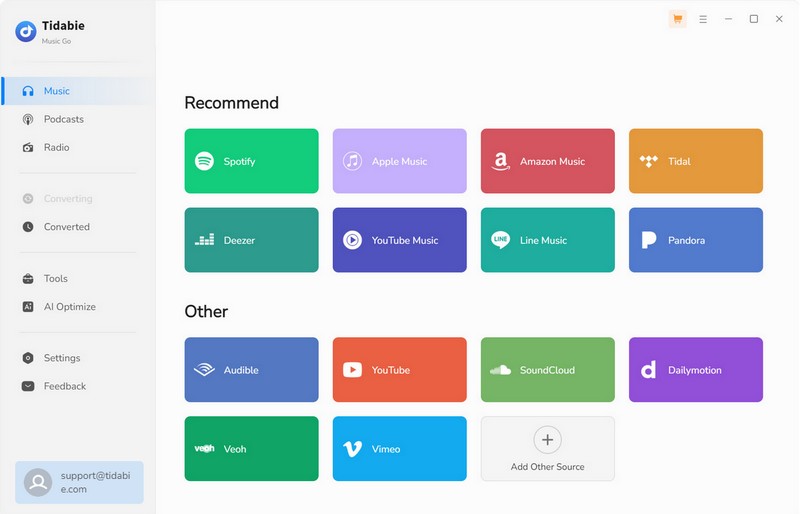
Summary
Although Deezer allows you to access all its music data and download Deezer music for offline listening, you cannot rip them or burn them to CDs as your downloads are encrypted cache files stored within only the Deezer app. However, Deezer is a so huge music streaming database, and you can easily find your favorite songs, playlists, albums, and podcasts.
Fortunately, having read the two parts above, you should know about the two Deezer music rippers—DeeKeep Deezer Music Converter and Tidabie Music Go, about their features and the steps of how to use the tools to rip Deezer music. With the steps done, you can do as you wish. DeeKeep is not limited to ripping music but helps burn Deezer music to CDs and import them to DJ software like Serato DJ. So try it right away to unlock more plays!