Easy Guide to Play Spotify On Apple Watch
As a popular wearable device, Apple Watch has won praise from many users for its rich functions. Whether you want to use it to record body data, basic communications, or listen to music, Apple Watch has good performance. In 2020, Spotify announced that users can listen to Spotify music on Apple Watch at any time without using an Apple phone, which brings good news to both Apple Watch and Spotify users. Next, in this article, we will specifically introduce how to play Spotify music on Apple Watch.
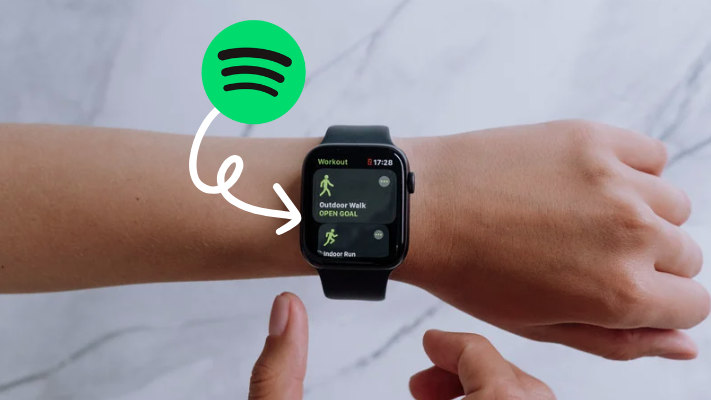
Part 1. How to Download Spotify on Apple Watch
Whether you are a premium user or a free user of Spotify, now Spotify supports you to enjoy Spotify music on your Apple Watch. Spotify provides you with two ways to install app orders on Apple Watch, namely through iPhone and direct download.
✏️Download Spotify on Apple Watch Via iPhone
Step 1. Open your iPhone and tap on the Watch app.
Step 2. Scroll to find the Available Apps section.
Step 3. Find the Spotify app in the application and click Install.
Step 4. After the installation is complete, you will be able to see Spotify on your Apple Watch.
✏️Download Spotify on Apple Watch Directly
Step 1. Open your Apple Watch and press the digital crown, then enter the App Store.
Step 2. Type to search and find the "Spotify" app.
Step 3. Click the "Get" button.
Step 4. When prompted, double-click the side button to start downloading and installing Spotify.
Part 2. How to Play Spotify on Apple Watch
✏️Play Spotify on Apple Watch (For Free Users)
After you successfully download Spotify, you can start enjoying music on your Apple Watch. Both free and premium Spotify users can control Spotify playback on Apple Watch through Spotify Connect. However, free users can only control a limited number of devices, such as their iPhones.
Step 1. Make sure you have Spotify installed on both your phone and your Apple Watch.
Step 2. Tap the Digital Crown on your Apple Watch and open the Spotify app.
Step 3. Select the "Spotify Connect" option to the right of the heart icon.
Step 4. Once you see your paired iPhone on the screen, you can freely control its playback, including play/pause, skip, and adjust volume.
✏️Play Spotify on Apple Watch Directly (Premium Users Only)
In addition to being able to control playback on a limited number of devices, free users cannot directly use the Apple Watch to play Spotify. If you want to play content on your Apple Watch without using your phone, you'll need:
- ▸Spotify Premium
- ▸Apple Watch Series 3 or later
- ▸watchOS 7.0 or above
- ▸Bluetooth headphones successfully paired with Apple Watch
- ▸Connect to a mobile network or Wi-Fi
After making sure you have everything ready, you can follow the steps below to play Spotify music on your Apple Watch without the phone.
Step 1. Open your Apple Watch and select the Spotify app.
Step 2. After logging into your Spotify account, you can see your library, playlists, played songs, and more.
Step 3. Select the songs or playlists you want to play directly on your Apple Watch.
Step 4. Swipe right once and you get basic playback controls, and swipe right again to see the album or list you're playing.
✏️Play Spotify on Apple Watch Via Siri
In addition to controlling Spotify playback on mobile phones and Apple Watch, Spotify on Apple Watch also supports Siri. You only need to activate Siri and give it voice commands to play Spotify music easily.
Part 3. How to Download Spotify Playlist on Apple Watch
✏️Download Spotify Playlist on Apple Watch From Watch App
Step 1. Open the Apple Watch app on your iPhone.
Step 2. Swipe right to access the home screen.
Step 3. Select the specific playlist you want to download onto your Apple Watch.
Step 4. Tap on the downward arrow icon to download the playlist.
✏️Download Spotify Playlist on Apple Watch From iPhone
Step 1. Open the Spotify app on your iPhone.
Step 2. Go to the playlist or podcast you want to download.
Note: You can't download individual songs, but you can add the song to a playlist and then download the playlist.
Step 3. Click the three dots icon to select more.
Step 4. Click "Download to Apple Watch ".
Step 5. Once a playlist or album is successfully downloaded, there will be a small green arrow next to their name to indicate that they are available for offline listening.
✏️Download Spotify Playlist on Apple Watch (For Free/Premium Users)
Currently, the Spotify app on apple watch only supports premium users to listen and download music offline. If you are a free user, you cannot use the Spotify app on the Apple Watch directly without your phone. But that doesn't mean there aren't solutions. You only need to use a flexible third-party tool - TuneCable Spotify Downloader to save your favorite Spotify music, and then transfer it to your Apple Watch, and you can easily enjoy high-quality Spotify music.
This innovative program allows both Free and Premium Spotify users to download songs, playlists, albums, and podcasts straight to their local computers for offline listening. But TuneCable doesn't stop there- it also has the ability to convert your favorite Spotify tunes into a variety of popular file formats like MP3, AAC, and FLAC at lightning-fast speeds.
How to Use TuneCable Spotify Downloader
Step 1. Open TuneCable
Install TuneCable Spotify Downloader on your computer, and double-click to open it. In the following interface, you can choose the audio source as needed: Spotify App or Spotify Web player.
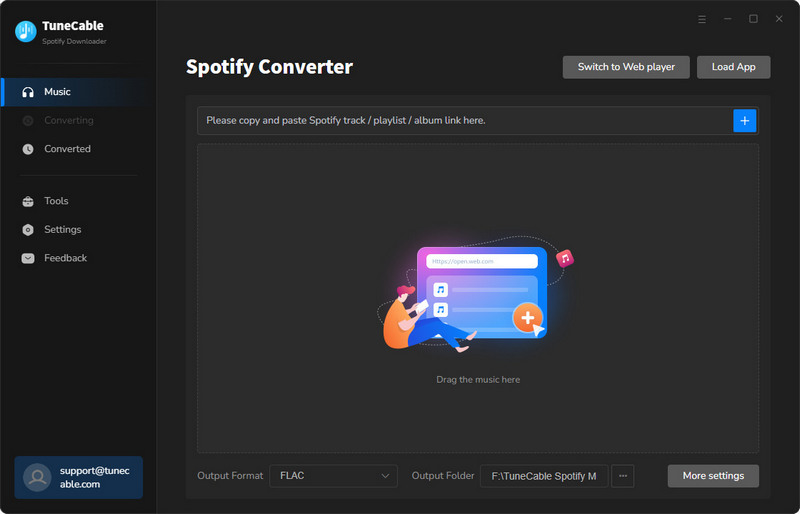
Step 2. Choose the Output Setting
Go to the "Settings" tab in the lower left corner, here you can customize the output parameters, including the output format, bit rate, sample rate, output folder, output file name, and more. You can also enable the save lyrics option here, which allows you to get .lrc and .txt lyric files from Spotify.
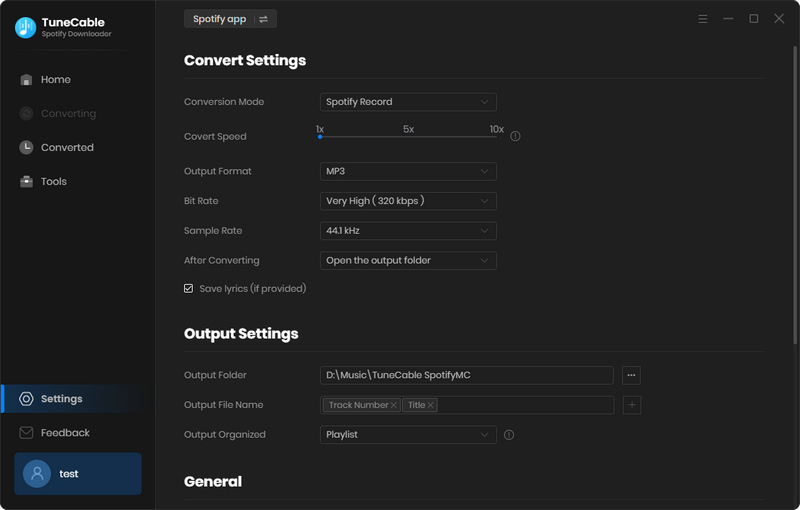
Step 3. Add Spotify Songs to TuneCable
Open one Spotify album or playlist you want to download in the Spotify app or the web player, and click the "Click to add" button in the lower right corner. TuneCable will then list the songs on a popup window, where you can pick up your songs. Then tap on the "Add" button to enter the download page.
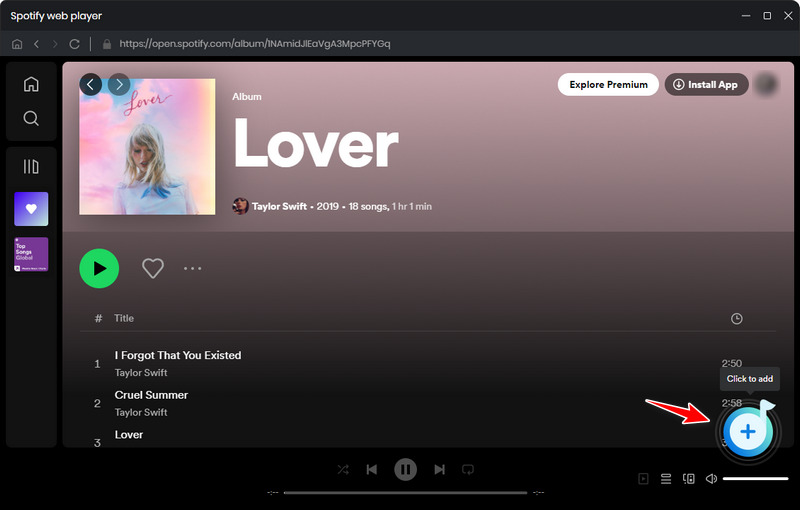
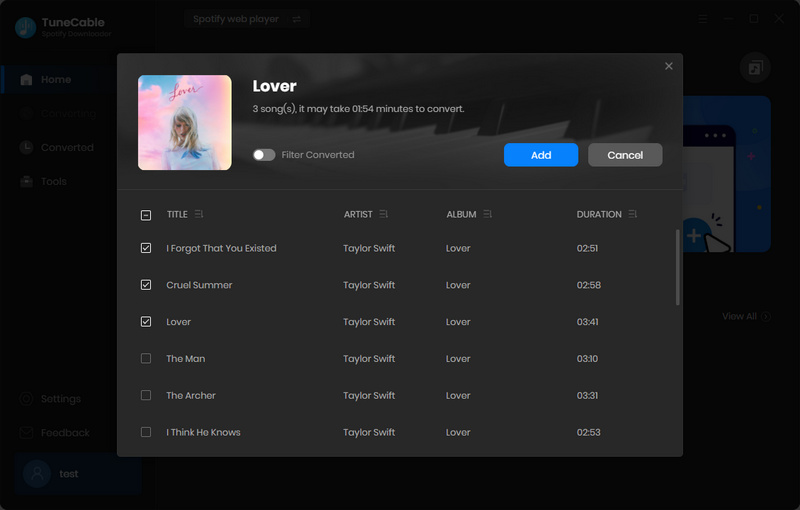
Step 4. Convert Spotify Songs to MP3
When you choose all the songs you want, click the "Convert" button to start the conversion immediately. After the songs are downloaded, you can find them in "Converted", or click the folder icon behind the song to view it.
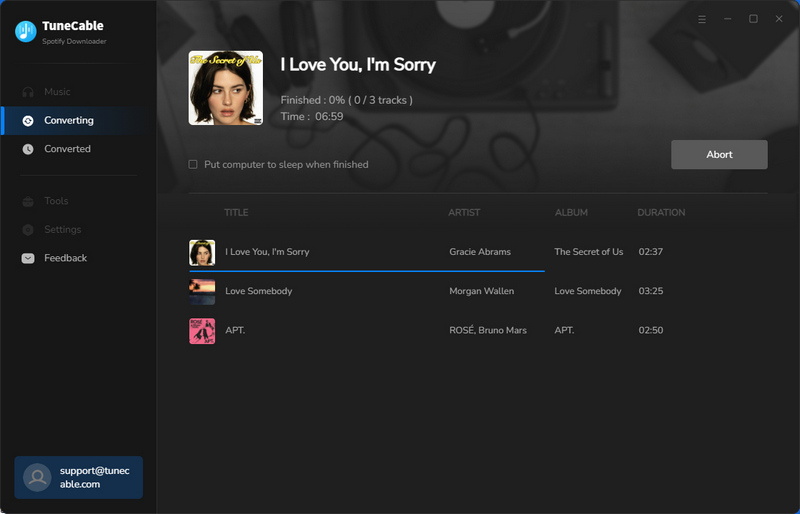
How to Transfer Downloaded Spotify Music to Apple Watch
Once you have downloaded all the Spotify songs you want to play on your Apple Watch, you can transfer them to your Apple Watch. The specific steps are as follows:
Step 1. Transfer downloaded Spotify songs to iPhone
First, you need to transfer the songs to your iPhone. Here you can use the tool that comes with TuneCable - Export to iTunes/Music to synchronize songs to the iTunes app. In the Converted section, select all the downloaded songs, then click the four-square box above the song and select Export to iTunes/Music in the drop-down option. Set the name of the playlist in the new window, then follow the instructions to log in to your Apple account and tap Start exporting. The songs will be synced to your iTunes app immediately. In this way, you can find the downloaded songs in the iTunes application on your iPhone.


Step 2. Pair your iPhone and Apple Watch via Bluetooth
After transferring downloaded Spotify music to your iPhone, make sure your iPhone is within range of your watch. On your iPhone, go to Settings > Bluetooth. Make sure Bluetooth is turned on, then connect your iPhone and Apple Watch.
Step 3. Sync songs to Apple phone
On iPhone, run the Apple Watch app, then tap the My Watch tab. Scroll to find Music and tap it, then tap + to transfer Spotify music to your Apple Watch. Once synced, you'll find your Spotify music tracks on your Apple Watch, and you can play Spotify music on your Apple Watch without an iPhone.
Summary
In this article, we introduce how to play Spotify music on Apple Watch and how to download it for offline playback. It is worth noting that if you are not a premium member, you cannot play Spotify without your iPhone, nor can you download music on your Apple Watch. But with TuneCable Spotify Downloader, you can download songs directly to your local device and then sync them to your Apple Watch to enjoy the highest quality Spotify music.
