How to Download Music from Spotify to Computer
In today's world, where music is as essential as oxygen for many, music streaming services have become the go-to place for all kinds of music lovers. One of the most popular music streaming services, Spotify, offers millions of songs in various genres for both Free and Premium subscribers. While Free users can access and listen to their songs on the computer after the installation of Spotify and signing up for a Free account, for Premium subscribers, a whole new world of ad-free songs and offline listening is opened up, where they can download any song for listening anywhere on their devices.
However, the problem that arises is that even paid users are not permitted to listen to those downloaded songs on any non-authorized device or player, and all the downloaded Spotify tracks are saved as cache files and will be gone once the Spotify subscription is canceled. But worry not; a powerful Spotify music downloader is available to download songs from Spotify to your computer locally, solving this issue. Let's explore more on how to download songs from Spotify to your computer now.
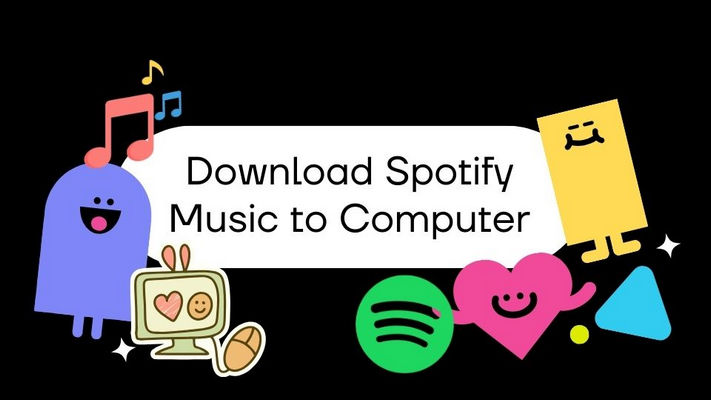
Part 1. Download Music from Spotify to Computer without Premium
Are you a music lover who's tired of being confined to an internet connection for your Spotify listening pleasure? Look no further than TuneCable Spotify Downloader. This innovative program allows both Free and Premium Spotify users to download songs, playlists, albums, and podcasts straight to their local computers for offline listening. But TuneCable doesn't stop there- it also can convert your favorite Spotify tunes into a variety of popular file formats like MP3, AAC, and AIFF at lightning-fast speeds. So whether you're on a road trip, traveling abroad, or just stuck with spotty internet service, TuneCable has you covered. You can download and enjoy your Spotify favorites anywhere, anytime with this cutting-edge program.
How to Use TuneCable Spotify Downloader
Step 1. Download and Install TuneCable
Download and install this TuneCable Spotify Downloader on your Windows or macOS computer, and start it. From the main interface, you can choose the audio source, Spotify app or Spotify web player by hitting the "Switch to Web player" or the "Switch to App" icon in the upper right corner. Both of them support 10x faster conversion speed and up to 320kbps audio quality, just choose the one you prefer.
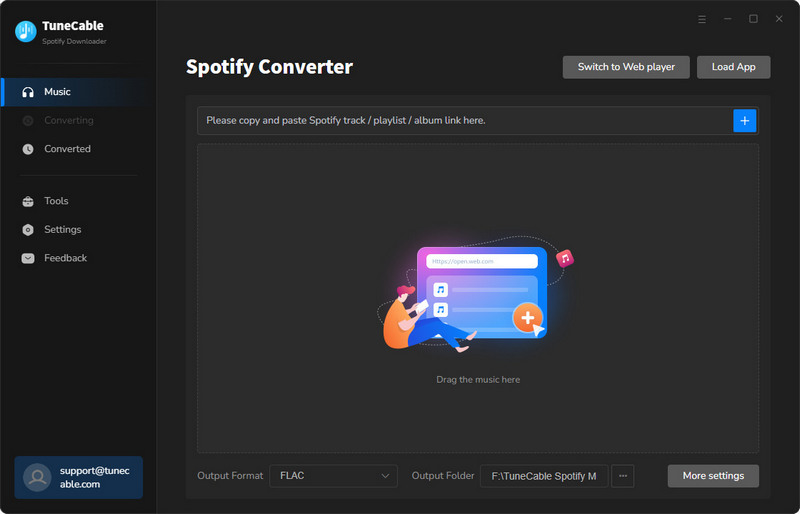
Step 2. Customize the Output Setting
Find the "Settings" option in the lower left corner, here you can customize the output parameters, including the output format, audio quality, output folder, output file name, and more. You can also enable the lyrics downloading feature here, which allows you to get .lrc and .txt lyric files from Spotify.
Step 3. Add Spotify Songs to TuneCable
Open the Spotify album or playlist you want to download on the Spotify app or embedded web player, then click the floating "Click to add" button in the lower right corner. TuneCable will then list the songs on a popup window, where you can pick the songs. Then hit on the "Add" button to enter the download page.

Step 4. Download Spotify Songs to Computer
After you have chosen the song, click the "Convert" button to start downloading Spotify tracks immediately. After the songs are downloaded, you can check the songs in the pop-up download folder or you can view them under the "Converted" option from the left panel.
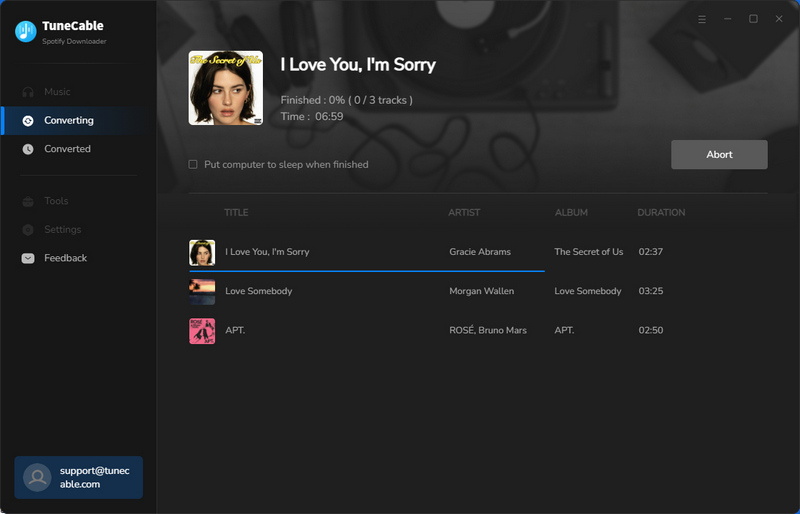
Part 2. Download Music from Spotify to Computer for Free
Audacity is a remarkable tool for anyone who requires a professional, multi-track audio recorder. The unique aspect of this program is that it works through a microphone or mixer, or digitized recording to enable live audio recording and exporting them onto local computers in different formats. One of the added benefits of Audacity is that it can record music from streaming music services like Spotify. Moreover, this program supports audio editing and plugins making it an ideal solution for music enthusiasts or podcasters who require the facility of editing audio files with various effects.
How to Use
Step 1. Launch Audacity on your computer and select parameters for exported audio under preferences.
Step 2. Open Spotify, play the songs you want to download, then go back to Audacity and start recording.
Step 3. When the Spotify song is complete, click to pause on Audacity.
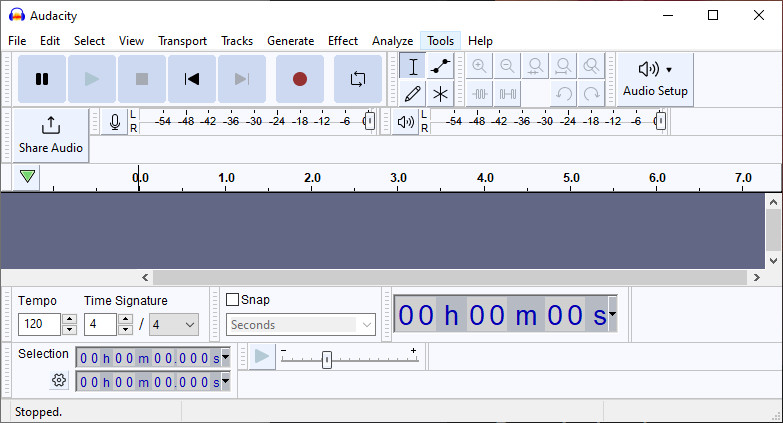
Part 3. Download Music from Spotify to Computer Online
With Spotify-downloader.com, listening to your Spotify favorite tunes just got easier. This online platform allows you to download music from Spotify for free, helping you save on those data plans and enabling offline listening. All you need to do is copy and paste the playlist URL into the tool, and you're good to go. With its simple navigation, streamlined download process and complete reliability, you're guaranteed a hassle-free experience with Spotify-downloader.com.
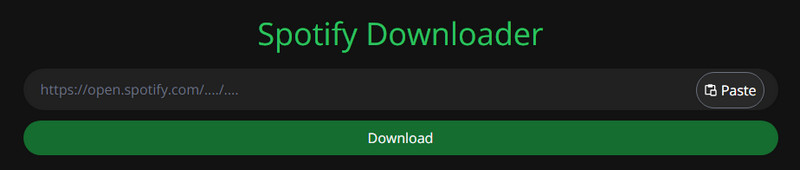
Step 1. Open your Spotify app. Find the song or album you'd like to download.
Step 2. Click the "3 dots" ![]() icon, then select "Share" from the drop-download menu, and copy the URL.
icon, then select "Share" from the drop-download menu, and copy the URL.
Step 3. Paste the link into the search box and click "Download".
Part 4. Download Music from Spotify to Computer via Desktop App
With a Spotify Premium subscription, users can easily download their favorite songs, albums, playlists, and podcasts for offline listening. No more interruptions during that long train ride or when you're heading to an area without Wi-Fi. However, there's one catch: you can't download individual Spotify songs. You can create your own playlist and add your favorite songs to it.
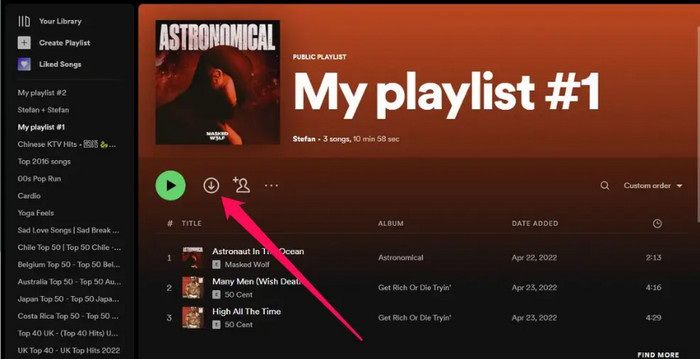
Step 1. Open the Spotify app on your computer. Log in to your Spotify Premium account.
Step 2. Find the playlist you'd like to download. Once you open the playlist, you can see the 'Download' button, which is near the green Play button. Click on it.
Step 3. To only play your downloaded playlists or albums on the Spotify desktop app, click the three horizontal dots in the top left corner, and select File > Offline mode.
Note: The downloaded Spotify music is cache files, which can be used to enjoy offline in the Spotify app only.
Conclusion - Comparison of the 4 Ways to Download Spotify Music to Computer
| Output Formats | Audio Source | Audio Quality | ID3 Tags | Batch Conversion | Security | Speed | Price | Rating | |
|---|---|---|---|---|---|---|---|---|---|
| TuneCable Spotify Downloader | MP3, AAC, WAV, FLAC, AIFF, ALAC | Spotify songs, playlists, albums, podcasts, radio, audiobooks | 320kbps | √ | √ | High | 10X | $29.95/quarter | ⭐⭐⭐⭐⭐ |
| Spotify App | Encrypted OGG(playable via Spotify only) | Spotify songs, playlists, albums, podcasts, radio, audiobooks | 320kbps | × | √ | High | ? | $10.99/month | ⭐⭐⭐⭐ |
| Audacity | MP3 | Spotify songs, playlists, albums | 320kbps | × | × | Medium | 1x | free | ⭐⭐⭐ |
| spotifydown.com | MP3 | Spotify songs, playlists, albums | 320kbps | × | × | Low | 5X | free | ⭐⭐⭐ |
Summary
Are you tired of constantly paying for a Spotify Premium subscription just to have the ability to download your favorite songs to your computer and listen offline? Fortunately, there is a solution for those who don't want to break the bank. By using the TuneCable Spotify Music Converter, free users can now download music from Spotify to their computer with ease. Not only does it preserve the best quality of Spotify songs, but it also allows you to transfer and play the converted files on any device without any hassle.

